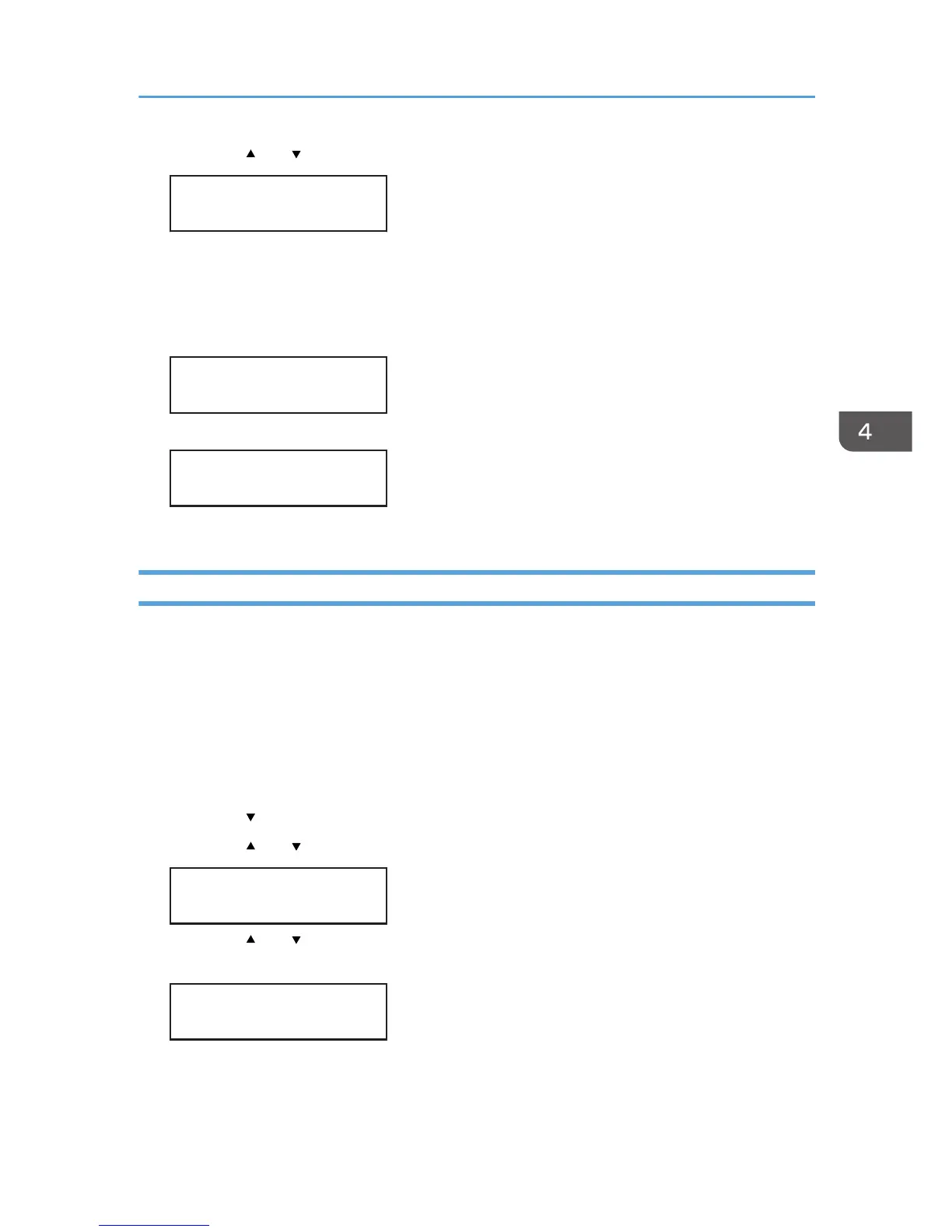4. Press the [ ] or [ /Menu] key to select a color, and then press the [#Enter] key.
Head-flushing:
All Heads
To clean all the print heads, select [All Heads].
To clean the print head for cyan and black, select [Head 1].
To clean the print head for yellow and magenta, select [Head 2].
5. Press the [#Enter] key.
Press # to
flush heads
Head flushing starts.
Maintenance
in process...
6. Press the [Escape] key.
Head Position
Adjusts the print head. Perform this operation if printed lines are vertically misaligned or printed colors
are blurred.
To check adjustment values, print test patterns applying "High Speed", "Standard", "High Quality",
"Envelope Print" settings.
If there are several lines in the test pattern, check adjustment values for each line, and adjust the print
head positions. If the adjustment value is set to "0", adjustment is not necessary. Adjust all lines so their
adjustment values indicate "0".
1. Press the [ /Menu] key.
2. Press the [ ] or [ /Menu] key to display [Maintenance], and then press the [#Enter] key.
Menu:
Maintenance
3. Press the [ ] or [ /Menu] key to display [Head Position], and then press the [#Enter]
key.
Maintenance:
Head Position
Using the [Maintenance] Menu
135