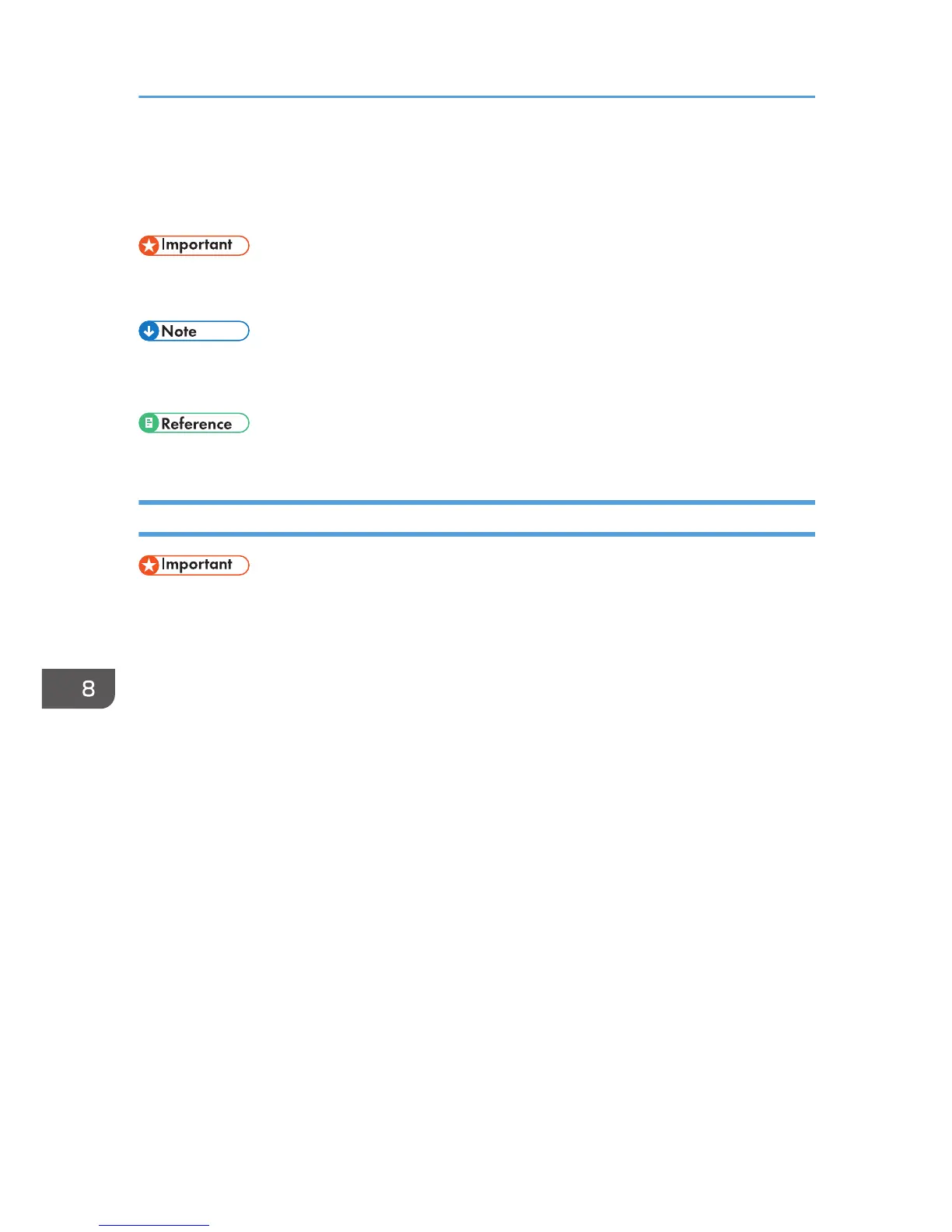Uninstalling
If software was installed incorrectly or incompletely, uninstall and then re-install it.
• Before uninstalling software or deleting devices, turn off any other printers connected to your
computer via USB, or disconnect the USB cable to the printers.
• Screens vary according to the operating environment.
• To re-install the software, restart Windows.
• When re-installing the software, see page 50 "Confirming the Connection Method".
Uninstalling the Printer Driver
• The Status Monitor installed with the current printer driver is uninstalled when the current printer
driver is uninstalled.
1. Press and hold down the [Power] key for one second.
2. On the [Start] menu, click [Devices and Printers].
For Windows Vista or Windows Server 2008, click [Control Panel], and then click [Printers] in
[Hardware and Sound].
For Windows XP, click [Printers and Faxes].
Windows Server 2003/2003 R2, point to [Settings], and then click [Printers and Faxes].
3. Right-click the machine icon, and then click [Remove device].
For Windows XP/Vista or Windows Server 2003/2003 R2/2008, right-click the machine icon,
and then click [Delete].
4. Click [Yes].
The printer driver is uninstalled.
5. Select an arbitrary printer, and then click [Print server properties].
For Windows XP/Vista or Windows Server 2003/2003 R2/2008, click [Server Properties] on
the [File] menu.
6. Click the [Drivers] tab.
7. In the [Installed printer drivers:] list, select [Printer Name], and then click [Remove].
For Windows XP/Vista or Windows Server 2003/2003 R2/2008, go to Step 9.
8. Troubleshooting
216