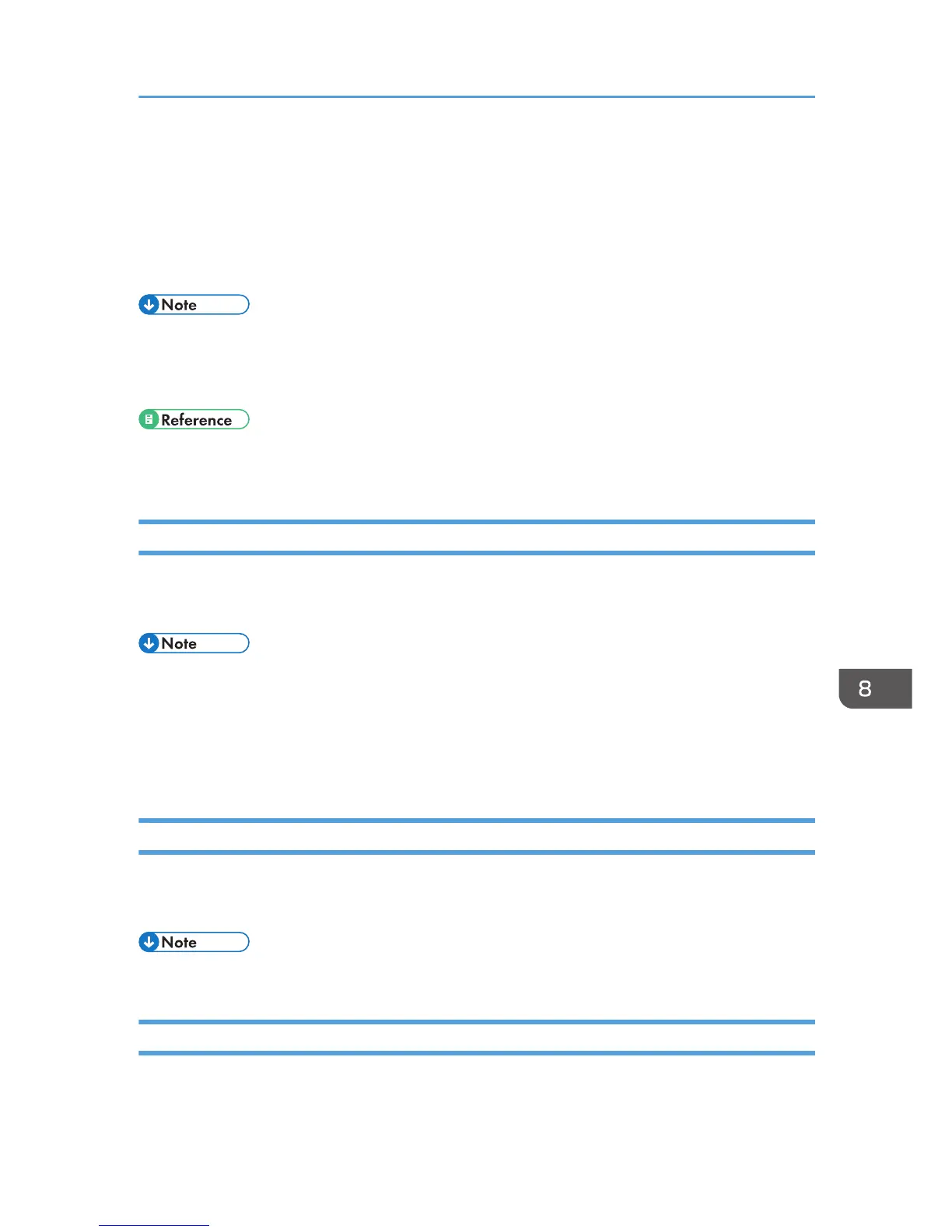Move the machine to a more suitable environment.
1. Press and hold down the [Power] key for one second.
2. Place the machine in an environment where a temperature range is between 10 and 32
°C (50 and 89.6 °F).
3. Turn the machine on.
• If humidity is more than 54 %, the upper temperature limit will be lower.
• Even after the power is turned on, the machine may remain in standby mode until it acclimates to
the room temperature. If this happens, wait until the [Power] key stops flashing and stays lit.
• For details about what conditions the machine can be used under (ambient temperature and
humidity range), see page 36 "Checking the Computer and Installation Area".
Printer Error
An error has occurred in the machine.
Turn the machine off, and then turn it on again.
• If the machine is relocated from a cold area to a warm area or the machine is placed in a room
where the temperature varies greatly, condensation may form inside the machine causing errors. If
this happens, perform the decondensation procedure. See page 144 "De-condensation".
• If the error still does not clear after the machine acclimates to room temperature and the power is
turned back on, contact your sales or service representative.
Network Interface Error
An error in the Ethernet port network function has occurred.
Turn the machine off, and then turn it on again.
• If the message reappears, contact your sales or service representative.
Maintenance Failed
Head cleaning, head flushing, or other maintenance operations have failed.
Run the maintenance again after clearing the error.
Status Monitor Errors
263