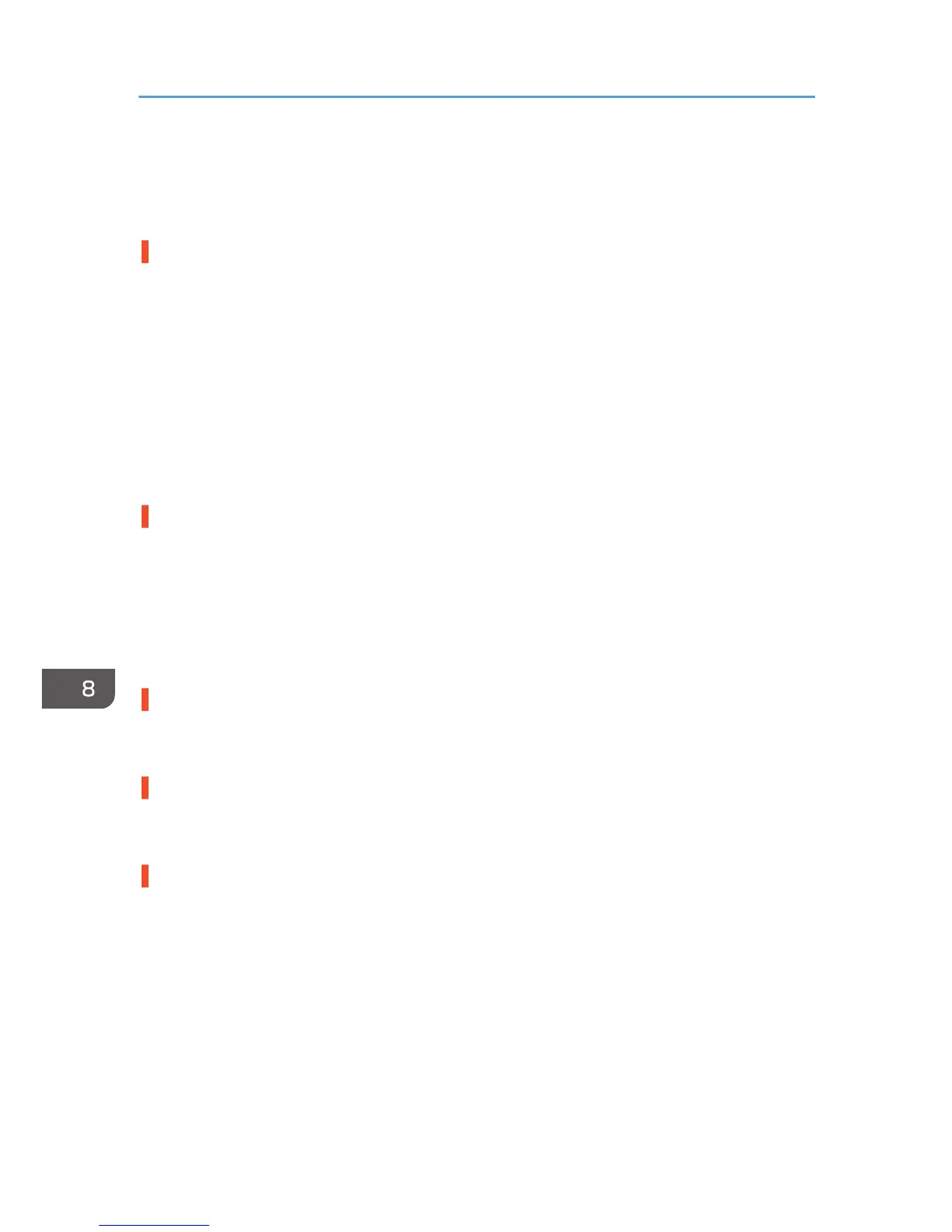Printing Does Not Start
If printing fails, check the following:
Check the machine's power.
• The [Power] key is not lit.
Turn the machine on.
See page 33 "Turning On/Off the Power".
• The power indicator does not light up or blink despite the [Power] key being pressed.
Check whether the power cord is plugged into the receptacle properly.
Plug another appliance that works into the receptacle to determine whether the receptacle is all
right.
If the problem persists, unplug the power cord and contact your sales or service representative.
Check the error message.
• If the error message appears on the display
See page 246 "Error & Status Messages on the Display".
• If the error message appears on the Status Monitor
Click [User Guide] on the Status Monitor.
See page 253 "Status Monitor Errors".
Check the name associated with the printer's icon.
If you share the printer, make sure the name associated with the printer's icon does not exceed 32
characters.
Check the printer driver setting.
On the [Detailed Settings] tab, select [Print Quality], and then select the [Change Data Processing]
check box.
Checking the Version of the Printer Driver
If it is not the latest version, update the driver.
• Checking the version of the printer driver on a Windows
1. Open the [Printer Properties] dialog box from the application.
See page 107 "Opening the [Printing Preferences] Dialog Box".
2. On the [Configuration/About] tab, click [About].
3. Check the version.
• Checking the version of the printer driver on a Macintosh
1. On the [Apple] menu, click [System Preferences...],
8. Troubleshooting
220