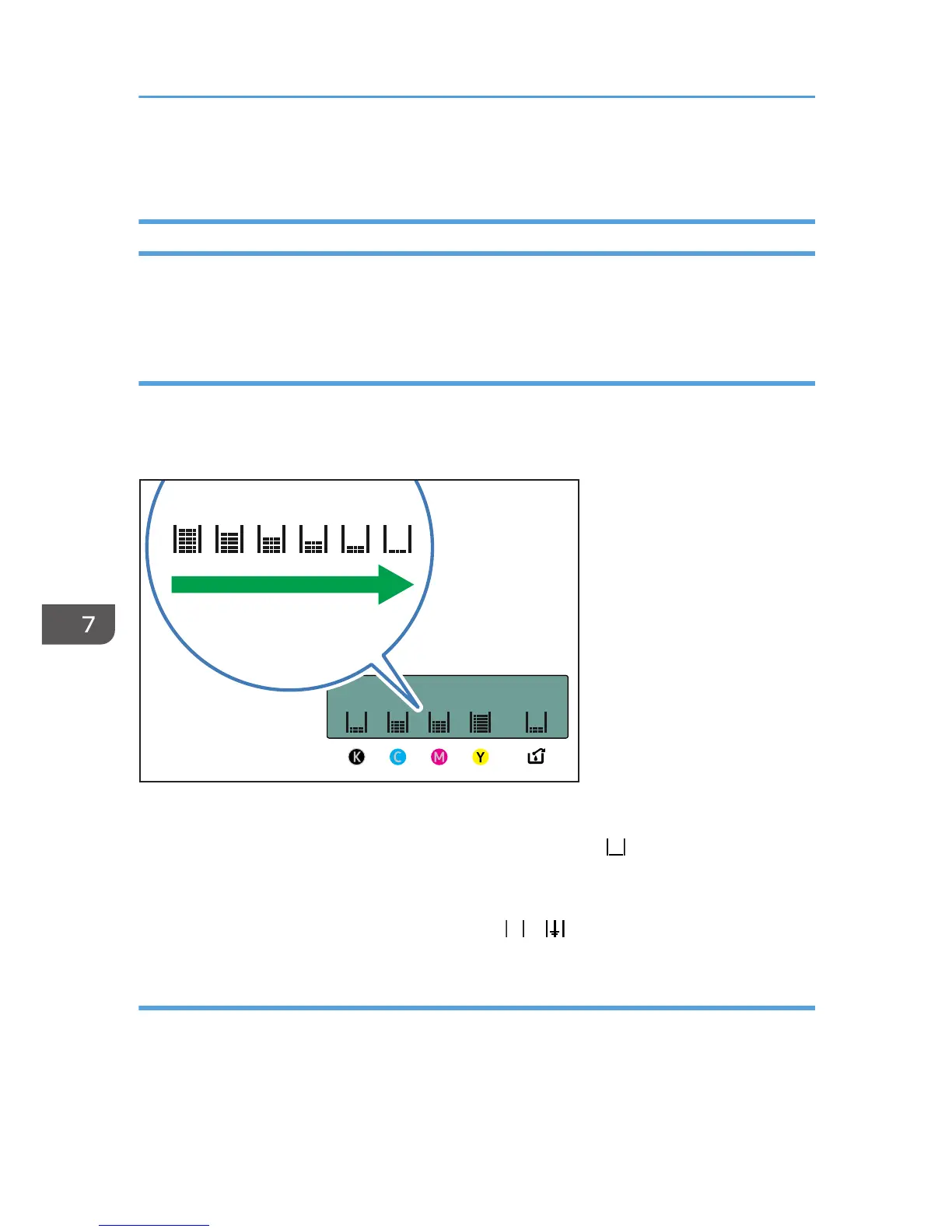Replacing a Print Cartridge
Checking the Remaining Ink
Follow the procedure below to check when to replace print cartridges using the Status Monitor or the
cartridge replacement indicators.
Checking the remaining ink level on the display
You can check the remaining ink level by looking at the icon that appears above the cartridge
replacement indicator.
K, C, M, and Y indicate black, cyan, magenta, and yellow, respectively.
If the ink will soon run out, the message "Low Ink" appears on the display.
Make sure you have a new print cartridge for the color indicated by the icon.
If a print cartridge runs out of ink, the message "Open Front Cover / Replace Ink Crtg" appears on the
display.
Replace the print cartridge for the color indicated by the or icon.
Checking the remaining ink level on the Status Monitor
The cartridge status can be used to check when to replace the cartridge.
7. Maintenance
194