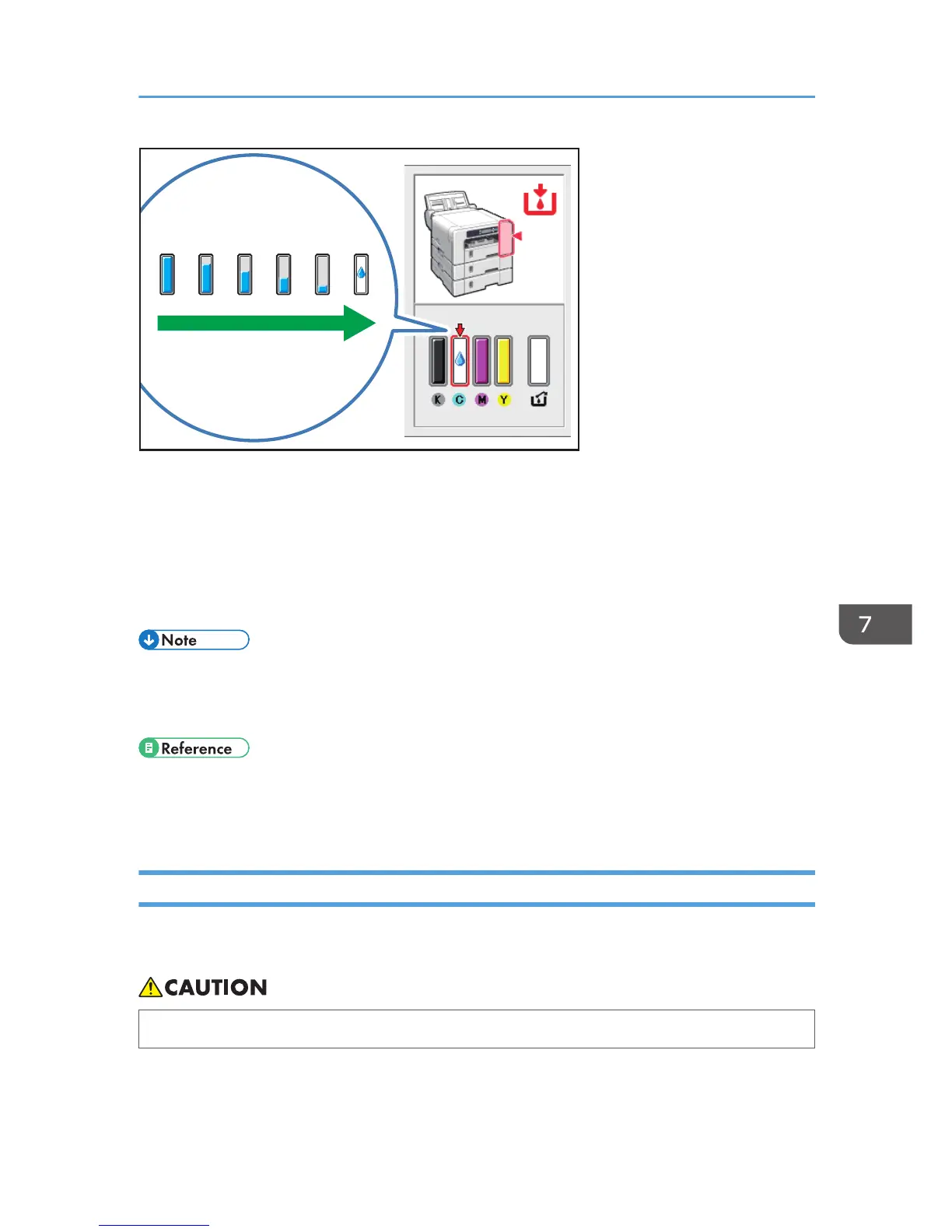1. Open the [Printer Properties] dialog box.
page 107 "Opening the Printer Driver Dialog Box"
2. Click the [Maintenance] tab.
3. Click [Display Status Monitor].
4. Check the cartridge status.
• You can specify that the Status Monitor send a notification when the ink will soon run out. To do
this, open the printer driver dialog box, click [Status Monitor Settings] on the [Maintenance] tab,
and then select the [Notify cartridge replacement] check box.
• Be sure to insert the print cartridges correctly. If you insert them incorrectly, Status Monitor might not
be able to detect the amount of ink that is remaining in the cartridges. See page 197 "Handling
Print Cartridges".
Replacing a Print Cartridge
Clear any errors, such as when there is a paper jam or when no paper is loaded, before replacing a
print cartridge.
• Keep ink and ink containers out of reach of children.
Replacing a Print Cartridge
195