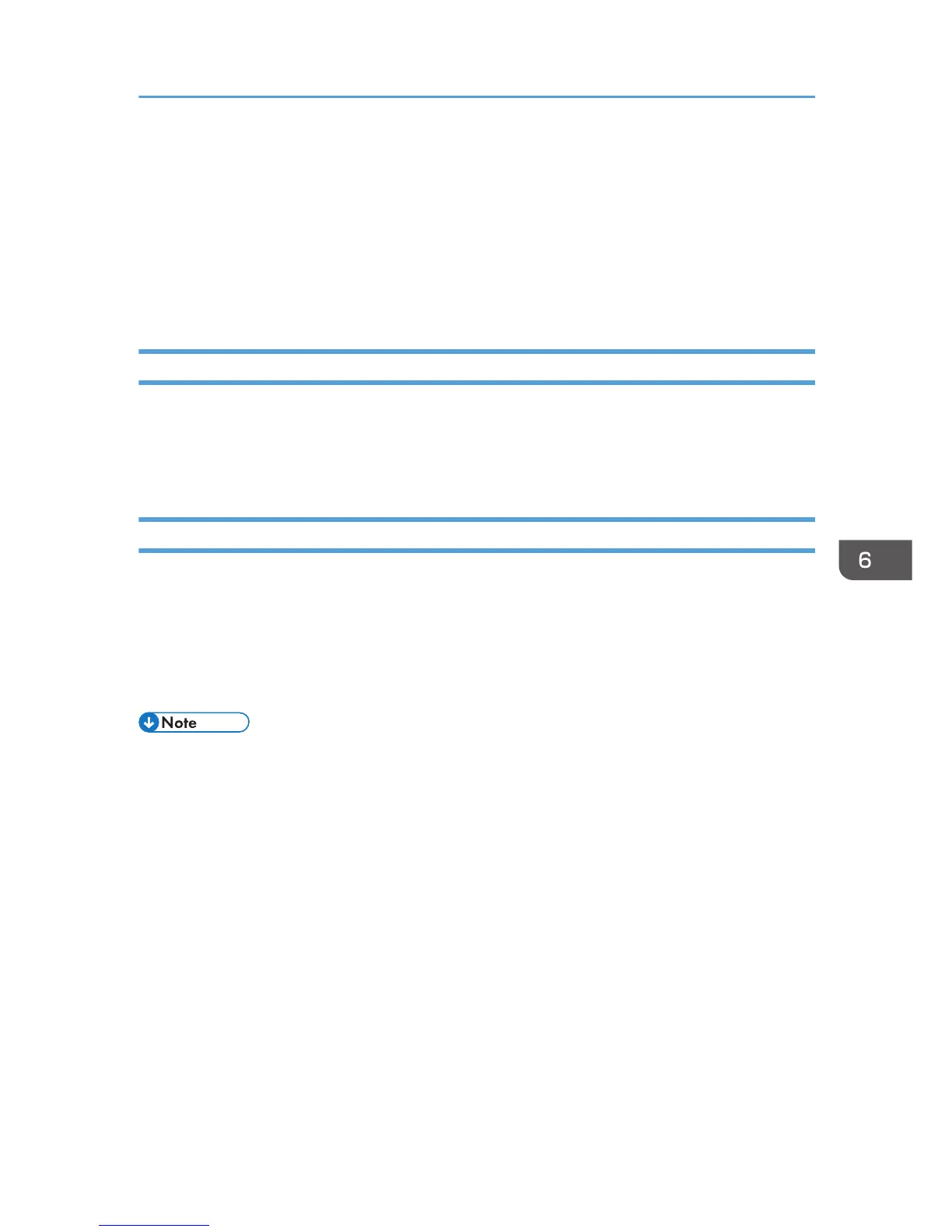Printer Properties Pane on a Macintosh
This section describes the printer properties pane and explains how to open it.
The method for opening the printer properties pane on a Macintosh depends on the application in use.
For details, see the application’s manual.
The procedure is explained using Mac TextEdit as an example.
Displaying the Page Setup Pane on a Macintosh
1. From the application's File menu, click [Page Setup...].
2. From the [Format for:] menu, select the printer you want to use.
If you want to use a printer connected to the network, select the printer according to its IP address.
Displaying the Print Pane on a Macintosh
1. From the application's File menu, select [Print...].
2. From the [Printer:] menu, select the printer you want to use.
If you want to use a printer connected to the network, select the printer according to its IP address.
In the menu displaying the name of application (for example, TextEdit), you can select settings such
as [Paper Feed] and [Printer Features].
• Depending on the application, the printer driver settings may be automatically changed.
Printer Properties Pane on a Macintosh
185