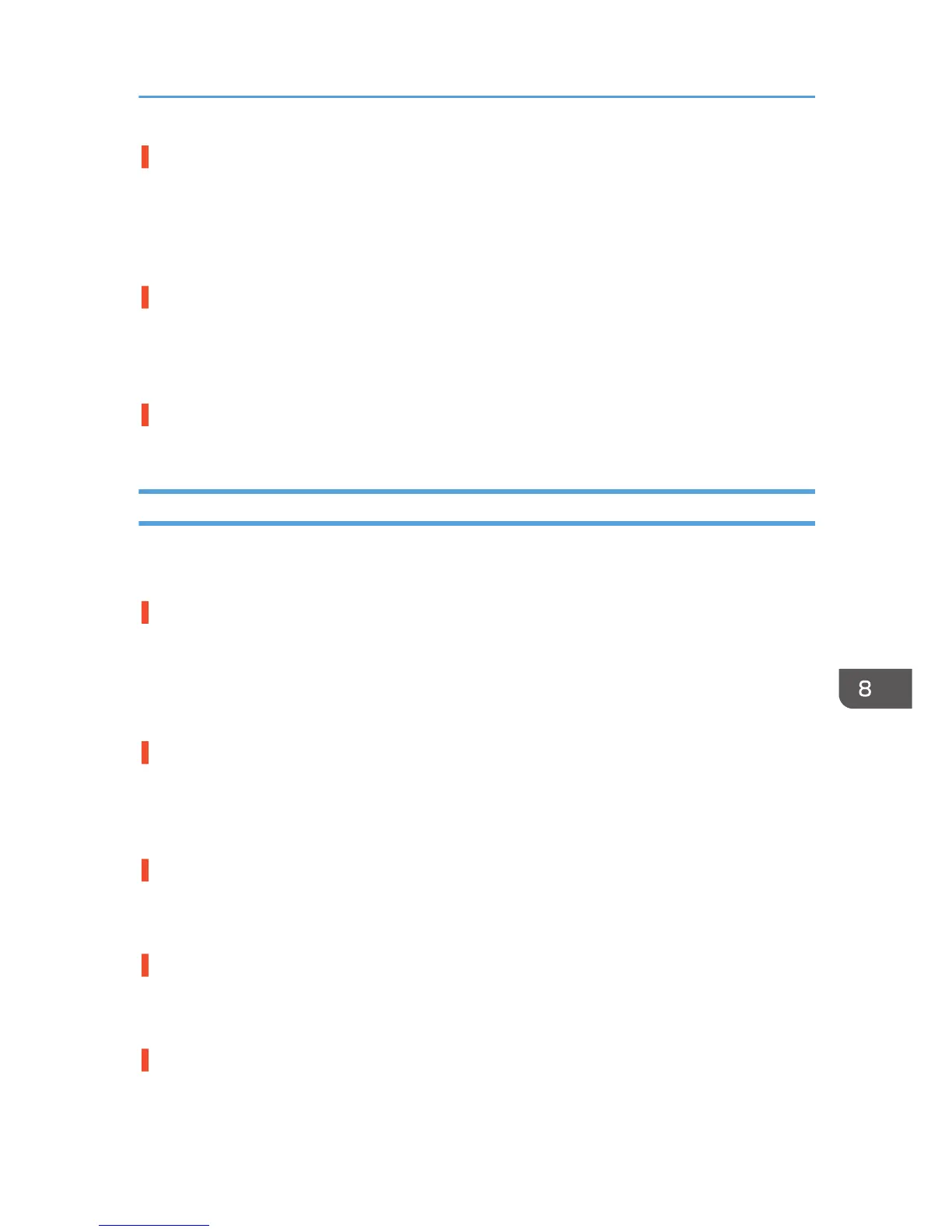Have you touched the printed side of paper?
Avoid touching the printed side of paper. Particularly, avoid touching glossy paper that have just been
printed because these require longer than normal to dry. Remove them one at a time from the output
ramp without touching the printed side, and then let them dry fully.
See page 94 "Paper Handling Precautions".
Is the paper loaded in the correct orientation?
Some paper cannot be loaded lengthwise depending on the size of the paper. Check the orientation in
which the paper is loaded.
See page 86 "Loadable Paper Sizes and Quantities".
Are you printing densely colored images on both sides of paper?
When a large amount of ink is used to completely cover a side, one-sided printing is recommended.
Colors Do Not Match the Displayed Image
If there are differences between colors of the print results and the displayed image, refer to the following
questions:
Has the hue of colors been adjusted?
Since printed colors and screen colors are produced by different methods, a color printed and a color
displayed on a screen can have different hues even though they are the "same" color. Use the color
matching function to make the hue of printed colors and displayed colors closer.
For details about the color matching function, see the printer driver Help.
Has the nozzle check been performed?
The print heads may be clogged and the amount of ink may not be able to be regulated. Print the nozzle
check test pattern and clean the print heads as necessary.
See page 131 "Nozzle Check", page 132 "Head-cleaning".
Was printing done in black and white?
Check the color setting of the application and the color print setting of the printer driver.
See page 107 "Opening the Printer Driver Dialog Box".
Have the print quality settings been made?
In the [Select Print Quality:], select [Quality Priority], or [Speed Priority], and then print.
See page 107 "Opening the Printer Driver Dialog Box".
Does the paper type setting match?
Make sure that the paper type setting of the printer driver matches the type of paper loaded.
See page 107 "Opening the Printer Driver Dialog Box", page 126 "Using the [Paper Input] Menu".
Print Results Are Not Satisfactory
241