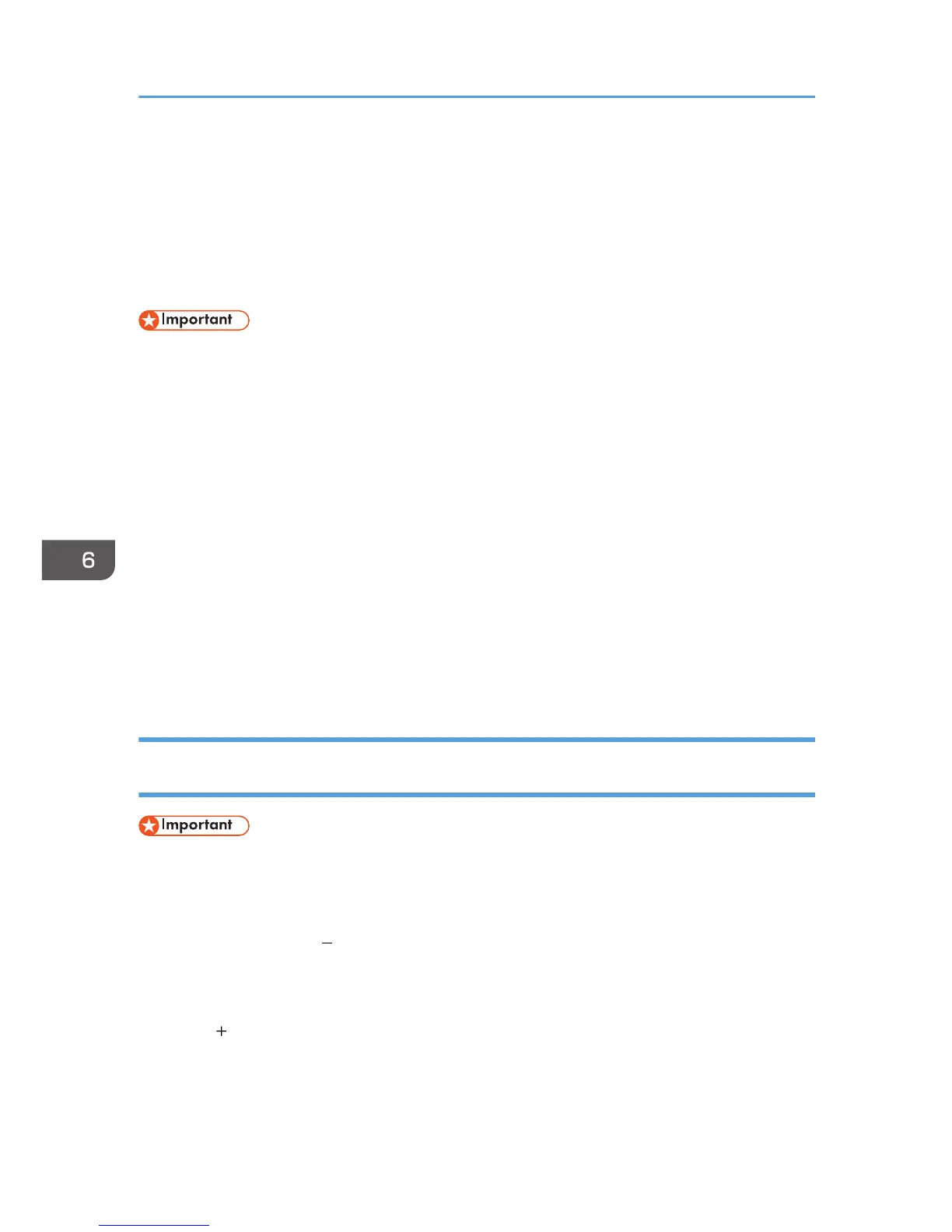Installing the Printer Driver on a Macintosh
This section explains how to install the printer driver on a Macintosh and then register the printer in
accordance with the type of connection.
The following procedures are based on Mac OS 10.6.x. The procedures for your machine might differ
slightly from those shown if you are using a different version of Mac OS.
• You cannot install the printer driver while other applications are running. Be sure to close all
applications before installing the printer driver.
• To install the printer driver, you must log on as administrator. For details, consult the administrator
of the Macintosh in question.
1. Insert the CD-ROM in the CD-ROM drive.
2. Double-click the "product name.pkg" icon in the [RPCS_R] folder that is in the folder of the
operating system you are using.
3. Click [Continue] three times.
4. Click [Agree].
5. Click [Install].
To select where to install the file, click [Change Install Location...].
6. Enter the administrator's user name and password, and then click [OK].
7. Click [Close].
Adding the Printer through a USB Connection via the Print & Fax Preferences
Pane
• Connect the machine to the USB port in advance and turn it on.
1. On the [Apple] menu, click [System Preferences...], and then click the [Print & Fax].
2. From the list of printers, select a printer that is automatically recognized by plug-and-
play, and then click [ ] to delete it.
3. Click [Delete Printer].
For Mac OS X 10.5.x, click [OK].
4. Click [ ].
5. Click [Default], and then make sure [Kind] is set to [USB].
6. Select the name of the printer you want to use.
6. Using the Machine with a Macintosh
182