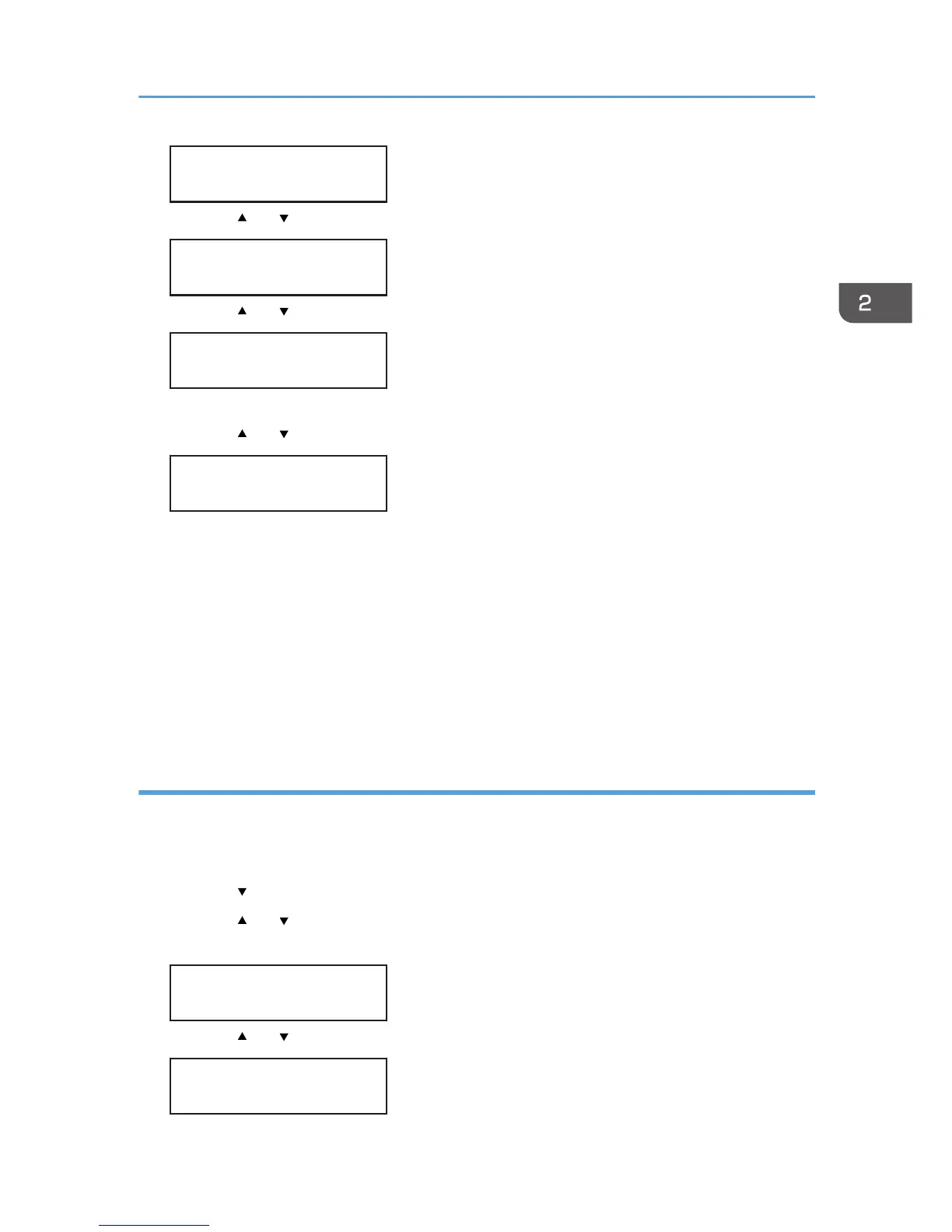Menu:
Host Interface
3. Press the [ ] or [ /Menu] key to display [Wireless LAN], and then press the [#Enter] key.
Host Interface:
Wireless LAN
4. Press the [ ] or [ /Menu] key to select [SSID], and then press the [#Enter] key.
Wireless LAN:
SSID
If an SSID has been set, you can check the current SSID setting.
5. Press the [ ] or [ /Menu] key to enter the characters, and then press [#Enter] key.
SSID:
aaaaaaaaaaaa
The SSID appears as groups of four characters, 12 characters in each row. Using three rows, you
can enter up to 32 characters.
For SSID configuration, it is necessary to press the [#Enter] key to confirm the entry of each
character, pressing the [#Enter] key a total of 32 times. This means that you must press the [#Enter]
key 32 times even when the SSID is less than 32 characters.
The characters that can be used are ASCII 0x20-0x7e (32 bytes).
The SSID can also be set using Web Image Monitor.
6. Press the [#Enter] key.
Setting Security Method of wireless LAN
You can select either "WEP", "WPA", or "WPA2" as the Security Method. Ask your network
administrator for the security method of the wireless LAN in use.
You can also configure the security method via Web Image Monitor.
1. Press the [ /Menu] key.
2. Press the [ ] or [ /Menu] key to display the [Host Interface] menu, and then press the [#Enter]
key.
Menu:
Host Interface
3. Press the [ ] or [ /Menu] key to display [Wireless LAN], and then press the [#Enter] key.
Host Interface:
Wireless LAN
Connecting the Computer and Installing the Software (Network Connection)
63