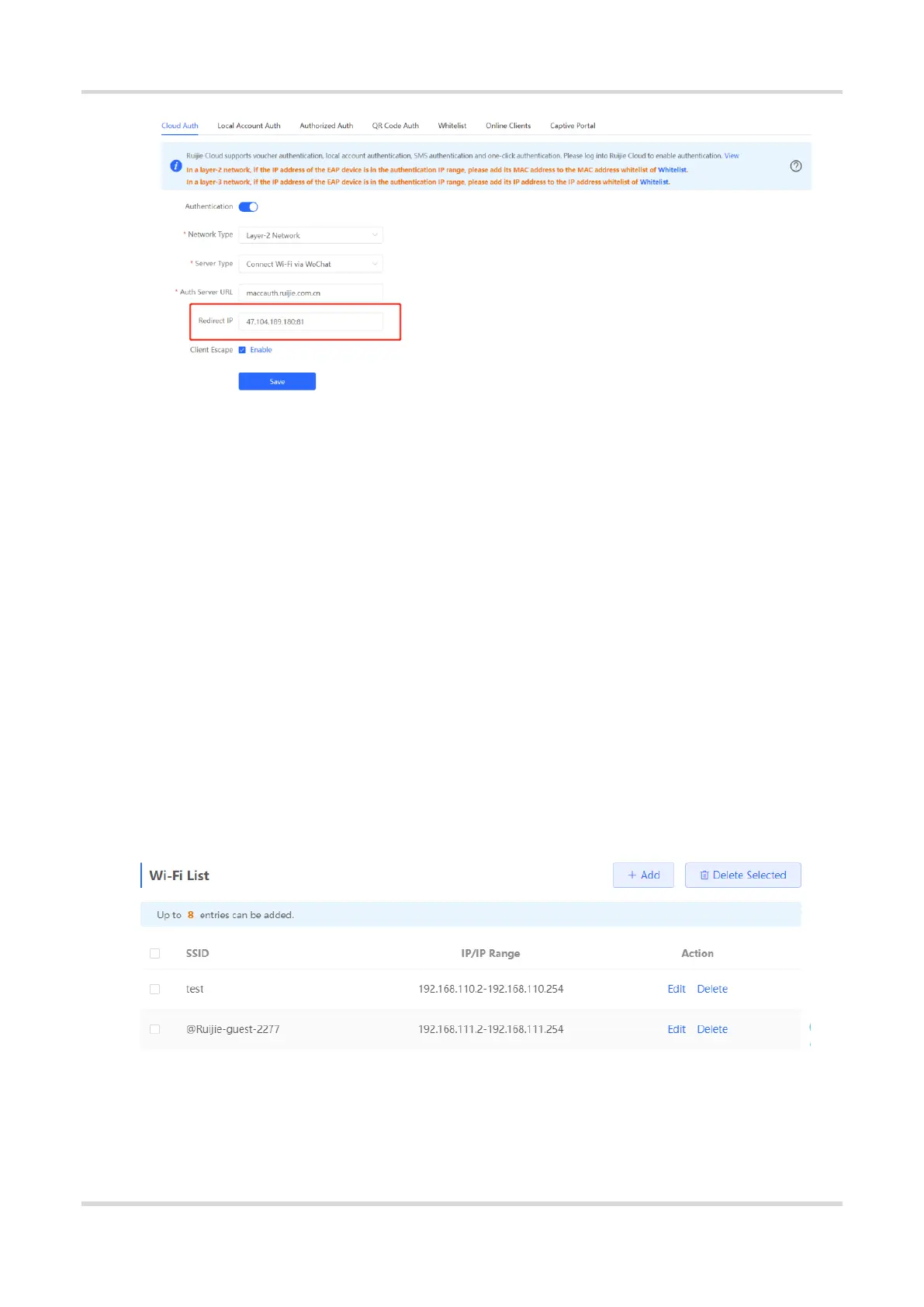Web-based Configuration Guide AP Management
120
4. Employee Authentication
Make sure that the employee has joined the enterprise WeChat organization. When the employee connects the
mobile phone to Wi-Fi, the employee is automatically redirected to the enterprise WeChat for authentication. After
the employee opens the enterprise WeChat, employee needs to enter the Workspace menu of the enterprise
WeChat and click the authentication app created by the administrator to obtain Internet access permission. After
the authentication success message pops up, the employee can access the Internet normally.
The enterprise WeChat may not be started on the Portal authentication page on some mobile phones due to poor
compatibility. If this occurs, users can manually open the enterprise WeChat and continue follow-up operations.
5. Guest Authentication
Guest access to the Internet via Wi-Fi should be authorized by the receptionist. After a guest connects to the
guest Wi-Fi, the authentication QR code pops up. At this time, the authenticated employee scans the QR code
using the enterprise WeChat on the mobile phone and enters the guest name. Then, the guest can pass
authentication and access the Internet normally.
It should be noted that when configuring guest authentication, you need to configure at least two Wi-Fi SSIDs and
corresponding network segments in the Wi-Fi list, which are used for employee connection and guest connection,
respectively.
