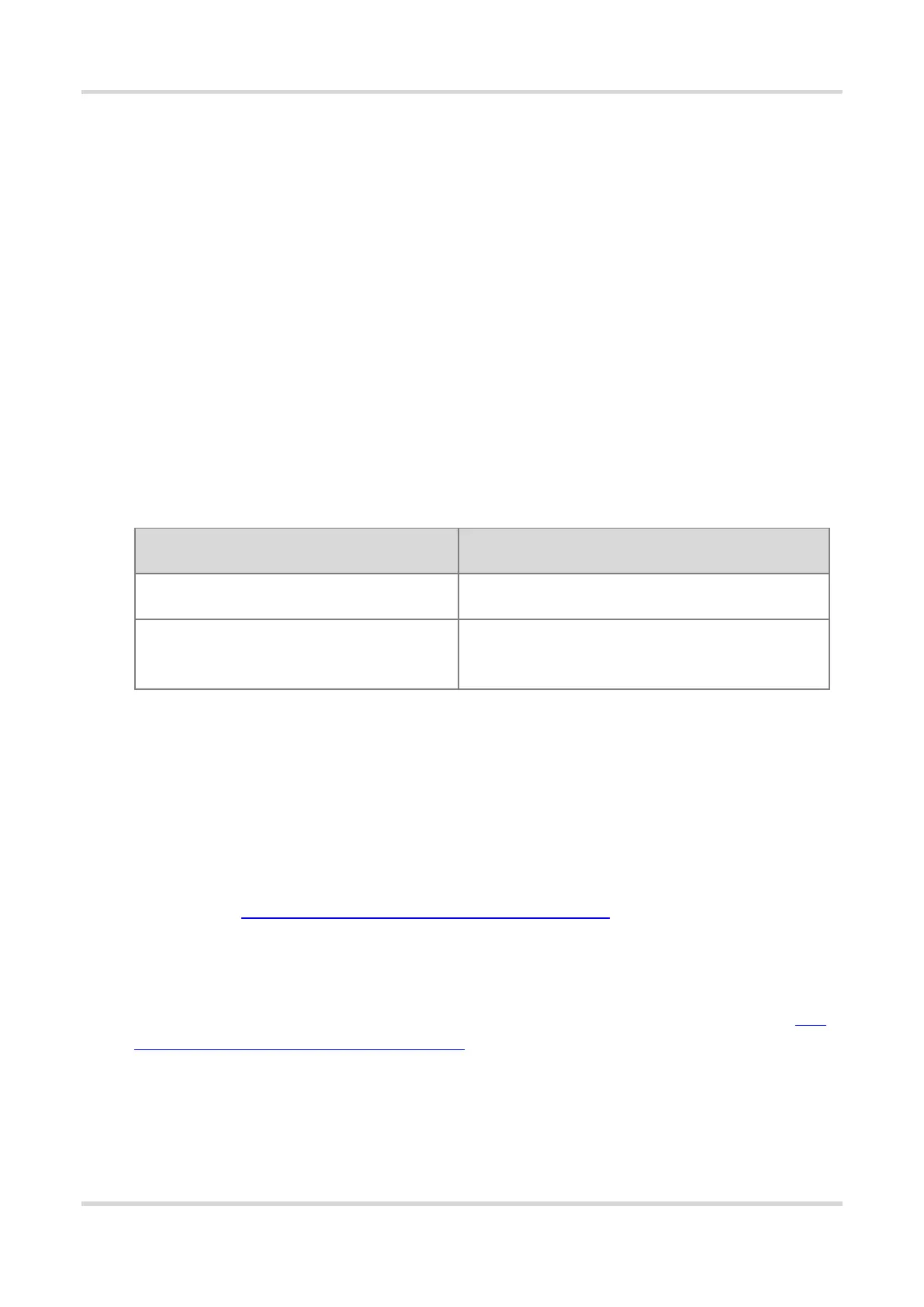Web-based Configuration Guide 1 Login
3
1 Login
1.1 Configuration Environment Requirements
1.1.1 PC
Browser: Google Chrome, Internet Explorer 9.0, 10.0, and 11.0, and some Chromium/Internet Explorer kernel-
based browsers (such as 360 Extreme Explorer) are supported. Exceptions such as garble or format error
may occur if an unsupported browser is used.
Resolution: 1024 x 768 or a higher resolution is recommended. If other resolutions are used, the page fonts
and formats may not be aligned, the GUI is less artistic, or other exceptions may occur.
1.2 Default Configuration
Table 1-1 Default Web Configuration
Username and password are not required at your first
login and you can configure the router directly.
1.3 Login to Eweb
1.3.1 Connecting to the Router
You can open the management page and complete Internet access configuration only after connecting a client to
the router in either of the following ways:
Wired Connection
Connect a local area network (LAN) port of the router to the network port of the PC, and set the IP address of the
PC. See Section 1.3.2 Configuring the IP Address of the Management Client for details.
Wireless Connection
Connect the LAN port to the uplink port on the AP and power on the AP. On a mobile phone or laptop, search for
wireless network @Ruijie-mXXXX (XXXX is the last four digits of the MAC address of each device). In this mode,
you do not need to set the IP address of the management client, and you can skip the operation in Section 1.3.2
Configuring the IP Address of the Management Client.
1.3.2 Configuring the IP Address of the Management Client
Configure an IP address for the management client in the same network segment as the default IP address of the
device (The default device IP address is 192.168.110.1, and the subnet mask is 255.255.255.0.) so that the
