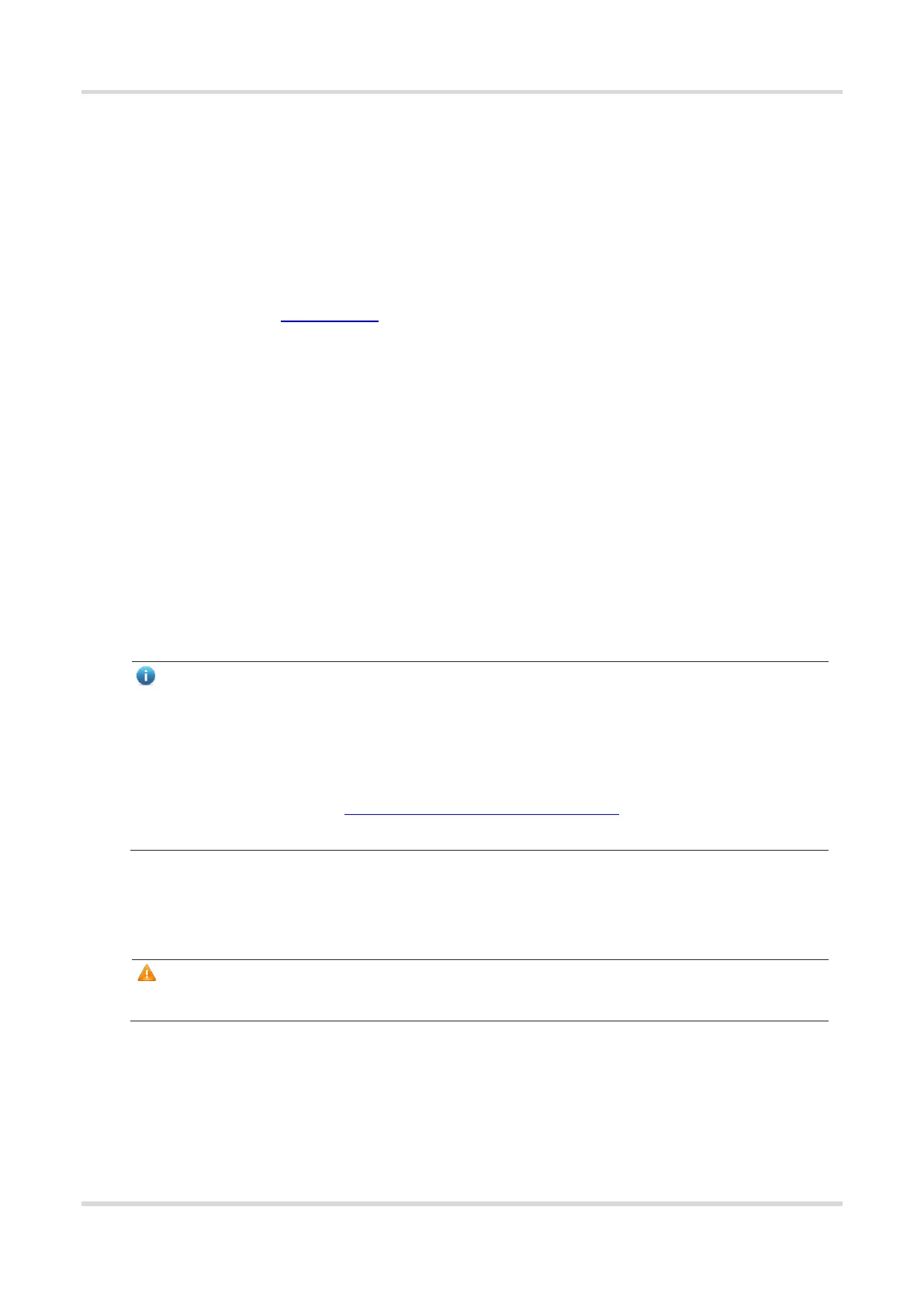Web-based Configuration Guide 1 Network Settings
33
3 Network Settings
3.1 Switching the Work Mode
3.1.1 Work Mode
For details, see Section 1.4 Work Mode.
3.1.2 Self-Organizing Network Discovery
When setting the work mode, you can set whether to enable the self-organizing network discovery function. This
function is enabled by default.
After the self-organizing network discovery function is enabled, the device can be discovered in the network and
discover other devices in the network. Devices network with each other based on the device status and
synchronize global configuration. You can log in to the Web management page of any device in the network to
check information about all devices in the network. After this function is enabled, clients can maintain and manage
the current network more efficiently. You are advised to keep this function enabled.
If the self-organizing network discovery function is disabled, the device will not be discovered in the network and
it runs in standalone mode. After logging in to the Web page, you can configure and manage only the currently
logged in device. If only one device is configured or global configuration does not need to be synchronized to the
device, you can disable the self-organizing network discovery function.
Note
In AC mode, the self-organizing network discovery function is enabled by default.
After the self-organizing network discovery function is enabled, you can view the self-organizing role of the
device on the Device Details page.
The menus on the Web page vary depending on whether the self-organizing network discovery function is
enabled. (For details, see Section 1.7 Switching Between Management Pages.) Find the configuration entry for
this function according to the instructions in Configuration Steps below.
3.1.3 Configuration Steps
Choose Local Device > Overview > Device Details.
Click the current work mode to edit the work mode.
Caution
After you switch the work mode, the device will restore factory settings and restart. Please proceed with caution.
