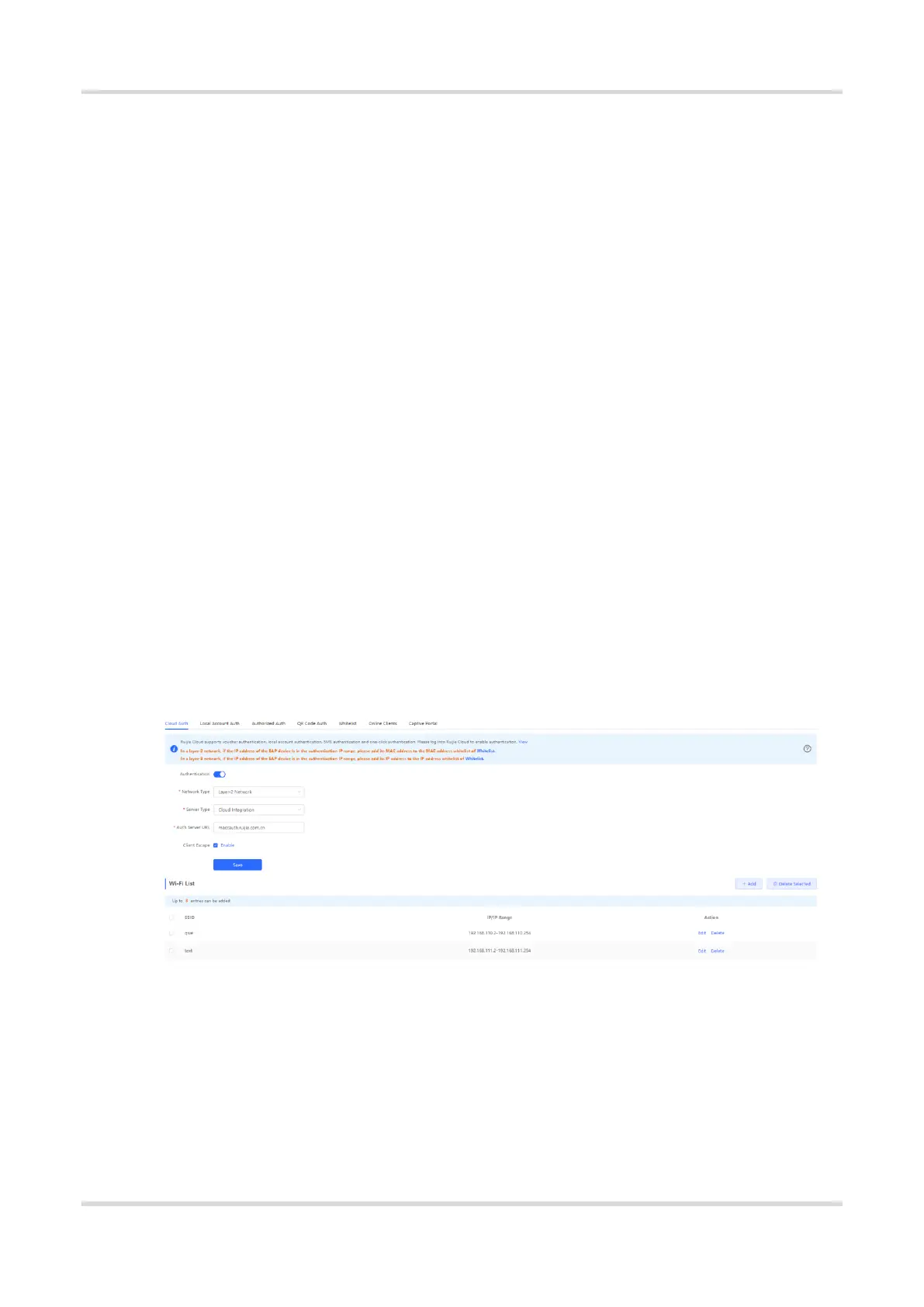Web-based Configuration Guide AP Management
121
4.9.5 WiFiDog Authentication
1. Overview
The EG device is connected to the MACC authentication server on the cloud. After Wi-Fi users connect to Wi-Fi,
a Portal page pops up. The users need to enter the account and password to pass authentication before they can
access the Internet. According to the authentication configuration on the MACC server, you can set the
authentication mode to SMS authentication, fixed account authentication, or account-free one-click login.
2. Getting Started
(1) WiFiDog is a Layer 2 protocol. Ensure that the authentication device can obtain the MAC addresses of the
wireless users.
○ The gateway address of the wireless users to be authenticated is deployed on the authentication device.
○ If the gateway address is not deployed on the authentication device, the device functions as a DHCP
server to allocate IP addresses to the wireless users and obtain MAC addresses of the wireless users. In
this scenario, you need to set Network Type to Layer-3 Network.
(2) Complete the corresponding configuration on the NOC MACC platform before you enable the authentication
function on the device. If SMS authentication is used, you also need to configure the SMS gateway.
3. Configuration Steps
Choose Local Device > Advanced > Authentication > Cloud Auth.
(1) Turn on Authentication.
(2) Set Server Type to Cloud Integration, configure Network Type, Auth Server URL, Client Escape, and IP/IP
Range, and click Save.
(3) In the Wi-Fi List area, click Add. In the displayed dialog box, enter the Wi-Fi network name and the IP
address/range to be authenticated and click OK.
