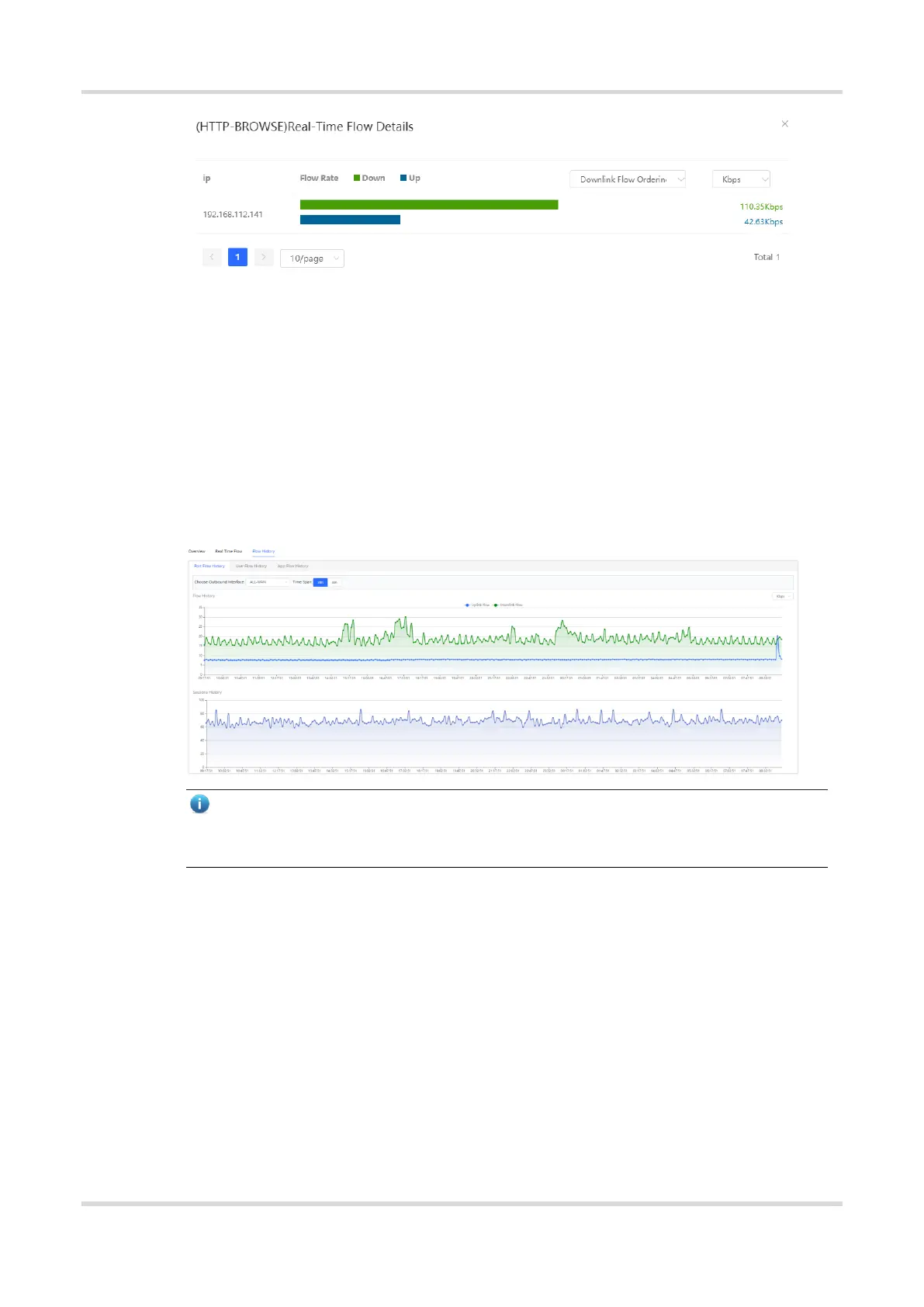Web-based Configuration Guide 1 Network-Wide Monitoring
25
2.4.2 Viewing Historical Traffic
Choose Local Device > Overview > Flow History.
(1) View historical traffic of a port.
a Click the Port Flow History tab.
b Set Choose Outbound Interface and Time Span.
Set Choose Outbound Interface to a port or ALL-WAN. You can view the uplink or downlink traffic of a
port or the system.
The system allows you to view historical data of 24 hours or 48 hours. Set Time Span and Choose
Outbound Interface. The system displays historical data of a port or all ports in the current time span.
Note
Uplink traffic and downlink traffic are color-coded in the figure. You can move the cursor over a curve to
view uplink traffic and downlink traffic at a certain time.
(2) View historical traffic of a user.
a Click the User Flow History tab.
b Set Time Span.
On the User Flow History tab page, you can view today's or this week's historical traffic data of a user.
For example, you can click This Week to switch to this week's data statistics display page, as shown in
the figure below.
