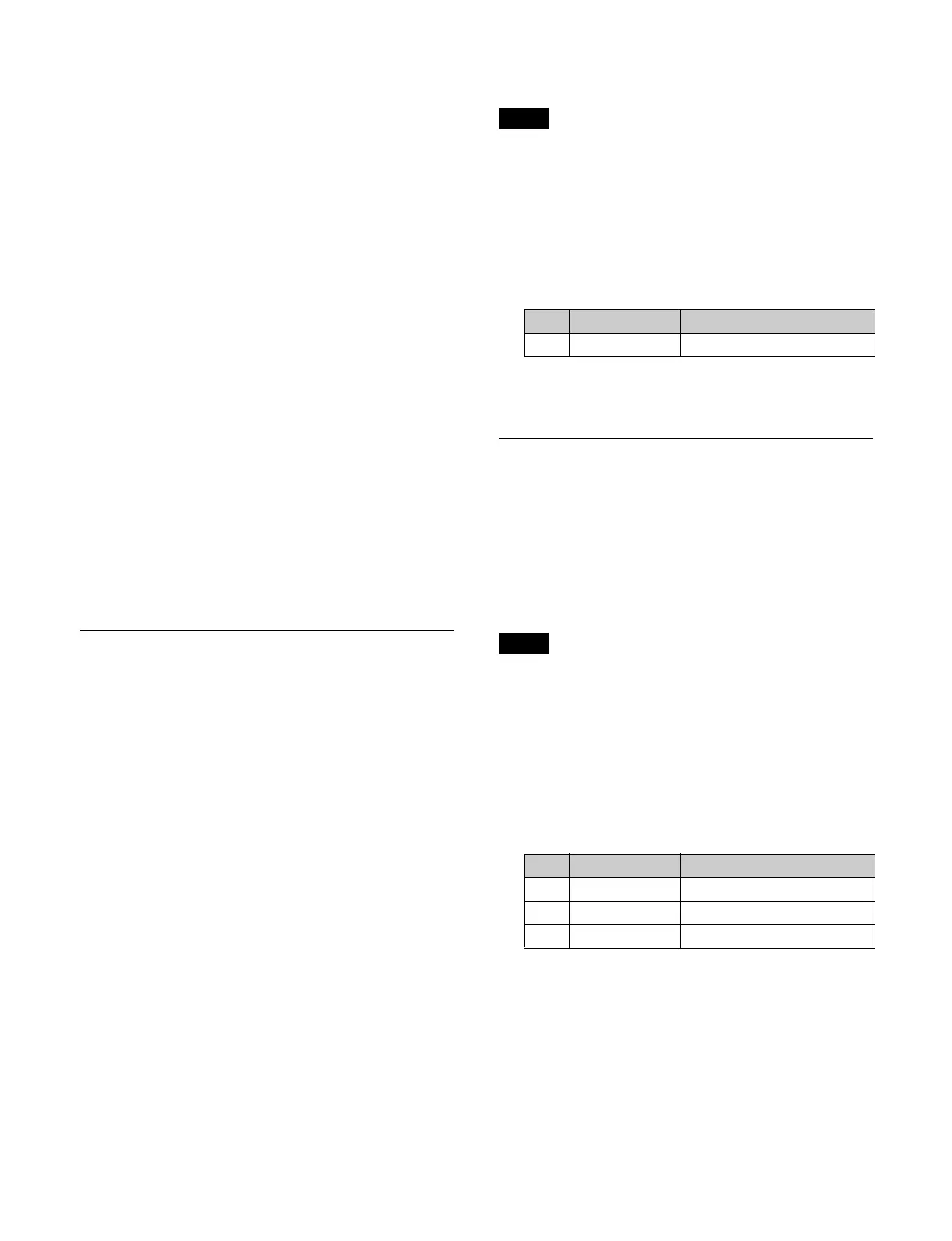122
Y balance
In a chroma key, the key signal is created based on the
chr
ominance component only, and all elements of the
foreground with the same hue are replaced by the
background.
When the Y balance function is enabled, you can specify
on
ly those portions of a particular luminance that will be
replaced by the background, even if the hue is the same.
When applied to the key signal for chroma key
comp
osition, this produces a foreground with color
cancel applied state. This can be used to provide an
impression of smoke.
When applied to the color cancel key, the corresponding
par
t is visible in its original color without being removed,
and therefore it is possible to combine colors which are
the same color as the background (blue background, for
example) in the foreground.
Shadow
When the shadow function is enabled, the shadow of the
sub
ject projected on the background (blue background,
for example) from the foreground appears more natural.
Since the parts of the blue background darker than a
specified intensity are treated as shadows, there is no
effect on cutting out of the foreground.
Foreground color correction
You can adjust the hue of the foreground and the gain of
t
he video signal/luminance signal/chrominance signal.
Setting a Chroma Key
This section describes the M/E-1 key 1 menu as an
example.
Composing an image by chroma keying
1
Open the Home > M/E-1 > Key1 > Type > Chroma
Adjust menu (11101.12).
2
Execute an auto chroma key.
Adjust the chroma key manually as required.
For details, see “Chroma key adjustments”
(page 121).
3
In the [Mix Mode] group, select a chroma key
composition method.
Normal Mix: Normal mix
Additive Mix: Ad
ditive mix
Setting the plane function
When the chroma key composition method is a normal
mix, the plane function cannot be set.
1
Open the Home > M/E-1 > Key1 > Type > Chroma
Adjust menu (11101.12).
2
Set the [Plane] button to the on state and set the
following parameter.
To disable the plane function, set the [Plane] button to
t
he off state.
Adjusting a Chroma Key (Menu)
This section describes the M/E-1 key 1 menu as an
example.
Executing an auto chroma key
You can execute an auto chroma key based on the color
specified by a sample mark.
When using a sample mark for other keys, the sample
mar
k cannot be enabled.
1
Open the Home > M/E-1 > Key1 > Type > Chroma
Adjust menu (11101.12).
2
Set the [Sample Mark] button in the [Auto] group to
the on state and set the reference color using the
following parameters.
3
Press the [Auto Start] button in the [Auto] group.
The auto chroma key is executed.
Adjusting key active
1
Open the Home > M/E-1 > Key1 > Type > Chroma
Adjust menu (11101.12).
Note
No. Parameter Adjustment
1 Luminance Luminance
Note
No. Parameter Adjustment
1 Position H Horizontal position
2 Position V Vertical position
3 Size Size