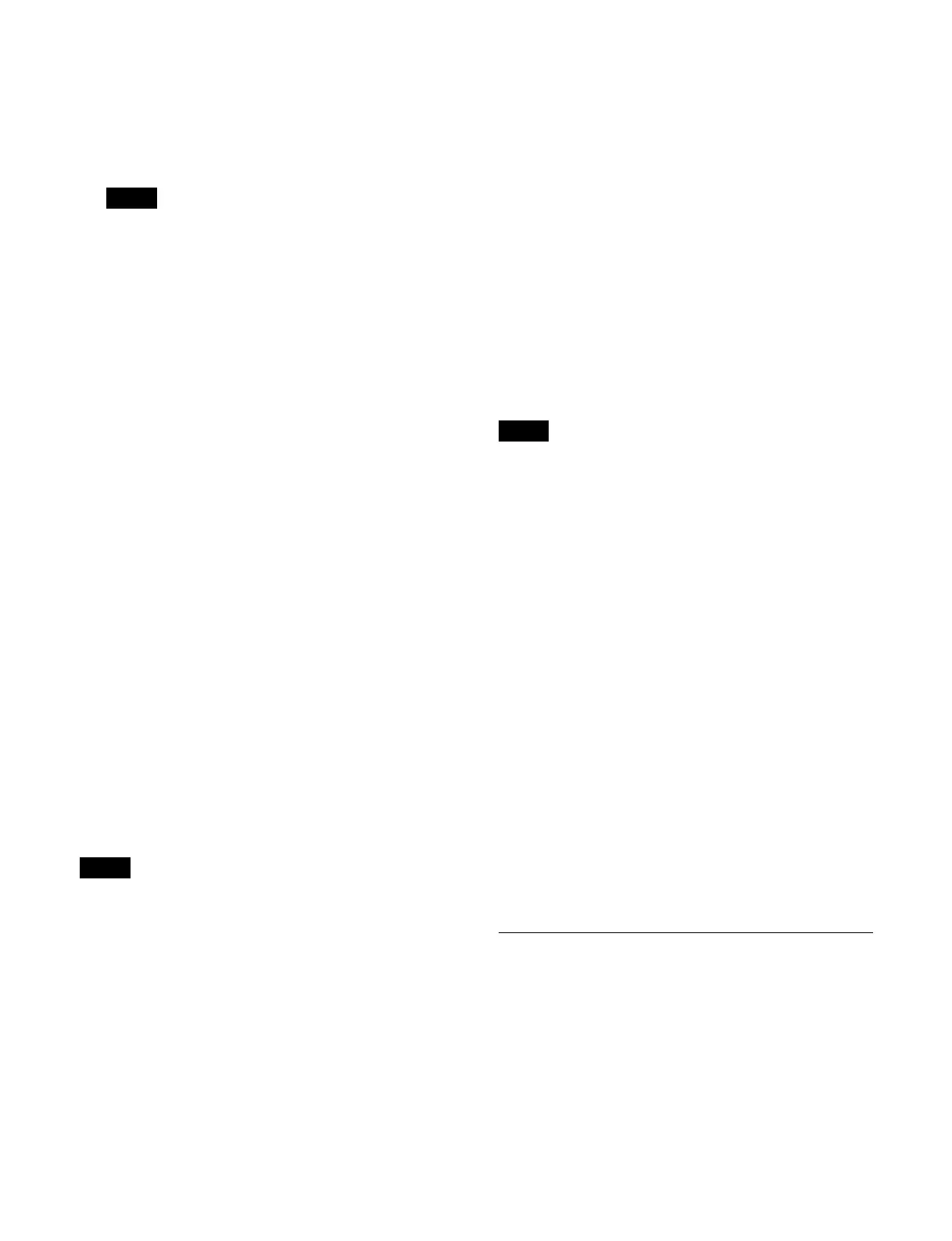392
[Input 101-150] tabs: Input signals 101 to 150
[Input 151-160] tabs: I
nput signals 151 to 160
[Clock] tab: Cl
ock
For details about the [Clock] tab, see “Displaying a
clock” (page 392).
Box input signals that are not configured in the
swi
tcher are not displayed.
5
Press [OK].
Displaying a signal name
You can display the name of a signal assigned to a
subscreen.
1
Open the Home > Setup > Switcher > Multi Viewer >
Config menu (19103.21).
2
Display the target multi viewer to set.
Select a tab to change the multi viewer to display.
[MV1] tab: Mu
lti viewer 1
[MV2] tab: Mu
lti viewer 2
[MV3] tab: Mu
lti viewer 3
[MV4] tab: Mu
lti viewer 4
3
Press [•••] (overflow button) on the right of the target
subscreen to set.
The [Select Displayed Information] window appears.
4
Place a check mark in [Name].
To not display a signal name, clear the check mark.
To display the signal names of all subscreens
Set the [Enable All Names] button to the on state.
Displaying an audio level meter
• An audio level meter can be set only for channels with
Enhanced MV assigned.
• An audio level meter is not supported on a cross-point
bo
x multi viewer.
1
Open the Home > Setup > Switcher > Multi Viewer >
Config menu (19103.21).
2
Display the target multi viewer to set.
Select a tab to change the multi viewer to display.
[MV1] tab: Mu
lti viewer 1
[MV2] tab: Mu
lti viewer 2
[MV3] tab: Mu
lti viewer 3
[MV4] tab: M
ulti viewer 4
3
Press [•••] (overflow button) on the right of the target
subscreen to set.
The [Select Displayed Information] window appears.
4
Place a check mark in [Audio Level Meter].
To not display the audio level meter, clear the check
mark.
To display the audio level meter of all
su
bscreens
Set the [Enable All Audio Meters] button to the on state.
Displaying a clock
You can display a clock in a multi viewer subscreen.
• A clock can be set only for channels with Enhanced MV
assi
gned.
• Only one subscreen can be configured with a clock.
1
Open the Home > Setup > Switcher > Multi Viewer >
Config menu (19103.21).
2
Display the target multi viewer to set.
Select a tab to change the multi viewer to display.
[MV1] tab: M
ulti viewer 1
[MV2] tab: M
ulti viewer 2
[MV3] tab: M
ulti viewer 3
[MV4] tab: M
ulti viewer 4
3
Press the button for the target subscreen to set.
The [Select Displayed Signal] window appears.
4
Set the button for the target clock to the on state.
Analog: A
nalog clock
Digital: Di
gital clock
5
Press [OK].
Assigning a Multi Viewer Channel
You can set a hardware block (physical block) of the
switcher for a multi viewer and assign it to a channel.
For details about setting a multi viewer, see “Setting a
Switcher Bank/Multi Viewer” (page 363).
Note
Notes
Notes