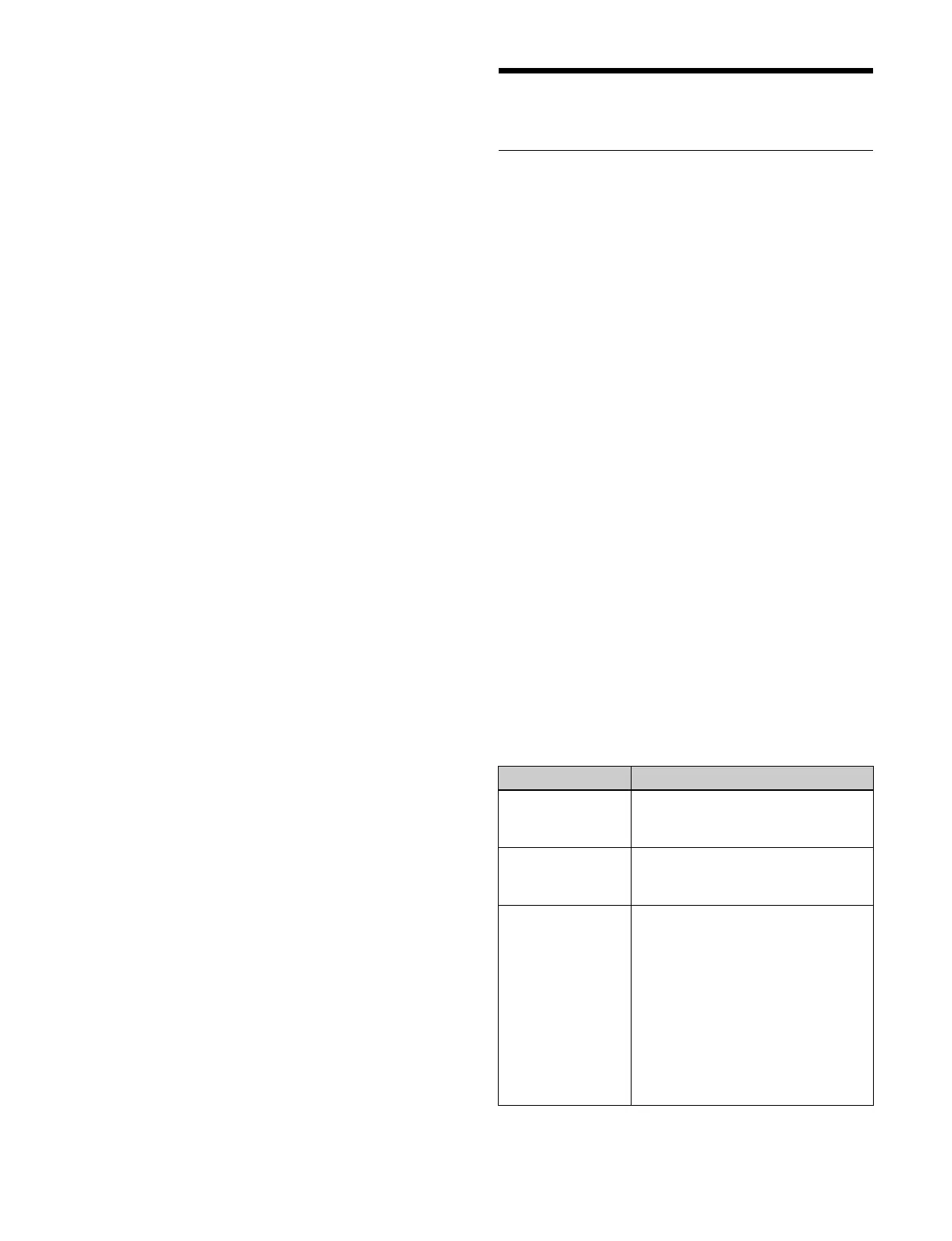322
To select and rename multiple registers, place a check
mark beside the target registers to rename.
To select and rename all registers, place a check mark
i
n the Select All checkbox.
You can also press the [Select Register(s)] button and
en
ter a register number in the numeric keypad
window.
3
Press the [Register Name] button and enter a name
(up to 8 characters) using the keyboard.
Macro Attachments
Overview
A macro attachment is a function whereby a macro
register is assigned to a control panel button or a
particular position of a fader lever, linking the execution
of the button function or a fader lever operation with a
macro execution.
Macro attachment link mode
The following three link modes are available.
Pre-macro mode: The macro is executed first, and then
t
he button function is executed.
Post-macro mode: The button function is executed first,
and
then the macro is executed.
Macro only mode: The button function is not executed,
and
the macro only is executed.
To set a link mode, use the following buttons.
• [PRE MACRO] button assigned to the cross-point pad/
f
unction button section in the cross-point control block
• [POST MACRO] button assigned to the cross-point
pad/
function button section in the cross-point control
block
• Button assigned with the “Pre Macro” utility command
• Button assigned with the “Post Macro” utility
command
Setting a macro attachment
Only one register can be assigned to a button.
You can set a macro attachment to the following buttons.
Control block Button
Cross-point control
blo
ck
• Cross-point buttons of the bus
assigned to the 1st row to 4th
row
a) b)
AUX bus control
block (AUX bus
operation mode)
• Cross-point buttons of the bus
assigned to the 3rd row/4th
row
a) b)
Transition control
block
• Fader lever
• Buttons assigned with the following
fu
nctions.
– Auto transition
–Cut
– Select next transition
– Select transition type
– Enable/disable pattern limit
– Auto transition in an independent
ke
y transition
c)
– Key on/off in an independent key
transition
c)