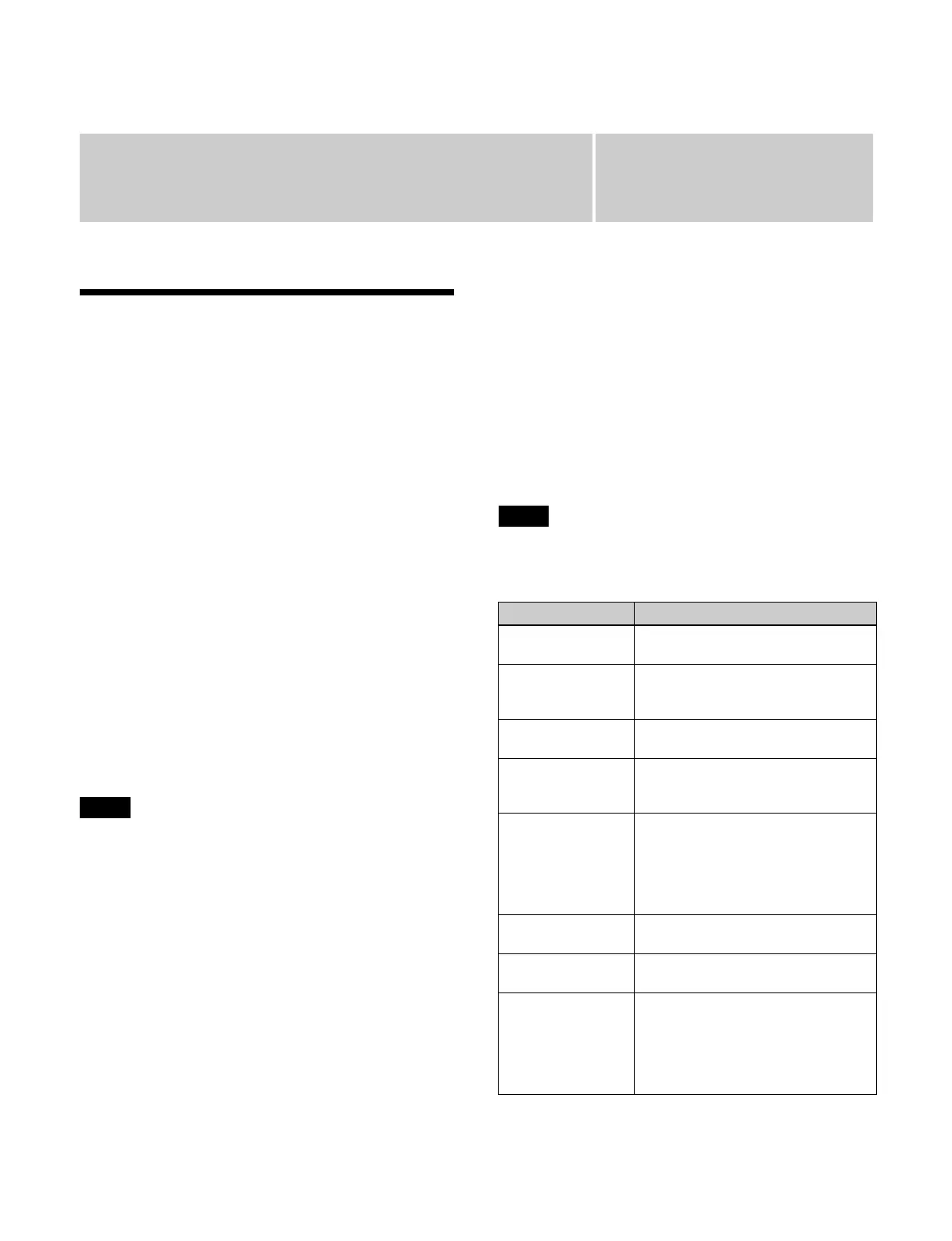Chapter
8
162
DME Wipes
Overview
A DME wipe is a function that uses a DME effect to
switch from the current output image to a new image.
You can also switch the background and insert/remove
key
s depending on the DME wipe.
There are two types of DME wipe: DME wipes that can
be
set in a common transition, and DME wipes that can be
set in an independent key transition.
When the system signal format is 2160P, a box DME can
be
set for use as DME Ch1/Ch2 or as DME Ch3/Ch4
using the Home > Setup > Switcher > Box Settings >
DME/FM Channel Assign menu (19103.53).
For details about assigning a DME channel, see “Setting
DME/Frame Memory Channels” (page 399).
If you operate a channel on another box that has the same
cha
nnel configured, the operation of the boxes is linked.
Resizer DME wipes
You can execute a DME wipe using a resizer in
t
ransitions with a key selected for a next transition and in
independent key transitions.
• To use the DME function, the MZS-X1610 3D DME
L
icense (option) is required for each target box.
• When the system signal format is 2160P, the DME
f
unction must be enabled for use.
When the DME function is disabled, only resizer DME
wi
pes can be set.
For details about setting GPU functions, see “Setting a
GPU” (page 363).
• A resizer DME wipe cannot be used on additional keys.
• The number of DME channels that can be used will
va
ry, depending on the system signal format and the
DME enhanced function mode setting.
For details, see “DME channels” (page 194).
DME wipe patterns
DME wipe patterns are classified into the following
groups.
Also, there are three DME wipe execution modes,
depen
ding on the number of DME channels available:
1-channel mode, 2-channel mode, and 3-channel mode.
For the pattern images, see “DME Wipe Pattern List”
(page 492) and “Resizer DME Wipe Pattern List”
(page 496).
When the system signal format is not 2160P and both
DME chan
nels 1 and 2 are set to enhanced function mode,
3-channel mode DME wipe patterns cannot be set.
Notes
Note
Pattern group Description
Slide The new image slides in over the
c
urrent image.
Squeeze The new image appears reduced
ov
er the current image, and is
progressively enlarged to cover it.
Split The current image splits, and the new
i
mage appears in the gap.
Door The new image moves in like a door
c
losing, and progressively covers the
current image.
Flip Tumble The current image rotates about an
ax
is and is replaced by the new
image.
During the transition, the signal from
t
he utility 2 bus appears as the
background.
Page Turn The new image moves like a page
t
urning over the current image.
Roll The new image unrolls like a scroll
ov
er the current image.
Frame I/O (Frame
in/
out)
Completed in two transitions.
In the first transition, the new image
c
omes into frame with the current
image. In the second transition, the
new image goes out of frame and the
current image is restored.