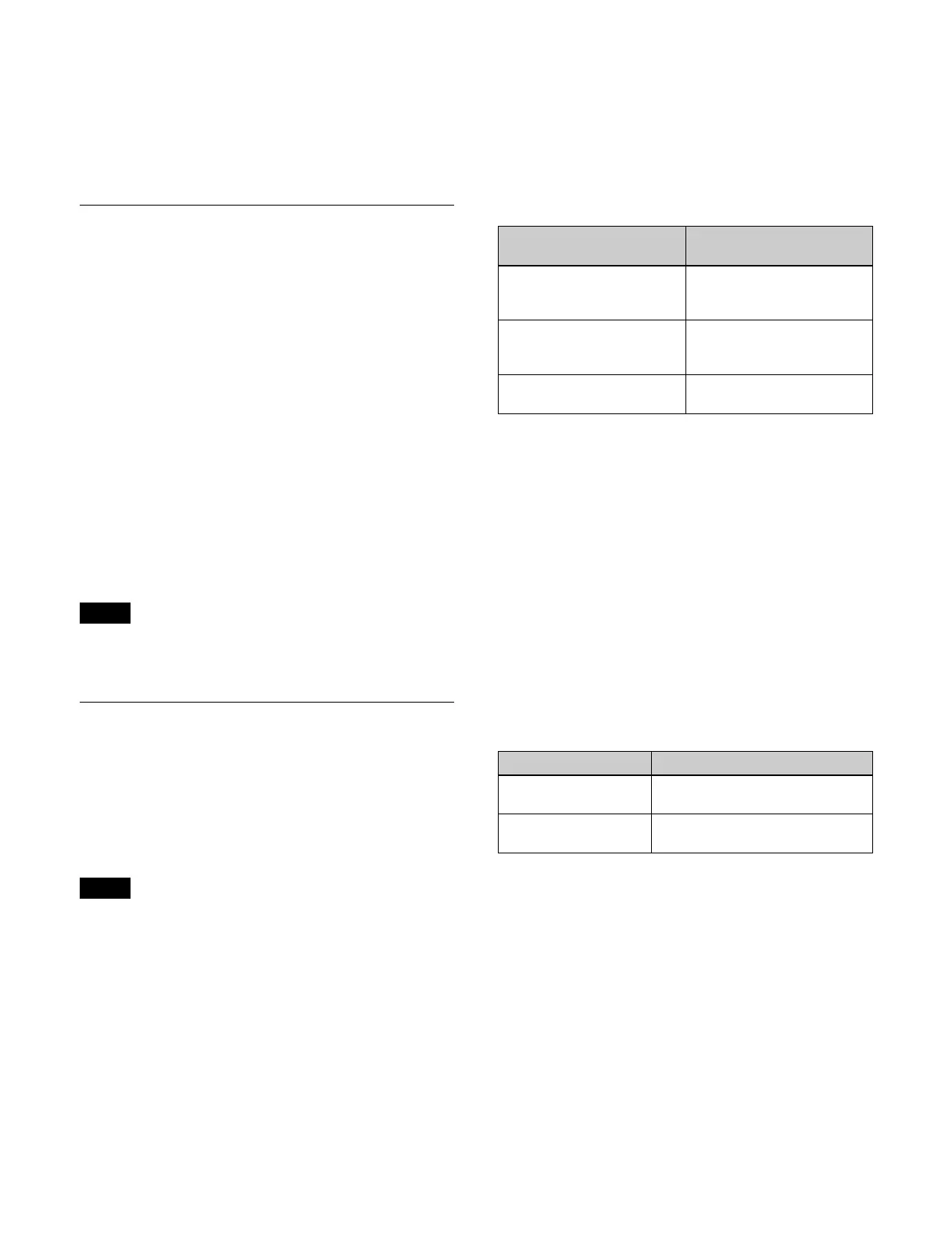369
2
Select the target input to set.
To select and set multiple inputs, place a check mark
b
eside the target inputs to set.
3
Set the [CCR/HDR] switch to the on state.
Setting a Frame Delay
1
Open the Home > Setup > System > Input > Input
Adjust menu (19101.31).
2
Select the target input to set.
To select and set multiple inputs, place a check mark
b
eside the target inputs to set.
To select and set all inputs, place a check mark in the
S
elect All checkbox.
3
Set the [Frame Delay] switch to the on state.
To disable a frame delay, set the [Frame Delay]
swit
ch to the off state.
4
Press the button on the right of the [Frame Delay]
switch and enter a delay value (1 to 4 frames) in the
numeric keypad window.
Ancillary data is deleted from signals for inputs
con
figured with a frame delay.
Setting a Format Converter
You can use a format converter on odd-numbered inputs.
Setting the conversion format
You can set the signal format of an input signal to convert
by the format converter.
• Field frequency and frame frequency conversion is not
sup
ported.
• Ancillary data is deleted if a conversion format is
co
nfigured that is different from the system format.
• When receiving IP signals, adjacent ports may be
affect
ed if the adjacent input ports are in the following
states.
– When a signal is input that is different from the input
fo
rmat converter setting
– When the input format converter setting is changed
– When one input signal is disconnected while the same
si
gnal source is being input
The following ports are affected, depending on the
si
gnal format of the system.
– 2160P: Affected in units of 2 ports. [1ch-2ch]
[
3ch-4ch] … [143ch-144ch]
– 1080P, 1080i: Affected in units of 4 ports. [1ch-4ch]
[
5ch-8ch] … [157ch-160ch]
The signal formats that can be converted are given below.
1
Open the Home > Setup > System > Input > FC
Format menu (19101.32).
2
Select the target input to set.
To select and set multiple inputs, place a check mark
besi
de the target inputs to set.
To select and set all inputs, place a check mark in the
Sel
ect All checkbox.
3
Press the [FC Format] button and select an input
signal format from the pull-down list.
Adjusting the conversion method
The conversion method adjustment items and the target
conversion formats are given below.
1
Open the Home > Setup > System > Input > FC
Adjust menu (19101.33).
2
Select the target input to set.
To select and set multiple inputs, place a check mark
besi
de the target inputs to set.
To select and set all inputs, place a check mark in the
Sel
ect All checkbox.
3
Adjust the conversion method.
To set the up-converter conversion mode
Press the [Conversion] button and select a conversion
m
ode from the pull-down list.
Note
Notes
System signal format
(frequency)
Signal format of input
signal
2160P 2SI
(59.94, 50)
1080i
1080P
2160P 2SI
1080P
(59.94, 50)
720P
1080i
1080P
1080i
(59.94, 50)
720P
1080i
Adjustment item Conversion format
Up-converter
co
nversion mode
• 1080i t 2160P
I/P converter
co
nversion mode
• 1080i t 1080P