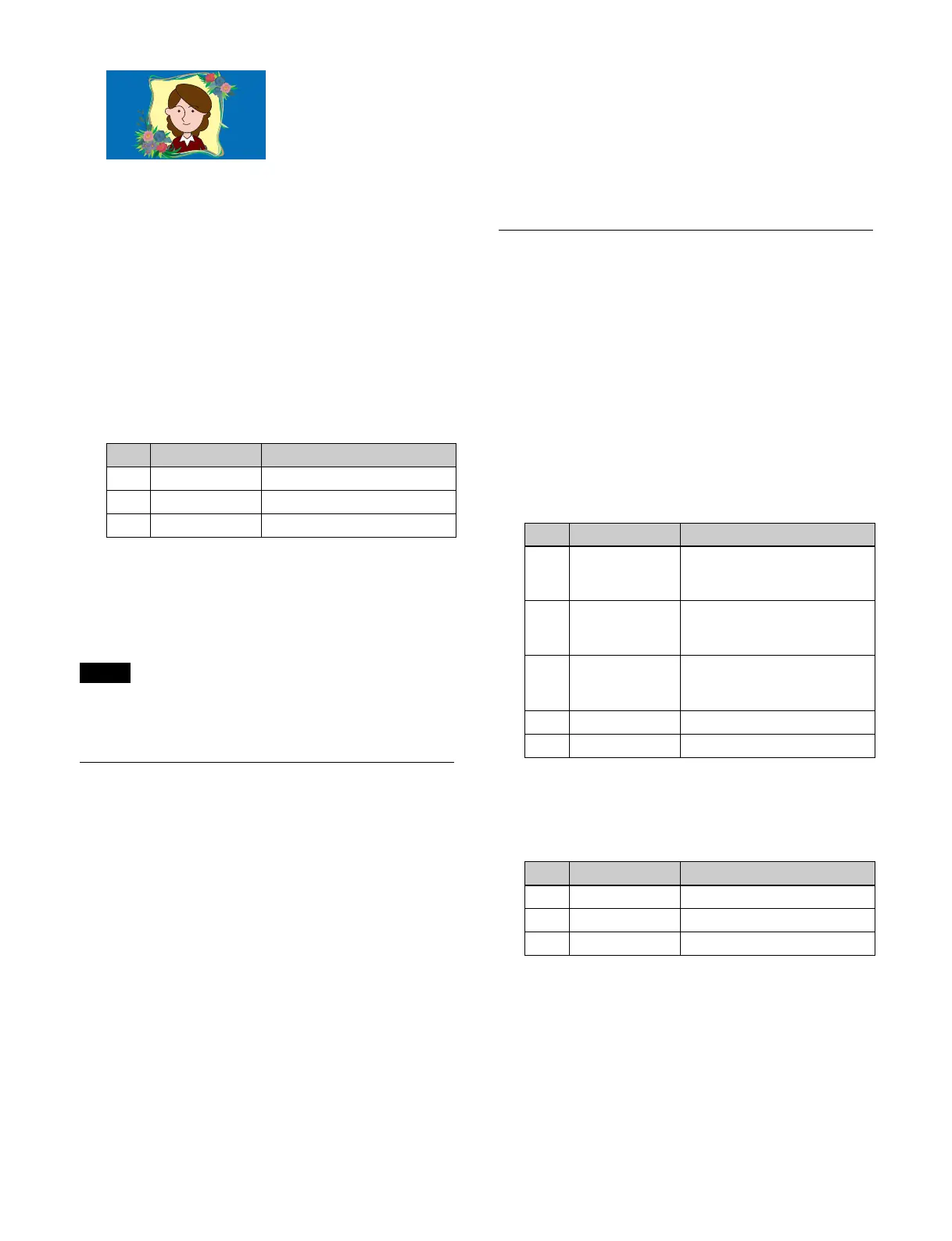143
Setting a CG border
The image to embed in the border and the key signal for
keying the image are selected on key 1. The border image
and the key signal for the image are selected on key 2.
1
Open the Home > M/E-1 > Key1 > Resizer/Proc Key
> Resizer Adjust/DME Select menu (11101.41).
2
Set the [Resizer] button to the on state.
3
Set the [CG Border] button in the [CG Border] group
to the on state and set the following parameters.
To lock the CG border setting
You can lock the position and size of the border image of
t
he CG border.
To lock the CG border setting, set the [Frame Pos Lock]
bu
tton in the [CG Border] group to the on state.
Locking the CG border setting sets all resizer parameters
t
o the default values, and the settings cannot be changed.
Setting Interpolation Processing
You can set the number of pixels and the anti-aliasing
mode used for interpolation processing.
1
Open the Home > M/E-1 > Key1 > Resizer/Proc Key
> Resizer Process menu (11101.43).
2
Set the [Resizer] button to the on state.
3
In the [Interpolation Mode] group, set the number of
pixels to use in interpolation.
Multi: Use
multi-point interpolation.
Linear: Us
e two-point interpolation.
4
In the [Filter Mode] group, select an anti-aliasing
mode.
Mode1: E
ven when the picture is reduced, add
compensation so that it can be seen clearly
(standard).
Mode2: S
uppress aliasing when enlarging or
reducing the picture (soft).
Mode3: Do
not suppress aliasing when enlarging or
reducing the picture (sharp).
Setting Resizer Effects
Setting a wide key border
1
Open the Home > M/E-1 > Key1 > Resizer/Proc Key
> Enhanced Effect menu (11101.42).
2
Set the [Resizer] button to the on state.
3
Set the [Dual Rszr Effect] button to the on state.
4
Set the [Wide Key Border] button to the on state and
set the following parameters.
a) Common to the [Soft] drop shadow parameter.
5
Set the [Border Color] button to the on state and set
the following parameters.
To add an outline to a wide key border
Set the [Outline] button to the on state.
Setting a drop shadow
1
Open the Home > M/E-1 > Key1 > Resizer/Proc Key
> Enhanced Effect menu (11101.42).
2
Set the [Resizer] button to the on state.
No. Parameter Adjustment
1 Location X Horizontal position
2 Location Y Vertical position
3 Size Size
Note
No. Parameter Adjustment
1 H Simultaneous adjustment of
bo
rder width of left and right
edges
2 V Simultaneous adjustment of
bo
rder width of top and
bottom edges
3 All Simultaneous adjustment of
b
order width of top, bottom,
left, and right edges
4 Soft Softness of border
a)
5 Density Density of border
No. Parameter Adjustment
1 Luminance Luminance
2 Saturation Saturation
3 Hue Hue