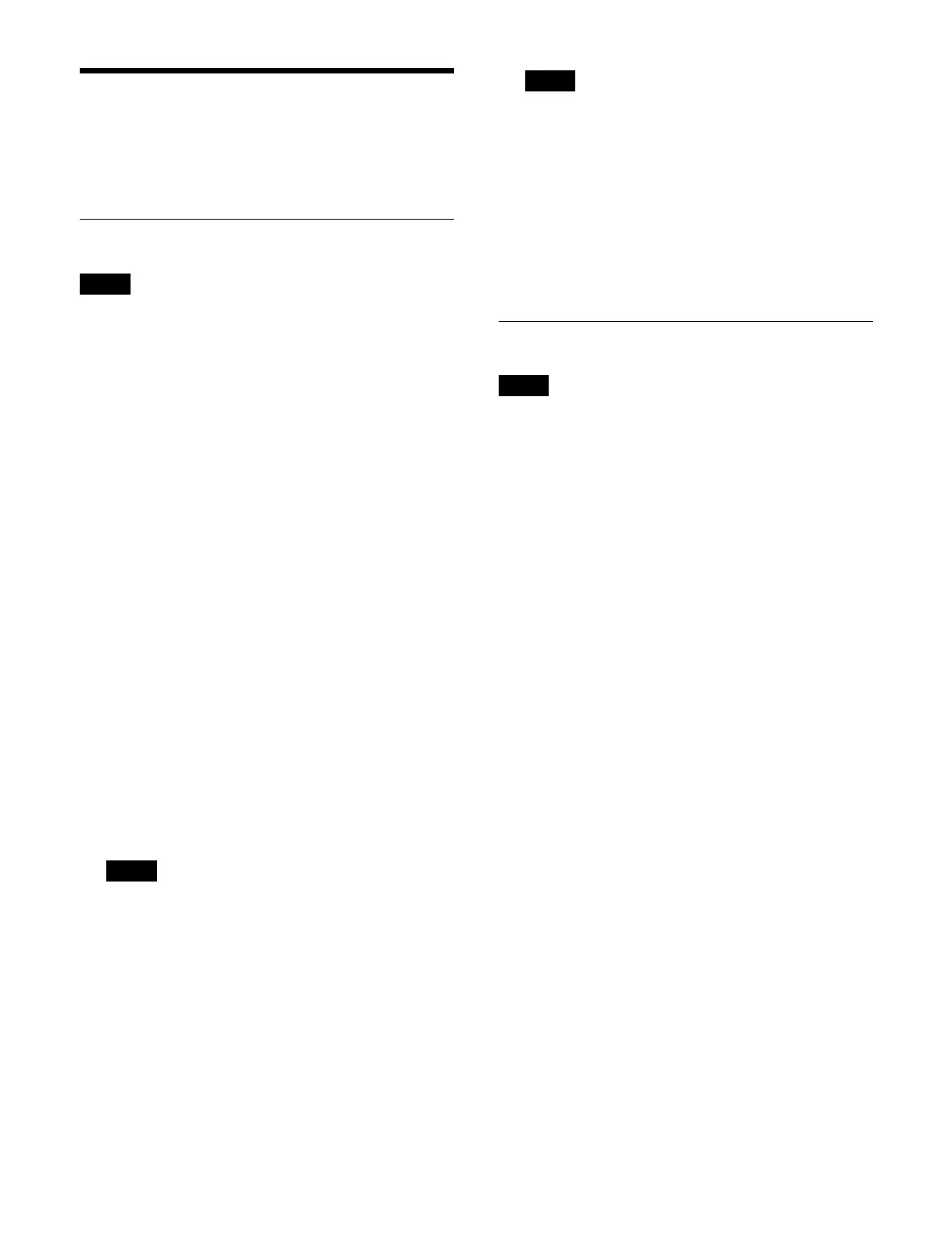334
Batch File Operations
You can select multiple categories and perform batch
operations on setup data and register data files.
Loading Files
Files in categories where loading is locked cannot be
loaded.
1
Open the Home > File > All > Load/Save > Load
menu (10102.11).
The name of the most recently loaded package and
t
he free space in storage are displayed at the top right.
2
Press the [Select] button in the [Package] group.
The [Select Package] window appears.
3
Select a package and press [OK].
To select the default package
Press the [Default Package] button.
4
Select the target category to load.
To select all categories, set the [All Categories]
b
utton to the on state.
To select a setup data category, select a button in the
[
Setup] group.
To select a register data category, select a button in
th
e [Register] group.
To select a content data category, select a button in
th
e [Content] group.
To select a system configuration category, select a
b
utton in the [System Config] group.
• The categories saved in the selected package are
d
isplayed in white characters in the [Package]
group category display area.
The files in the categories included in the selected
p
ackage become the target for loading.
• When a content data category is selected, all
c
ategories are unloaded before the selected
category is loaded.
5
Press the [Load] button.
6
Check the message, then press [OK].
The files in the selected categories are loaded.
User account data can be saved in batch but cannot be
l
oaded in batch. To load, load the files individually.
For details about the method of operation, see
“Loading a File” (page 343).
To delete register data before loading files
You can delete all current register data when loading
reg
ister data.
Set the [Clear Regis. Before Load] button in the
[
Switcher] group to the on state.
Saving Files
Files cannot be saved in a locked package.
1
Open the Home > File > All > Load/Save > Save
menu (10102.12).
The name of the most recently loaded package and
t
he free space in storage are displayed at the top right.
2
Press the [Select] button in the [Package] group.
The [Select Package] window appears.
3
Select a package and press [OK].
To create a new package
Press the [New Package] button to display the [New
Pac
kage] window.
Specify a package name, tags, and memo in the same
way as
in [Edit Properties] window.
For details, see “Editing Package Properties”
(page 332).
To select the default package
Press the [Default Package] button.
If there is no default package, a new default package
i
s created.
4
Select the target category to save.
To select all categories, set the [All Categories]
but
ton to the on state.
To select a setup data category, select a button in the
[
Setup] group.
To select a register data category, select a button in
t
he [Register] group.
To select a content data category, select a button in
t
he [Content] group.
To select a system configuration category, select a
but
ton in the [System Config] group.
To select a user account category, select the [User
Accou
nt] button.
Note
Notes
Note
Note