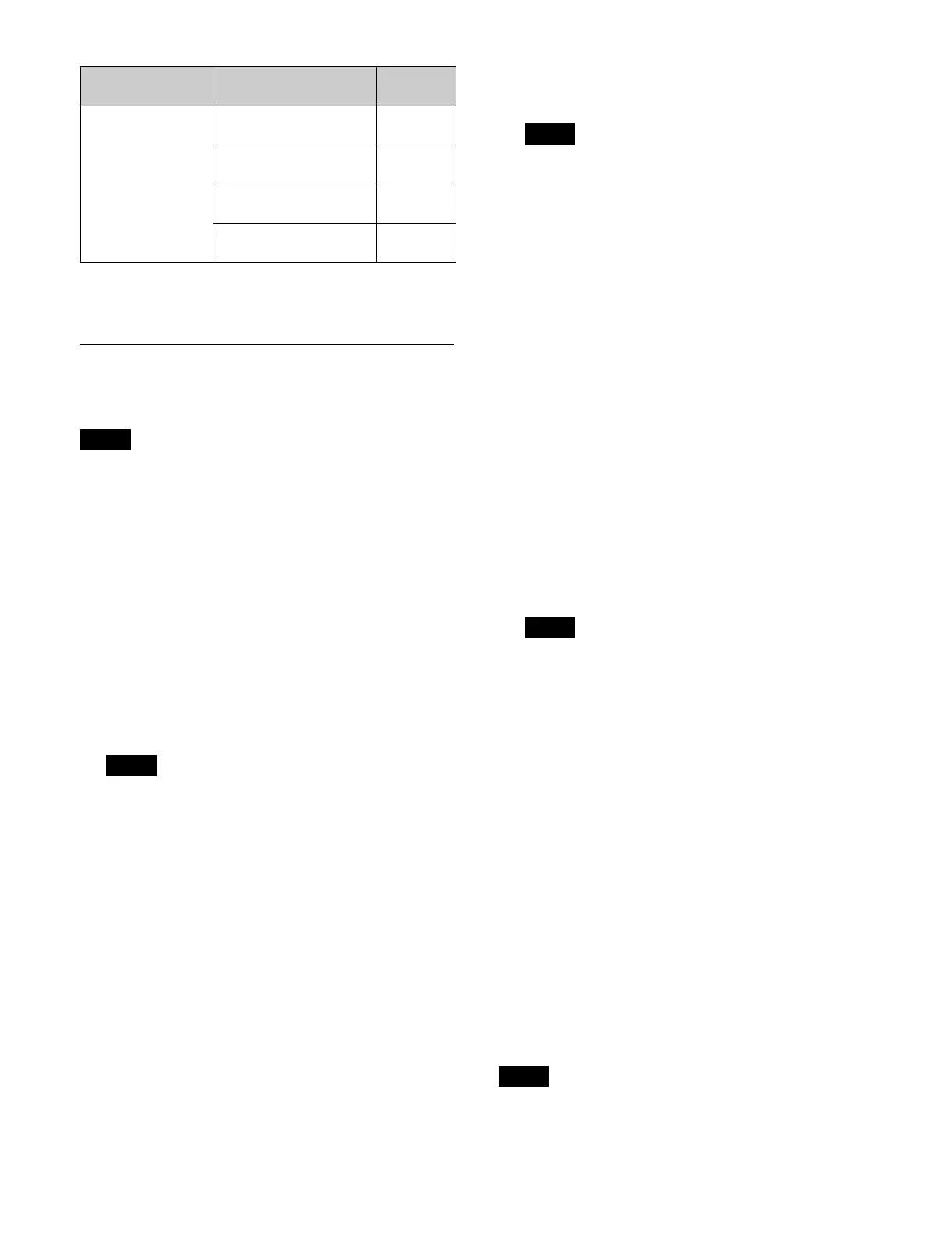339
This section describes the menu for effect timeline
register data as an example.
Loading a File
You can select files from a package to load into registers.
• Files in categories where loading is locked cannot be
l
oaded.
• Files cannot be loaded into a locked register.
1
Open the Home > File > Register > Effect Timeline >
Load menu (10104.11).
The name of the most recently loaded package and
t
he free space in storage are displayed at the top right.
2
Select a region.
The regions that can be selected vary depending on
t
he category.
For details, see “To select a region” (page 340).
Selection of a region is not required in the shotbox,
mac
ro, and macro attachment categories.
3
Press the [Select] button in the [Package] group.
The [Select Package] window appears.
4
Select a package and press [OK].
To select the default package
Press the [Default Package] button.
5
In the [Package] group list, select the target file to
load.
To select and load multiple files, place a check mark
b
eside the target files to load.
To select and load all files, place a check mark in the
S
elect All checkbox.
You can also press the [Select File(s)] button and
ent
er a file number in the numeric keypad window.
• Selection of a file is not required in the macro
at
tachment category as there is only one file.
Pressing the [Search] button searches for the file
name
and displays only the corresponding files.
• Searching is not available for key snapshots, wipe
snap
shots, DME wipe snapshots, and macro
attachment categories.
6
In the [Switcher] group list, select a load destination
register.
When multiple files are selected, select the first load
dest
ination register.
You can also press the [Select Destination] button
and
enter a register number in the numeric keypad
window.
The load destination of the first file selected in the
[Pack
age] group is the first register selected in the
[Switcher] group, and the subsequent registers in the
[Switcher] group in the same relative positions as the
selected files in the [Package] group become load
destinations. The first register in the [Switcher] group
is shown in light blue, and the subsequent load
destination registers are shown in blue gray.
• Selection of a register is not required in the macro
at
tachment category.
Pressing the [Search] button searches for the
r
egister name and displays only the corresponding
registers.
• Searching is not available for key snapshots, wipe
snap
shots, DME wipe snapshots, and macro
attachment categories.
7
Press the [Load] button.
8
Check the message, then press [OK].
The files are loaded into the registers.
To display the register view/edit menu
A list of registers is displayed in the [Switcher] group.
Press the [Browse Multi Region] button to recall the
regi
ster view/edit menu for each category.
For the effect timeline category, the Home > Register >
E
ffect Timeline > Edit Register > Browse Multi Rgn
menu (18301.31) is recalled.
For the key snapshot, wipe snapshot, DME wipe
snapsh
ot, shotbox, and macro categories, press the
Macro attachment Macro Attachment >
Load
10104.81
Macro Attachment >
Sa
ve
10104.82
Macro Attachment >
Co
py
10104.83
Macro Attachment >
Bro
wse Files
10104.84
Notes
Note
Categories Level 4 > level 5 Menu
number
Notes
Notes
Note