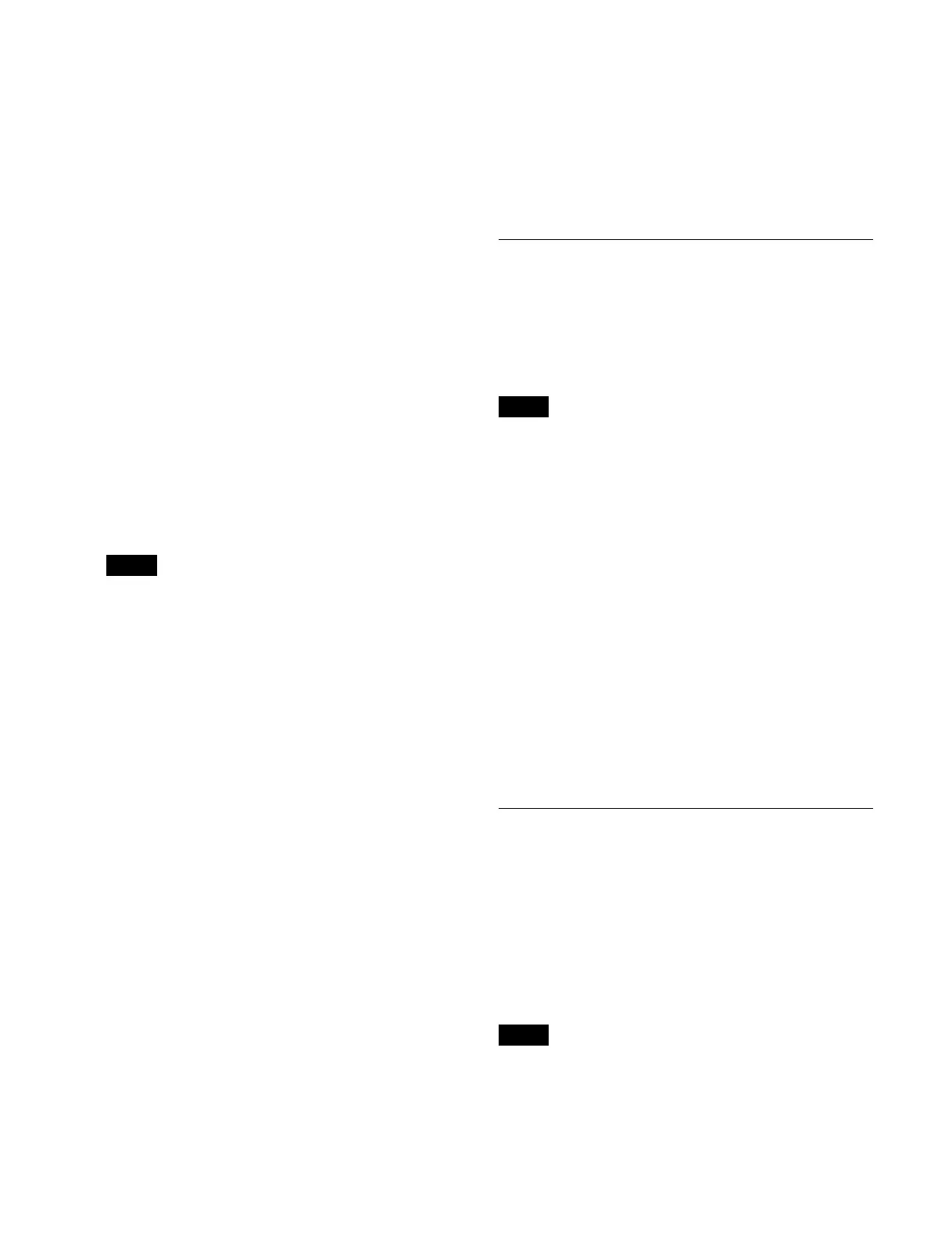374
3
Select the target output to set.
To select and set multiple outputs, place a check mark
be
side the target outputs to set.
To select and set all outputs, place a check mark in the
S
elect All checkbox.
4
Press the [Edit] button.
The [Output Assign] window appears.
5
Set the button for the signal to assign to the on state.
Select a tab to change the type of signal to display.
• When the [Output] tab is selected
[PP/ME Out] tab: Swi
tcher bank outputs
[CB/DME/FM/Clip/MV] tab: C
olor background/
DME/frame memory/clip player/multi viewer
outputs
[Aux] tab: AUX outpu
ts
[Aux Mix] tab: AU
X mix outputs
• When the [Dedicated Out] tab is selected
[PP/ME Out] tab: Swi
tcher bank outputs
[CB/DME/FM/Clip/MV] tab: C
olor background/
DME/frame memory/clip player/multi viewer
outputs
An AUX output signal cannot be assigned to more
t
han one output. When multiple outputs are selected,
the [Aux] and [Aux Mix] tab are not displayed.
6
Press [OK].
Assignable signals
[PP/ME Out] tab:
P/P Out1 to P/P Out8
1) 2)
M/E-x Out1 to M/E-x Out8 (“x” is 1 to 5)
1) 2)
[CB/DME/FM/Clip/MV] tab:
Undefined (when signal is not assigned)
Color Bkgd2
DME Monitor Video
2)
DME Monitor Key
2)
Frame Memory1 to Frame Memory16
Clip Player1 to Clip Player4
Multi Viewer1 to Multi Viewer4
3)
[Aux] tab:
Aux1 to Aux48
Edit Preview
Preset
[Aux Mix] tab:
Aux1/2 to Aux47/48
1) The assigned signal name is displayed in the Home > Setup > Switcher >
Config > M/E Config menu (19103.12).
2) When an output signal is assigned to a Dedicated Output in the following
sl
ots in a multiple-box configuration, or when an output signal is
assigned to the following slots in a 1M/E box configuration, only the
M/E signals assigned to a bank can be output.
• Wh
en the system format is 2160P:
Slot 1: M/E assigned to bank 1
Slot 4: M/E assigned to bank 2
• W
hen the system format is 1080P or 1080i:
Slot 1: M/E assigned to bank 1 or bank 2
Slot 4: M/E assigned to bank 3 or bank 4
For details about assigning a switcher bank, see “Setting a Switcher
Bank” (page 387).
3) In a 1M/E box switcher configuration with a system signal format of
2
160P, Multi Viewer3 and Multi Viewer4 cannot be assigned.
Selecting Outputs Configurable
with a Color Corrector/HDR
Converter
You can set outputs that can be configured with a color
corrector/HDR converter.
• The number of outputs that can be configured with a
col
or corrector/HDR converter will vary depending on
the signal format and the number of boxes.
For details about the number of outputs that can be
conf
igured, see “Number of Switcher Resources”
(page 501).
• A color corrector/HDR converter can be configured
onl
y for outputs 1 and multiples of 4 + 1 (1, 5, 9, and so
on).
1
Open the Home > Setup > System > Output > Output
Assign menu (19101.41).
2
Select the target output to set.
To select and set multiple outputs, place a check mark
besi
de the target outputs to set.
3
Set the [CCR/HDR] switch to the on state.
Setting Through Mode
When through mode is enabled, the input signal ancillary
data is passed to the output without change.
You can enable through mode for the following output
si
gnals.
• Aux1 to Aux48
•Edit Preview
• Frame Memory1 to Frame Memory16
• Clip Player1 to Clip Player4
• For frame memory and clip player signals, the ancillary
dat
a comprises audio only. There is no metadata.
• Through mode cannot be set if the conversion format of
th
e output signal format converter is different from the
system format.
Note
Notes
Notes