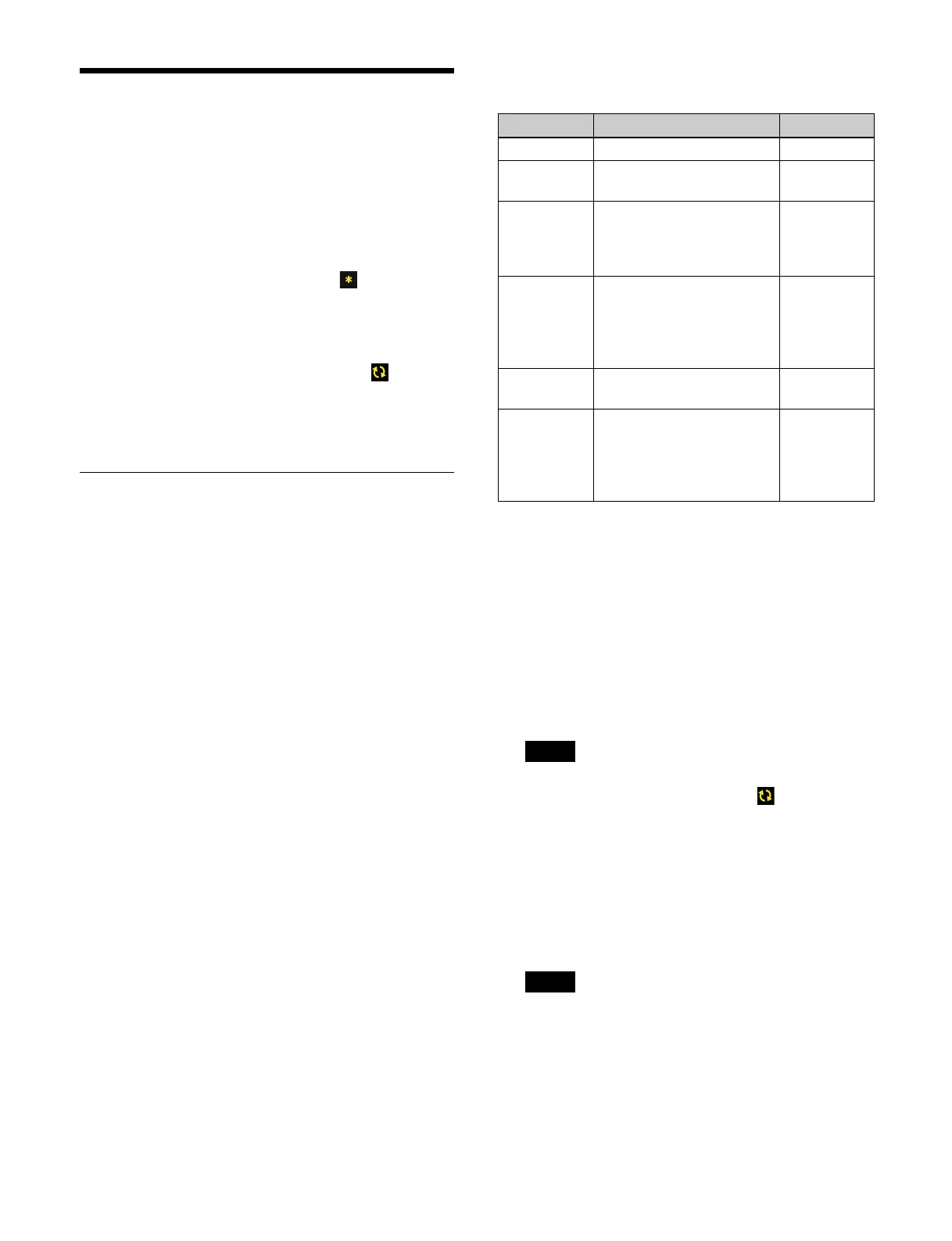477
Configuring a Device
(Off-Island)
You can configure the settings for boxes that are not
assigned to an island and for control panel banks that are
not configured in a control panel.
Status display
• If an item has unapplied settings, the icon is
displayed in the list on each menu screen under MLS
M
anager Home > System > Off-Island. Apply the
settings and press the [Detect/Refresh] button to run
device detection again.
• If a device connection is not detected, the icon is
displayed in the list on each menu screen under MLS
M
anager Home > System > Off-Island. Press the
[Detect/Refresh] button to run device detection again.
Configuring Box Network Settings
You can configure the network settings of boxes that are
not assigned to an island.
Setting the network interface
You can configure the following six types of network
interface for each box.
• Standard interface 1 (STD 1):
LAN 1 connector
(
d (see page 62) on rear of box) settings
• Standard interface 2 (STD 2):
LAN 2 connector
(
e (see page 62) on rear of box) settings
• Expansion interface 1 (OPT 1):
Network expansion 1 connector
1)
(p (see page 62) on rear of box) settings
• Expansion interface 2 (OPT 2):
Network expansion 2 connector
1)
(o (see page 62) on rear of box) settings
• Expansion interface 3 (OPT 3):
Network expansion 3 connector
1)
(n (see page 62) on rear of box) settings
• Expansion interface 4 (OPT 4):
Network expansion 4 connector
1)
(m (see page 62) on rear of box) settings
1) Can be used when a network card is installed in the PCIe slot of the box.
The box LAN connectors and configurable LAN types
supported by each network interface are shown below.
a) Number corresponding to the description of parts on the rear of the box.
To set standard interface 1 (STD 1)
1
Open the MLS Manager Home > System > Off-Island
> Box Network menu (60219.01).
2
Press the [Detect/Refresh] button.
The network interfaces of boxes on the same network
as ML
S Manager and are not assigned to an island are
detected.
If no connections with boxes corresponding to the
net
work interface are detected, the icon is
displayed. Press the [Detect/Refresh] button to run
net
work interface detection again.
3
In the [Network I/F] group list, select standard
interface 1 network interface of the target box to set.
Place a check mark for the target box network
in
terface to set (multiple selection supported).
Multiple selection is supported only for LANs of the
same t
ype (Ctrl LAN).
4
Press the [Edit Network I/F] button.
The [Standard Network I/F 1 Settings] window
app
ears.
Network I/F Configurable LAN Connector
a)
STD 1 • Control LAN (Ctrl LAN) f
STD 2 • Utility LAN 1 (Util LAN 1)
• No setting (Off)
g
OPT 1 • For control LAN
red
undancy (Ctrl LAN
Redundant)
• No setting (Off)
p
OPT 2 • Utility LAN 2 (Util LAN 2)
• For utility LAN 1
redundancy (Util LAN 1
Redundant)
• No setting (Off)
o
OPT 3 • User LAN 1 (User LAN 1)
• No setting (Off)
n
OPT 4 • User LAN 2 (User LAN 2)
• For user LAN 1
red
undancy (User LAN 1
Redundant)
• No setting (Off)
m
Note
Note