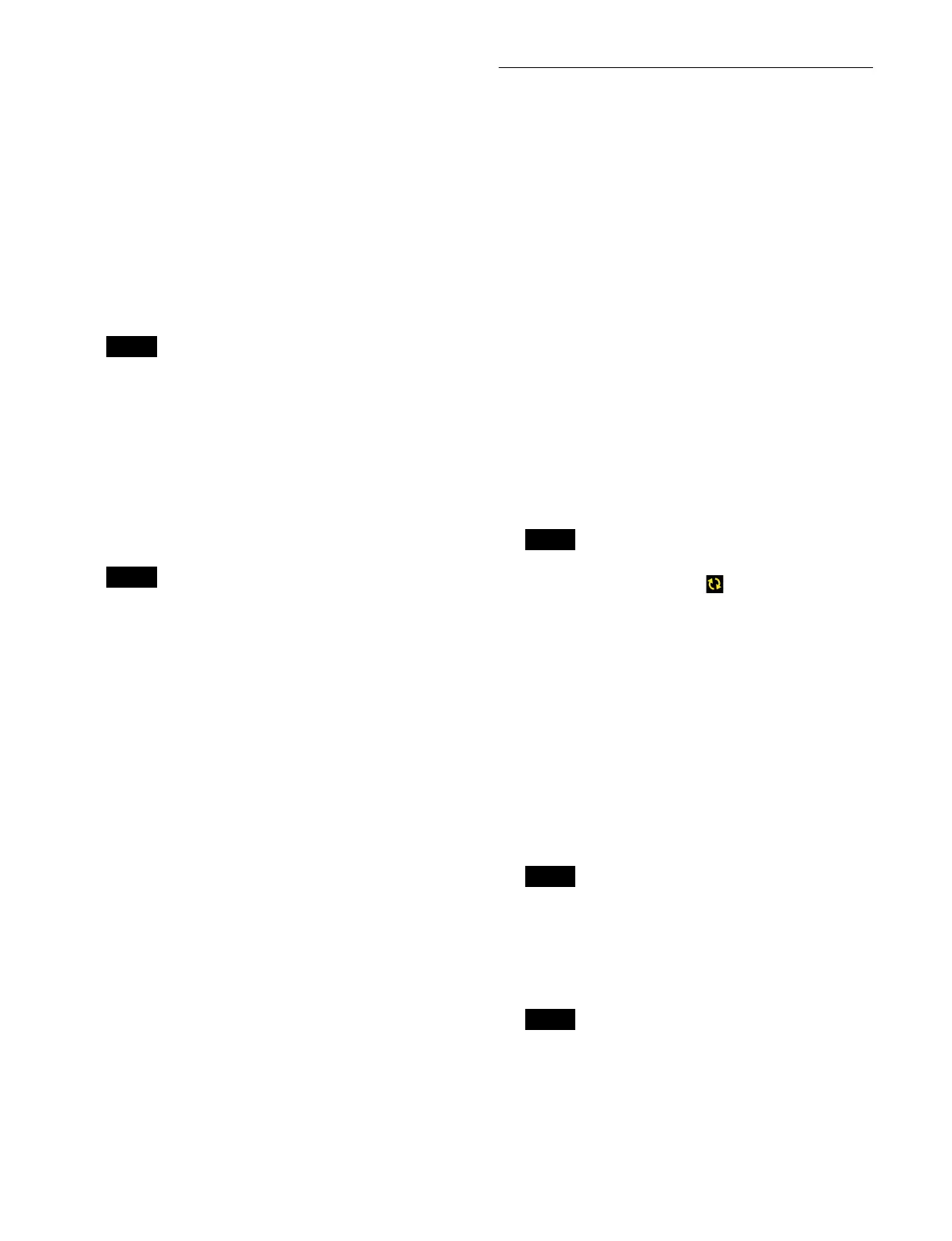480
3
In the [Box] group list, select the target box to set.
4
Press the [Edit DNS Server] button.
The [DNS Server Settings] window appears.
5
Press the [Mode] button and select a setup mode from
the pull-down list.
Off: Do no
t use a DNS server.
Manual: S
et manually.
DHCP: Se
t automatically using DHCP.
When [Manual] is selected, proceed to step 7.
When [Off] is selected, proceed to step 9.
If there is no LAN with network interface setup mode
set
to DHCP on the target box, [DHCP] cannot be
selected.
6
Select a LAN for obtaining DNS in [LAN].
Press the button on the left and select a LAN from the
p
ull-down list, then press the button on the right and
select IPv4 or IPv6 from the pull-down list.
Proceed to step 9.
LANs that are set to a network interface setup mode
o
ther than DHCP cannot be selected.
7
Press the [Domain Name] button and enter a domain
name using the keyboard.
8
Press a [Server 1] to [Server 4] button and enter a
server address using the keyboard.
Enter an IPv4 address or IPv6 address.
9
Press [OK].
10
Press the [Apply] button.
To return to the previous setting
Press the [Clear] button, check the message, then
p
ress [OK].
11
Check the message, then press [OK].
To identify a box
Select the target box from the [Box] group list and press
the [Send Beacon] button to cause the front panel LED
bars on the selected box to flash for 5 seconds.
Configuring 100G IP Network
Settings
You can configure the network settings of the 100G IP
interfaces of each box that is not assigned to an island.
Each box is equipped with eight 100G IP ports. Ports for
Sl
ot/LAN with suffix of “-1” are used for the ST 2110
transmission primary network, and ports for Slot/LAN
with suffix of “-2” are used for the secondary network.
You can configure the following network settings of each
port.
•FEC type
• IPv4 IP address/prefix length
• Gateway
1
Open the MLS Manager Home > System > Off-Island
> 100G IP Network menu (60219.02).
2
Press the [Detect/Refresh] button.
The LAN ports of the 100G IP interfaces of boxes
t
hat are on the same network as MLS Manager and
not assigned to an island are detected.
If no connections with boxes corresponding to the
L
AN port are detected, the icon is displayed.
Press the [Detect/Refresh] button to run LAN port
det
ection again.
3
Select the target LAN port to set.
Place a check mark for the target LAN port to set
(
multiple selection supported).
To select and set all LAN ports, place a check mark
i
n the Select All checkbox.
4
Press the [FEC] button and select an FEC type.
RS-FEC: Use Reed-S
olomon FEC (CL91).
None:
Do not use FEC.
When multiple LAN ports are selected, the same FEC
ty
pe is set on all ports.
5
Press the [IP Address] button and enter an address
using the keyboard.
• When multiple LAN ports are selected,
con
secutively numbered IP addresses are set.
• When setting consecutive IP addresses, set the
pr
efix length beforehand to avoid setting an IP
address the same as the network address or
broadcast address.
Note
Note
Note
Note
Notes