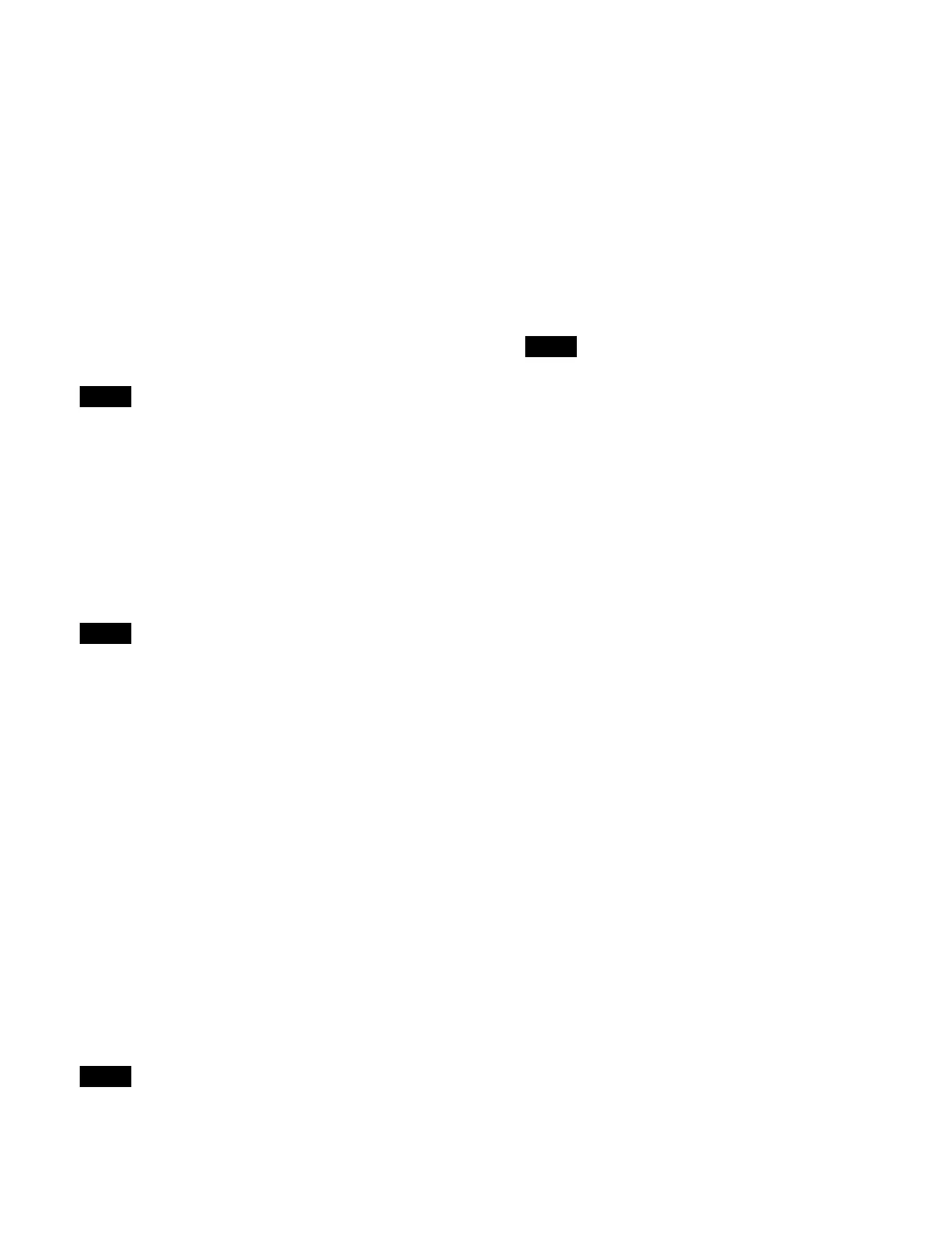237
Setting control panel buttons when sharing main
and sub
You can assign the main/sub switching buttons ([MAIN]
bu
tton and [SUB] button) to the cross-point control block,
transition control block, and transition control block
(simple type).
For details about assigning buttons, see “Assigning
Control Panel Buttons” (page 402) and “Setting a Cross-
Point Pad” (page 410).
To switch operation to the main side, press the [MAIN]
bu
tton, turning it on. To switch operation to the sub side,
press the [SUB] button, turning it on. To operate main and
sub simultaneously, press both the [MAIN] button and
[SUB] button, turning them on.
Switch between main and sub after a transition has
comp
leted.
Recalling a snapshot/effect timeline
You can also include the operation mode configuration
data when recalling a snapshot or effect timeline.
For details about settings, see “Setting the recall target
for an effect timeline/snapshot” (page 389).
You can also automatically change the operation mode
con
figuration data saved in a register when copy/move/
swap operations are performed between main and sub
registers.
For details about settings, see “Changing main/sub
configuration data in multi program 2 mode” (page 276)
and “Changing main/sub configuration data in multi
program 2 mode” (page 288).
To change program output key assignments
When a snapshot or effect timeline is recalled on main or
sub
, only the keys being used on main and sub, according
to the operation mode configuration data of the switcher
bank, become the recall target.
When [Recall M/E Config] is enabled in the Home >
Se
tup > Switcher > Config > M/E Config menu
(19103.12), you can also change the key assignment in
the Common > Key Priority/Key Assign menu of the
switcher bank.
This section describes the M/E-1 menu as an example.
The key assignment is linked to the Home > Setup >
Swi
tcher > Config > PGM Config menu (19103.13)
settings.
1
Open the Home > M/E-1 > Common > Key Priority/
Key Assign menu (11110.11).
The key assignment status of the program 1 output to
pr
ogram 4 output are shown at the bottom.
2
Select the target program output (PGM1 to PGM4) to
set.
3
Press the [Edit] button.
The [Enable Key] window appears.
4
Place a check mark in the keys to enable.
• SL keys 5 to 8 are enabled/disabled as a group.
• SL keys are disabled for PGM2 to PGM4.
5
Press [OK].
Settings and functions added in multi
program 2 mode
• Sub switcher bank menus (M/E-1 Sub to M/E-5 Sub,
P/P Sub) are added.
• The sub switcher banks (M/E-1 Sub to M/E-5 Sub, P/P
Sub
) are added to the menu as setup targets.
• Sub switcher bank regions (M/E-1 Sub to M/E-5 Sub,
P/
P Sub) are added.
• Main and sub switcher banks and keys are shown on the
tr
ansition control block display.
Switcher banks: MAIN (dedicated main), SUB
(
dedicated sub), MAIN&SUB (shared main and sub)
Keys: M (key assigned to main), S
(key assigned to sub)
• The main and sub assignment status (MAIN, SUB,
M&S)
is displayed on the switcher bank name display
buttons in the cross-point pad
• The [SUB TRANS] button in the key control block can
be u
sed.
• Utility 2 bus selection on the sub side is supported using
t
he delegation buttons in the AUX bus control block
• When extended re-entry is enabled for switcher banks,
r
e-entry signals within the main switcher bank, within
the sub switcher bank, and between main and sub
switcher banks can be selected.
For details about extended re-entry, see “Setting
Extended Re-Entry” (page 390).
• “Sub” and “Main&Sub” settings are added to macro
even
t parameters and macro attachment list buttons.
For details about macro events, see “Macro Events”
(page 517).
For details about macro attachment lists, see “Macro
Attachment Lists” (page 525).
• Sub switcher bank preview is added to the utility
command
s.
For details about utility commands, see “List of Utility
Commands” (page 232).
Note
Note
Note
Notes