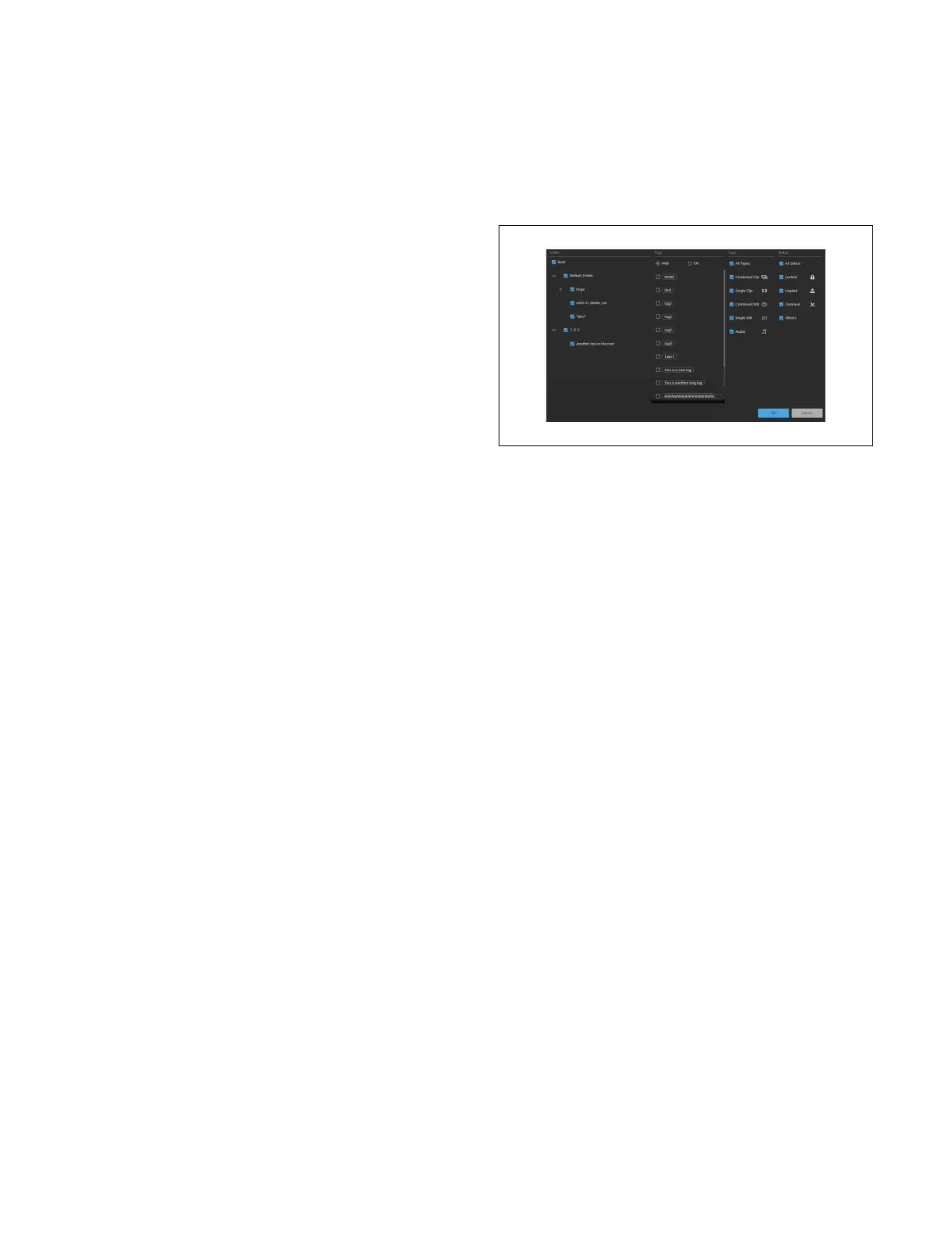350
[Duration]: Content duration
[Tags]: Tags added to content (1 only)
Properties display
You can check the following information.
• Type icon
• Thumbnail
• Content name
• Status icon
•Image size
• Duration
•Size
• Added tags
• Folder path
•Memo
• Import date and time/creation date and time
• Modification date and time
• Still image/video information
– Horizontal resolution
– Vertical resolution
– Frame rate
– Scan method
– Codec
– Color space
–OETF
– Color sampling method
– Duration
– File format
• Audio information
– Number of channels
– Sampling rate
– Bit length
– Codec
– Duration
– File format
Sorting
You can press a display item title to sort the display.
Sorting switches between ascending and descending
order each time you press a title.
When sorted in ascending or descending order, [v]
(
ascending) or [V] (descending) is displayed on the right
side of the title.
Type: S
ort by content type and image size
In ascending order, the content is sorted in order of
v
ideo combined content > video content > still image
combined content > still image content > audio
content. For content within the same type, the content
is sorted by image size in the order 2160 > 1080 > 720
> Other.
In descending order, the sort order is reversed.
Name: S
ort by content name
Duration: Sor
t by content duration
Tags: So
rt by first tag name
Imported:
Sort by import date and time/creation date and
time
Size: So
rt by size
Filtering by criteria
Press the [Filter] button and set the filter criteria in the
criteria setup window.
Only content matching the selected folder, tag, type, or
st
atus is displayed.
Select criteria by placing check marks in the criteria setup
wind
ow and press [OK] to apply the settings.
Folder
Under [Folder] in the criteria setup window, place a check
mark
for the folders to select.
When a top-level folder is selected, lower level folders
are al
so selected and a check mark is placed in the
checkboxes.
When one or more lower level folders are selected, a blue
squar
e is displayed in the checkbox of the higher-level
folder.
Placing a check mark in [Root] selects all folders.
Tag
In [Tags] in the criteria setup window, set AND
cond
itions or OR conditions and place a check mark for
tags to select.
[AND] radio button:
Displays content which has all the
selected tags.
[OR] radio button: Di
splays content which has one or
more of the selected tags.
Type
Under [Type] in the criteria setup window, place a check
mark
for the types to select.
To select all types, place a check mark in [All Types].
Status
Under [Status] in the criteria setup window, place a check
mark for t
he status to select.
To select all status, place a check mark in [All Status].
Searching
Press the [Search] button and enter a character string to
search for in the search window.