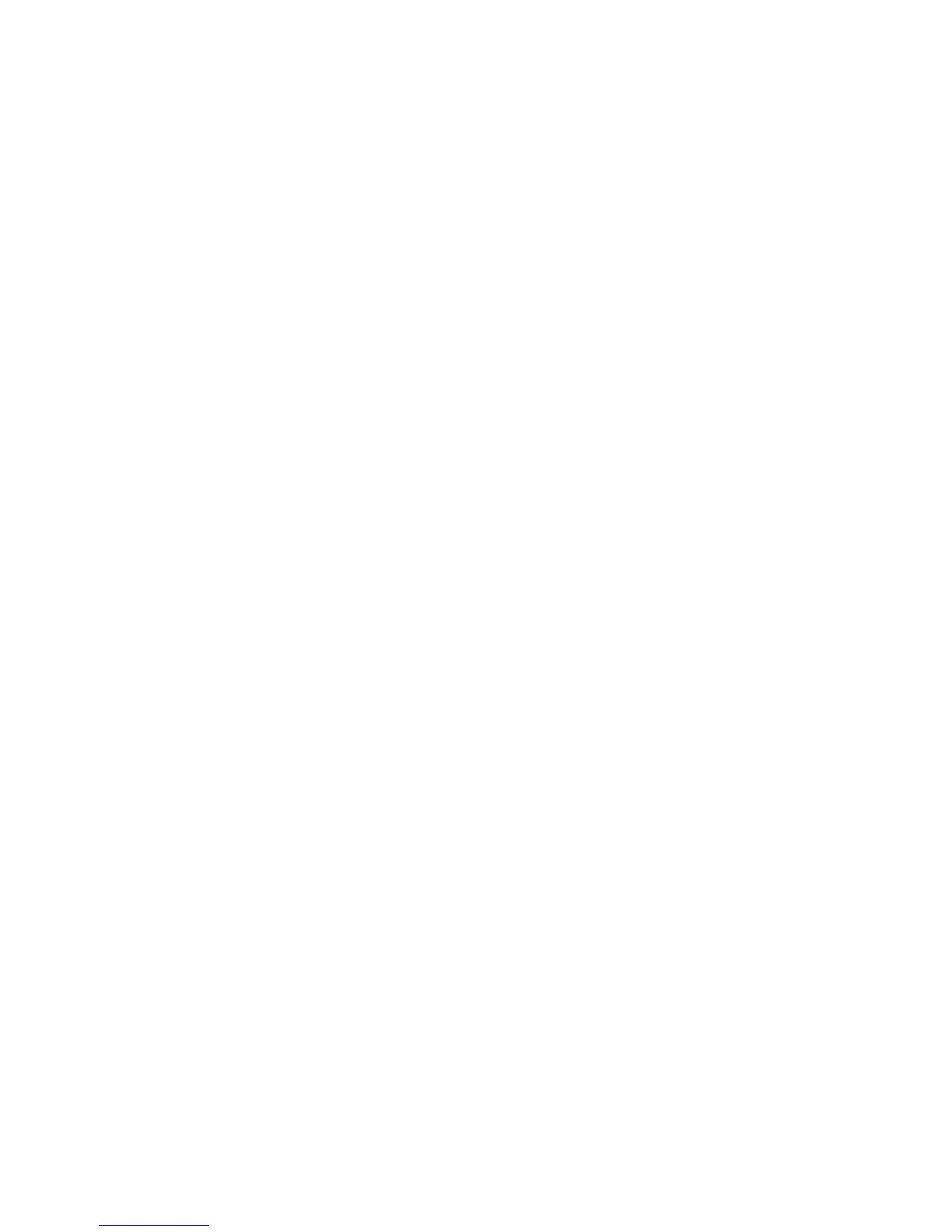Separators
1. Select Send from Folder on the Services Home window.
2. Select Copy & Print Jobs, and then select a folder.
3. Select a file and select Merge/Batch Print.
4. Select Separators.
5. Select any option.
• No Separators
• Blank Separators
• Printed Separators
• No Chapter Start
• Separator Tray
• Separator Quantity
Covers
1. Select Send from Folder on the Services Home window.
2. Select Copy & Print Jobs, and then select a folder.
3. Select a file and select an option.
4. Select Covers.
5. Select any option.
• Front Cover: Front covers can be attached to a merged file.
• Back Cover: Back covers can be attached to a merged file.
• Front Cover Quantity: Allows you to specify the number of blank sheets to be
used as front covers.
• Back Cover Quantity: Allows you to specify the number of blank sheets to be used
as back covers.
• Paper Supply: Select the trays for front and back covers from Front Cover Tray
and Back Cover Tray.
Watermark
1. Select Send from Folder on the Services Home window.
2. Select Copy & Print Jobs, and then select a folder.
3. Select a file and select an option.
4. Select Watermark.
5. Select any option.
• Control Number: Select whether to print control numbers.
User Guide6-6
Send from Folder