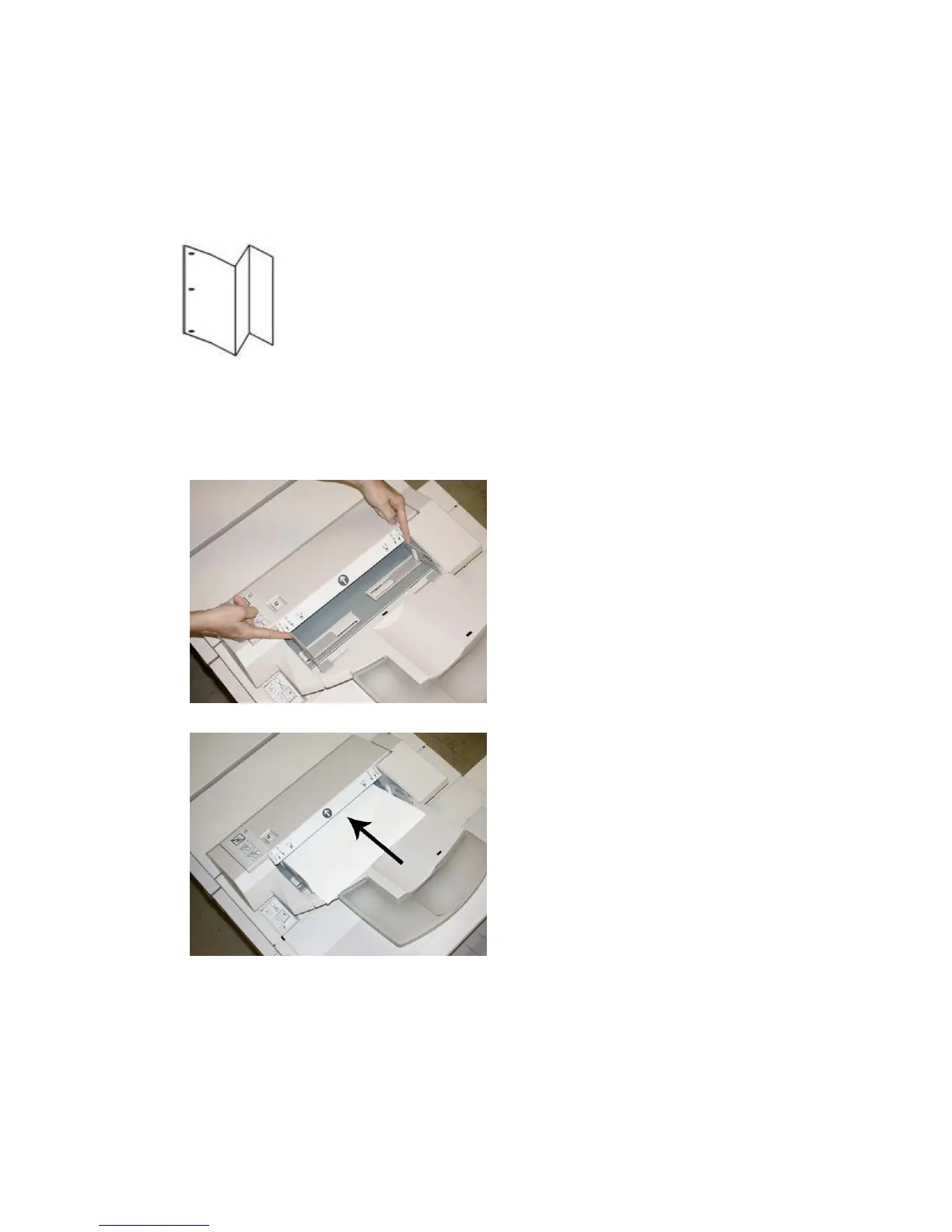Z-Fold Half Sheet (shown here with 3-hole punch)
As with a regular Z-Fold, it has two folds that are folded in the opposite directions. The
difference between a regular Z-Fold and a Z-Fold Half Sheet is that the Z-Fold Half
Sheet is not folded in two equal folds. The two folds are unequal which allows one edge
of the Z-Fold Half Sheet to have a longer edge, and the longer edge allows for stapling
or hole punching.
Loading paper/tabs in Tray 8/T1 (Post-Process Inserter)
1. If necessary, remove any remaining media that is currently loaded in Tray 8/T1.
2. Hold the center of the paper guides and slide them to their desired paper size.
3. Load the paper/tabs, aligning it to the front side of the tray.
a) If the paper is preprinted, load the paper with the printed side facing up.
b) If the media is tab stock, load the tab side to be fed first (in the direction of the
arrow as shown in the above illustration).
4. From the Tray Properties window, enter the correct paper information, including size,
type, weight, and if necessary, decurler and/or alignment option
24-5Xerox
®
D95/D110/D125/D136 Copier/Printer
User Guide
Standard Finisher Plus