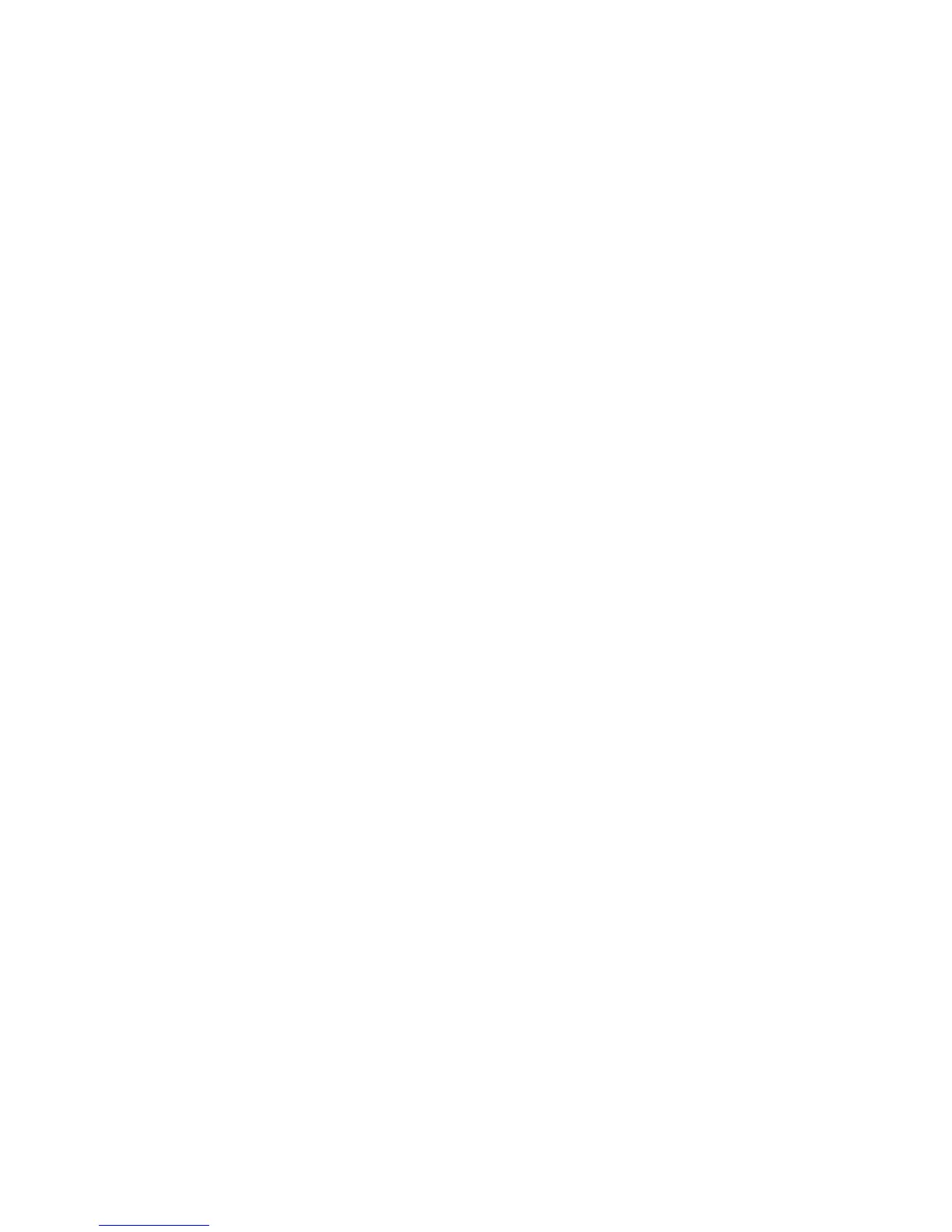2. Select Secure Print Jobs & More tab.
3. Select the Delayed Print. The Delayed Print screen is displayed.
4. Select Refresh to display the latest updated information. Use the up or down buttons
to navigate the list.
5. From the displayed list, select the document to print at a specified time or the delayed
print job to delete.
6. If deleting a document, select Delete. Select Yes to confirm the deletion. The
document is deleted.
7. If printing a document, perform the following:
a) Select Print.
A screen is displayed stating that the job will be deleted after printing and asking
if you still want to print the job.
b) Select Yes or No to continue printing the job.
Charge Print
The Charge Print feature allows you to print or delete documents stored for each billing
user ID.
1. Press the Job Staus button on the Control Panel.
2. From the Secure Print Jobs & More tab, select Charge Print...
3. Select Refresh to display the latest updated information.
4. Use the up or down button to navigate the list. If you know the exact number of the
document in the list, you can specify it directly with the numeric keypad, from the
Go to box.
5. Select the needed billing user ID.
6. Select Job List. The Password screen is displayed.
7. Enter the passcode and select Confirm.
8. Select a document to print or delete from the displayed list.
9. Select the required option.
10. When finished, select Close.
User Guide12-4
Job Status