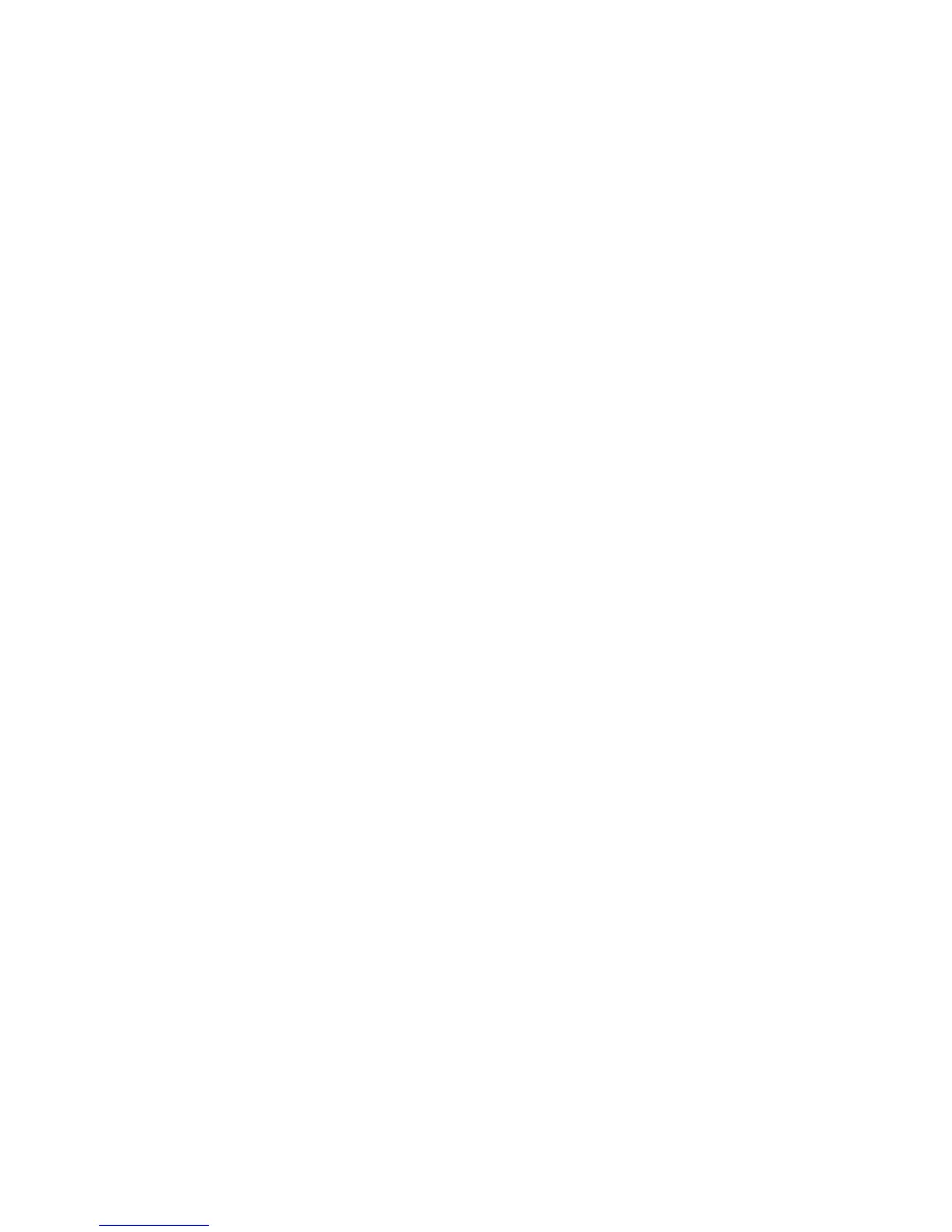Face Up/Down Output
Use this option to select whether prints should be output facing up or down.
1. Select Send from Folder on the Services Home window.
2. Select Copy & Print Jobs, and then select a folder.
3. Select a file and select an option.
4. Select Face Up/Down Output.
5. Select any option.
• Last Saved Settings
• Auto: Automatically determines whether the copies should be output facing up
or down.
• Face Up: Copies are output facing up and delivered from the last page.
• Face down: Copies are output facing down and delivered from the last page.
• Face Up (Reverse Order): Copies are output facing up and delivered from the
first page.
Secure Watermark
Secure Watermark is a security management feature to embed a copy protection digital
code into a document, to restrict the document to be duplicated. The digital code enables
you to analyze "when," "from which machine," and "by whom" the document was output.
1. Select Send from Folder on the Services Home window.
2. Select Copy & Print Jobs, and then select a folder.
3. Select a file and select an option.
4. Select Secure Watermark.
5. Select any option.
• Off
• On
• Protection Code
• Stored Secure Watermarks: This screen allows you to embed hidden text into
documents. With this hidden text feature, the specified text is embedded in the
entire sheet. When you copy a document that has been copied with this hidden
text feature, the embedded text on the output appears in white regardless of
whether or not the Secure Watermark Kit (optional) is installed.
Add Tab Stock
1. Select Send from Folder on the Services Home window.
2. Select Copy & Print Jobs, and then select a folder.
3. Select a file and select an option.
4. Select Add Tab Stock.
User Guide6-12
Send from Folder