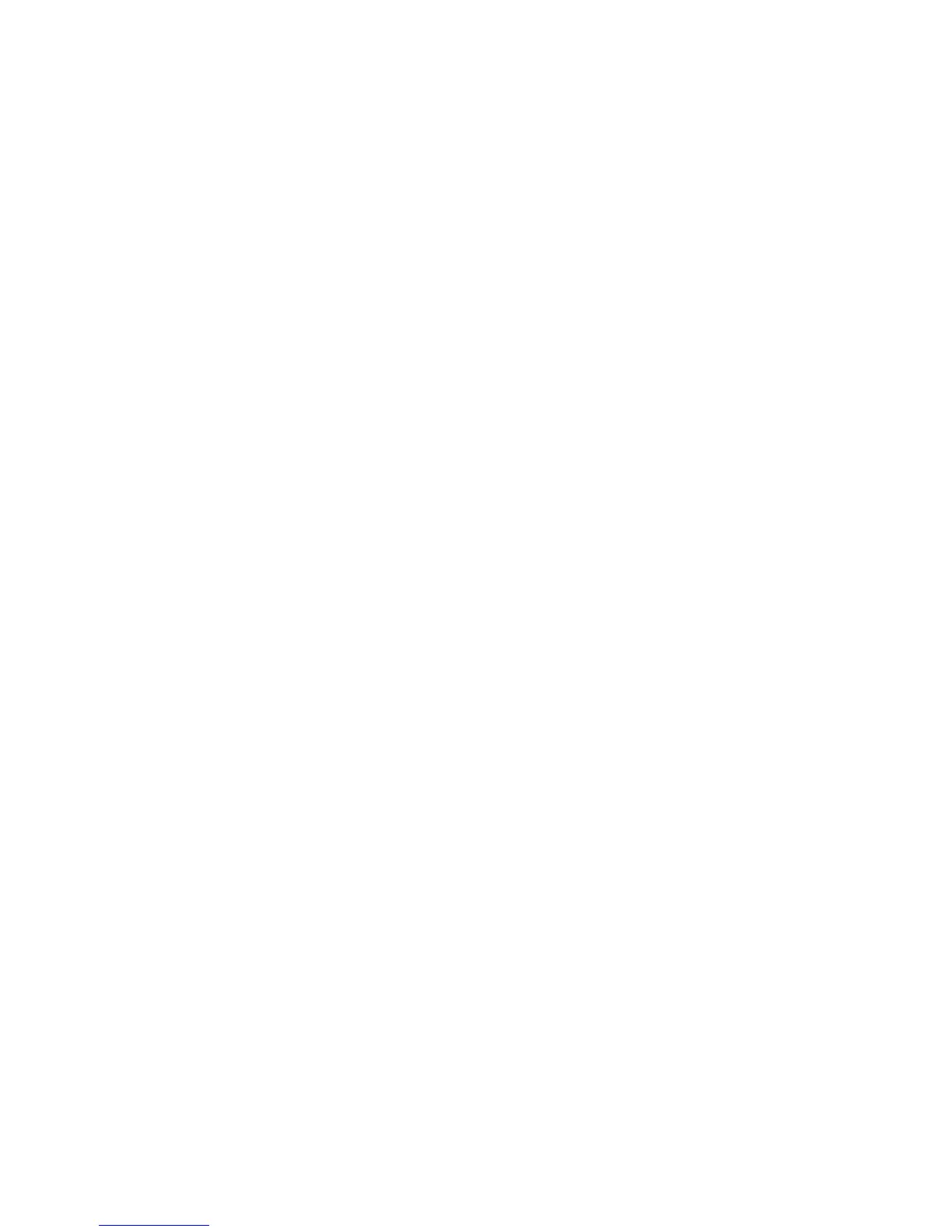4. Select Booklet Creation.
5. Select any option.
• Last Saved Settings
• Off
• Copy Booklet
• Covers
• Fold & Staple
• Paper Supply
Annotations
You can add a comment, date, and page numbers onto copies.
You can also select a comment, date, and page numbers, and their print positions from
preset formats.
1. Select Send from Folder on the Services Home window.
2. Select Copy & Print Jobs, and then select a folder.
3. Select a file and select an option.
4. Select Annotations.
5. Select any option.
• Comment
• Date Stamp
• Page Numbers
• Bates Stamp
Watermark
1. Select Send from Folder on the Services Home window.
2. Select Copy & Print Jobs, and then select a folder.
3. Select a file and select an option.
4. Select Watermark.
5. Select any option.
• Control Number: Select whether to print control numbers.
• Starting Number: Enter a value of the control number in the range from 1 to
9999. Use up and down arrows or the numeric keypad to enter a starting page
number.
• Stored Watermarks: Select the text to be printed on copies.
• User Account Number: Select this check box to print a user account number.
• Date & Time: Select this check box to print the serial number of the machine.
• Serial Number: Allows you to program text effects.
6-11Xerox
®
D95/D110/D125/D136 Copier/Printer
User Guide
Send from Folder