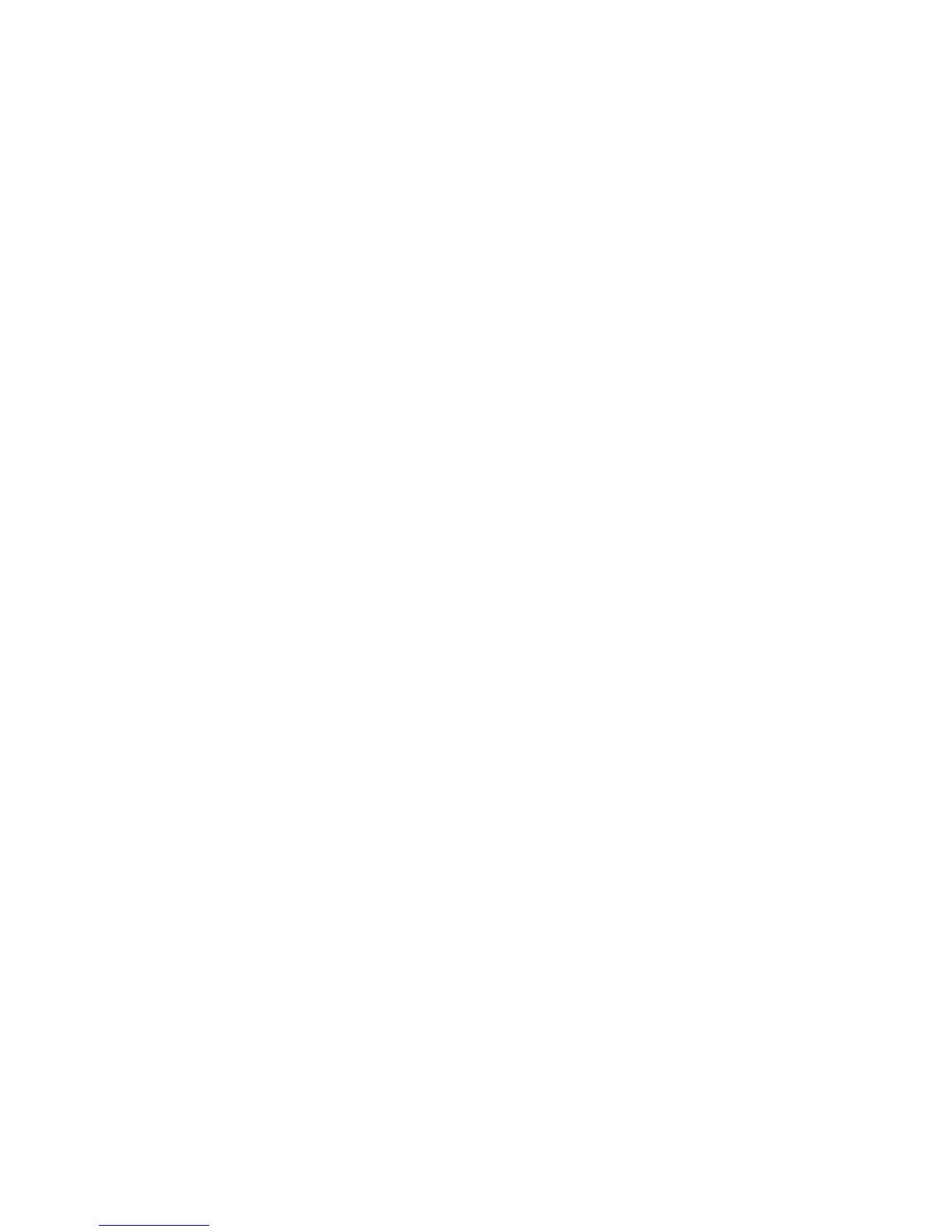4. Select any option.
• View Size: Allows you to select whether to display the whole page or to enlarge
the image by 200%.
• Rotation: Allows you to select an angle to preview the image from Right 90
degrees, Left 90 degrees, and 180 degrees.
• Change File Name: Allows you to change the file name.
• Current Page: Allows you to specify a page to preview on the screen using [+] and
[-] or the numeric keypad.
• First Page Only: Allows you to print the first pages of files for confirmation.
• Copy: Allows you to copy files from one folder to another.
• Move: Allows you to move files from one folder to another.
Copy
You can copy files from one folder to another.
1. Select Send from Folder on the Services Home window.
2. Select Copy & Print Jobs, and then select a folder.
3. Select a file and select Copy/Move.
4. Select Copy.
5. Select a folder to which a file will be copied, and select Save.
Move
1. Select Send from Folder on the Services Home window.
2. Select Copy & Print Jobs, and then select a folder.
3. Select a file and select Copy/Move.
4. Select Move.
5. Select a folder to which a file will be moved, and select Save.
Editing Files
1. Select Send from Folder on the Services Home window.
2. Select Copy & Print Jobs, and then select a folder.
3. Select a file and select Edit Pages.
4. Select Delete Pages or Insert File/Separators.
Delete Pages
1. Select Send from Folder on the Services Home window.
2. Select Copy & Print Jobs, and then select a folder.
3. Select a file and select Edit Pages.
6-3Xerox
®
D95/D110/D125/D136 Copier/Printer
User Guide
Send from Folder