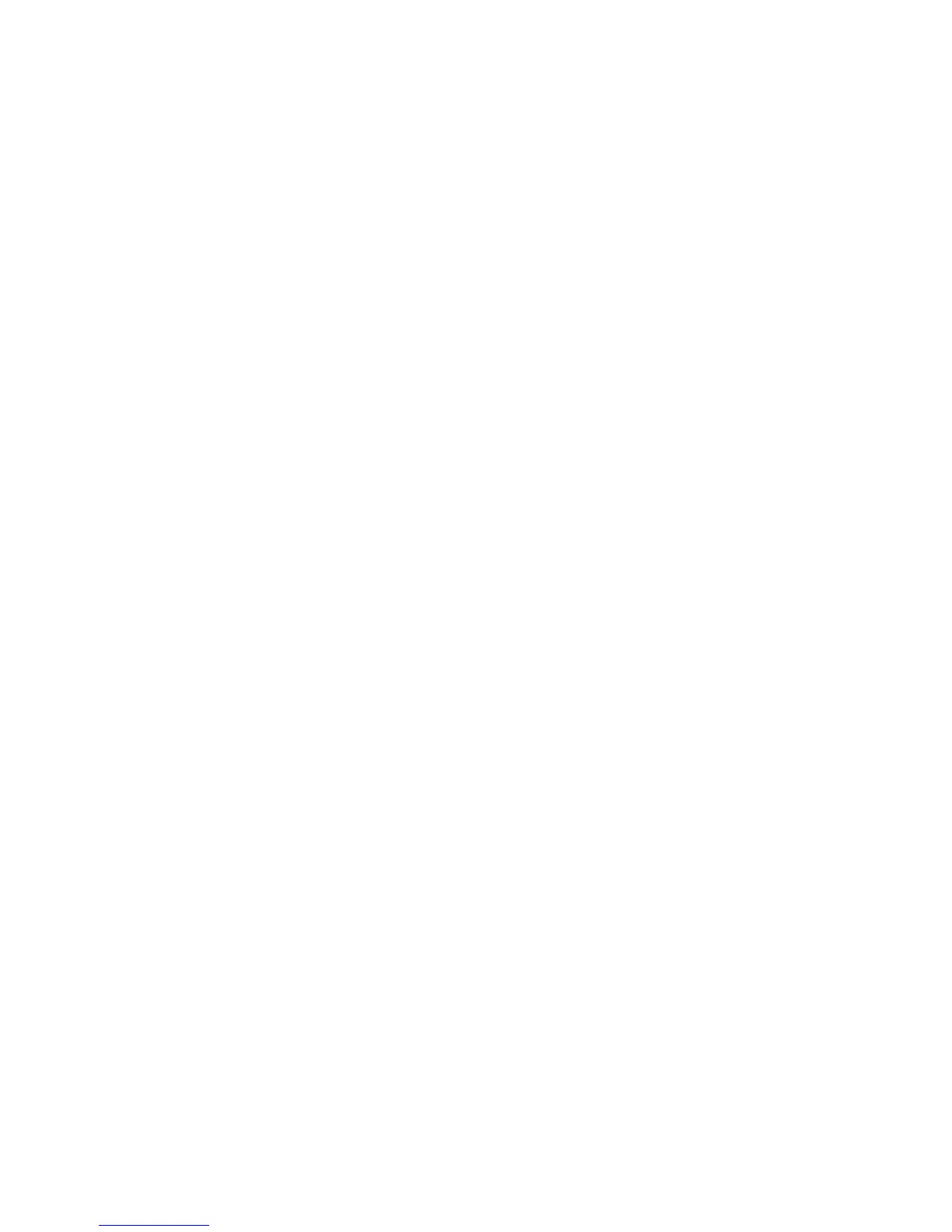• Merge & Print: Displays the Merge & Print window.
• Print: Merges and then prints (multiple) selected files. The merged files are not
saved.
Output
Use this option to program stapling/hole punching/Z fold settings before merging files.
1. Select Send from Folder on the Services Home window.
2. Select Copy & Print Jobs, and then select a folder.
3. Select a file and select an option.
4. Select Output.
5. Select any option.
• Staple
• Hole Punch
• Z Fold Half Sheet
• Output Destination/Offset
Covers
1. Select Send from Folder on the Services Home window.
2. Select Copy & Print Jobs, and then select a folder.
3. Select a file and select an option.
4. Select Covers.
5. Select any option.
• Front Cover: Front covers can be attached to a merged file.
• Back Cover: Back covers can be attached to a merged file.
• Front Cover Quantity: Allows you to specify the number of blank sheets to be
used as front covers.
• Back Cover Quantity: Allows you to specify the number of blank sheets to be used
as back covers.
• Paper Supply: Select the trays for front and back covers from Front Cover Tray
and Back Cover Tray.
Folding
1. Select Send from Folder on the Services Home window.
2. Select Copy & Print Jobs, and then select a folder.
3. Select a file and select an option.
4. Select Folding.
5. Select any option.
6-9Xerox
®
D95/D110/D125/D136 Copier/Printer
User Guide
Send from Folder