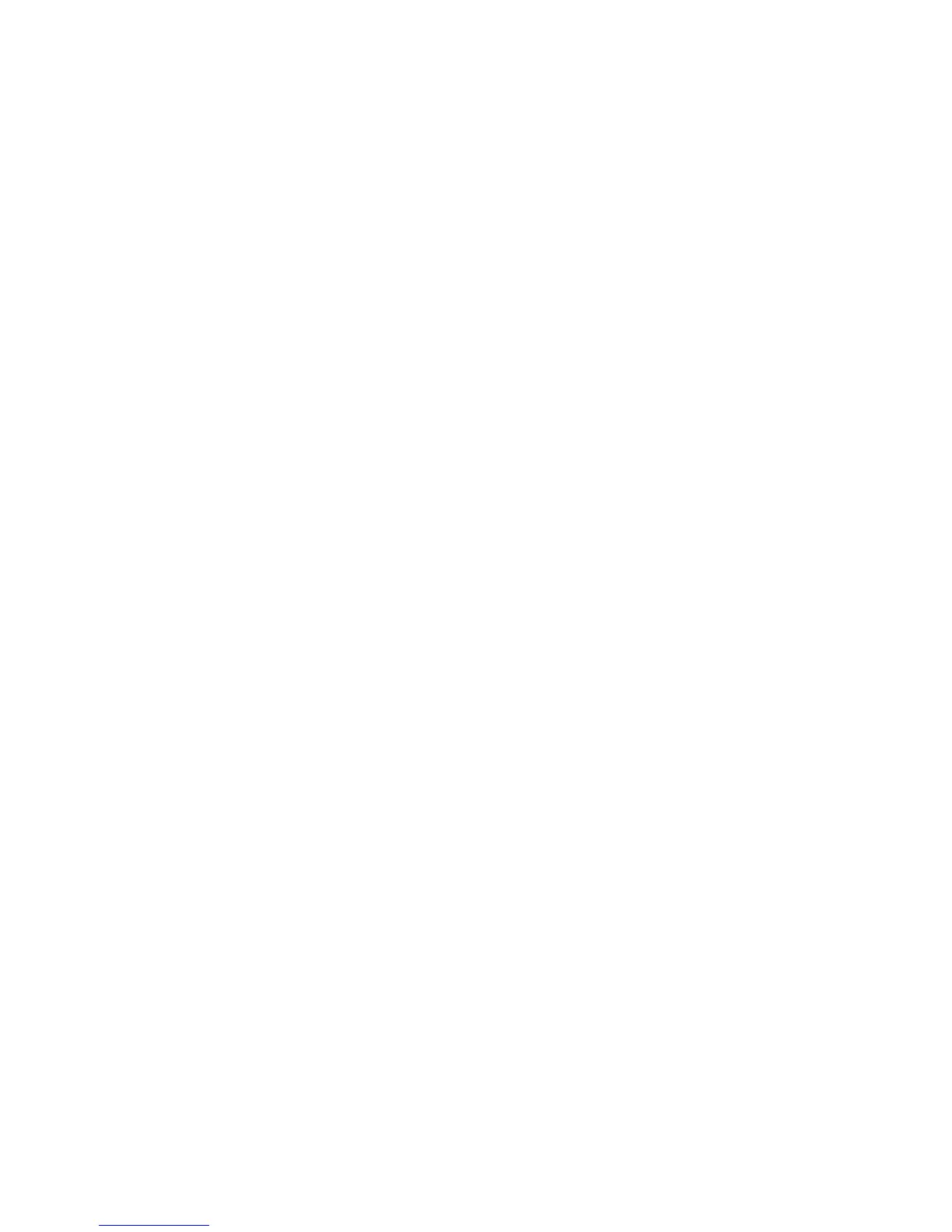b) From the Print window, select the desired machine (with the SquareFold Trimmer
Module attached to it), and then select Properties for that machine.
c) Continue to Step 4.
3. From the print server, if applicable, open the Properties of the desired job:
a) Double click on the job (from either the Hold or Printed Jobs queues).
b) From the Properties window, go to the Finishing/Output tab.
c) Continue to the next step.
4. Ensure that the correct output tray is selected (Booklet Maker Tray).
5. If necessary, ensure that the correct Stapling/Finishing/Folding features are selected.
6. Select the desired Square Fold (Book Pressing) option.
7. Select OK to save selections and close any Properties windows.
8. Send the job to the machine.
Accessing the Square Fold options for copy jobs
1. From the machine UI select Copy and the Output Format tab.
2. Select either Booklet Creation or Folding.
3. From the Booklet Creation screen perform the following:
a) Select On.
b) Select Fold & Staple.
c) From the Booklet Creation - Fold & Staple screen, select either Fold Only or Fold
& Staple.
To access the Square Fold feature, select the Booklet Trimming/Pressing button.
4. From the Folding screen, select Single Fold.
a) Select Fold as a Set.
b) Select Booklet Trimming/Pressing button to access the Square Fold (Book Pressing)
feature.
Trimmer feature
The Trimmer feature can be selected/accessed from your computer print driver, the
machine UI, or from the print server.
Note
The Trimmer feature is available only when your machine is connected to both a finisher
with a booklet maker and the SquareFold Trimmer Module.
Trimmer options
When using the Trimmer options, always consider the following:
• Booklets exiting/leaving the SquareFold Trimmer Module may contain trim
remnants/scraps from the previously trimmed booklet. This is due to static electricity
23-7Xerox
®
D95/D110/D125/D136 Copier/Printer
User Guide
SquareFold Trimmer Module