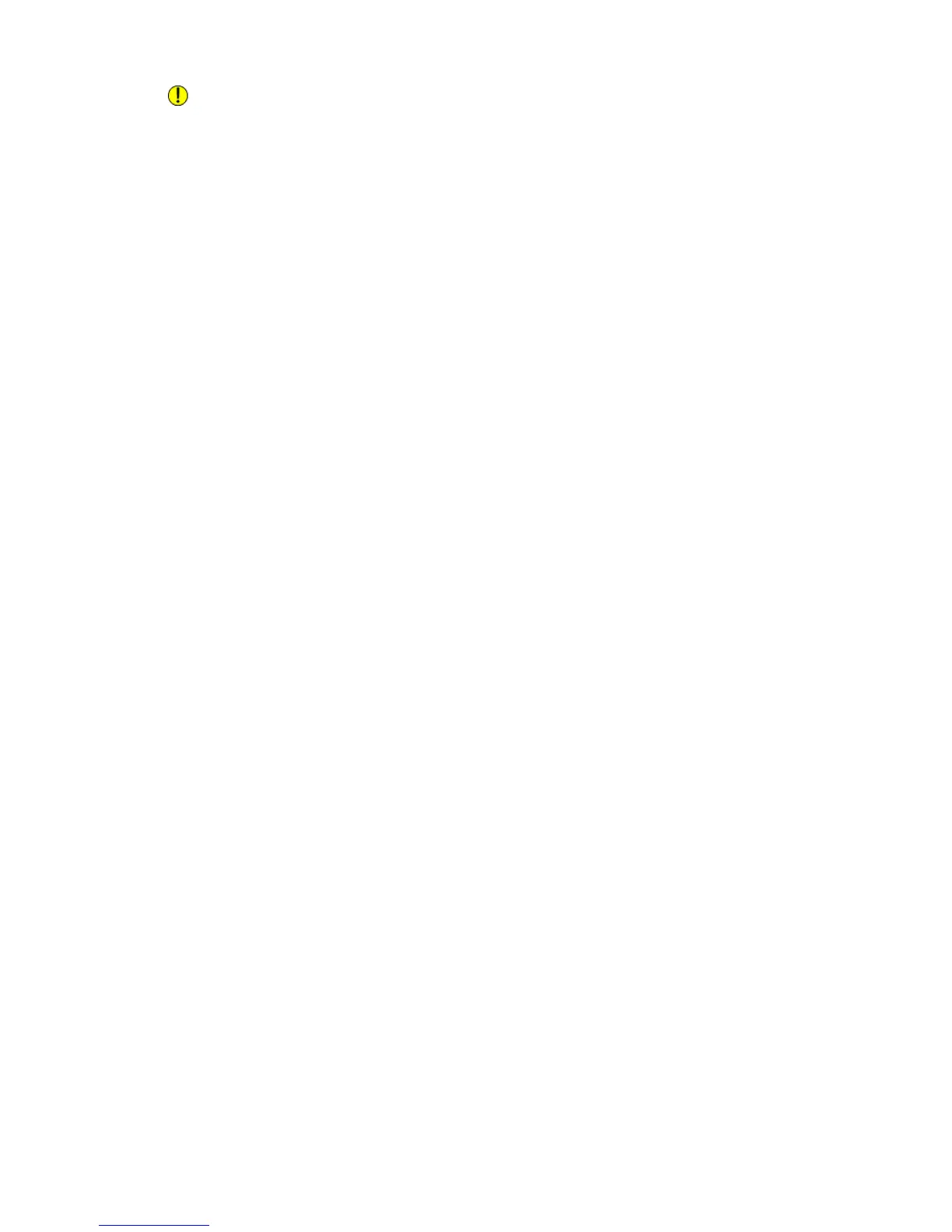Caution
Xerox recommends OHP transparency film for transparent copies. Use of
non-recommended films could cause machine failure or paper jams.
1. On the Services Home screen, select Copy.
2. Select Output Format.
3. Select Transparency Options.
• Off
• Blank Transparency Separators
• Blank Separators and Handouts
• Transparency Set and Handouts
4. Select the applicable transparency option.
5. Select Paper Supply Settings and set the paper tray features.
6. Save the paper-tray features.
7. On the Transparency Options screen, select Save to keep your changes.
Job Assembly tab
Build Job
Complex copy jobs that include a variety of originals requiring different copy settings
can be produced using this feature. Each “segment” can have different copy settings.
After all segments are programmed and scanned, the page images are stored temporarily
in the printer. The complete copy job is then printed.
1. On the Services Home screen, select Copy.
2. Select Job Assembly.
3. Program and scan the first segment:
a) Place the originals in the document feeder or on the document glass for the first
segment.
b) Select the desired copy settings for the first segment.
c) Select the Job Assembly tab.
d) Select Build Job, select On, then select Save.
e) To scan the first set of originals, press the green Start button on the control panel.
4. Program and scan additional segments:
a) Place the originals in the document feeder or on the document glass for the next
segment, then select Next Original.
4-21Xerox
®
D95/D110/D125/D136 Copier/Printer
User Guide
Copy