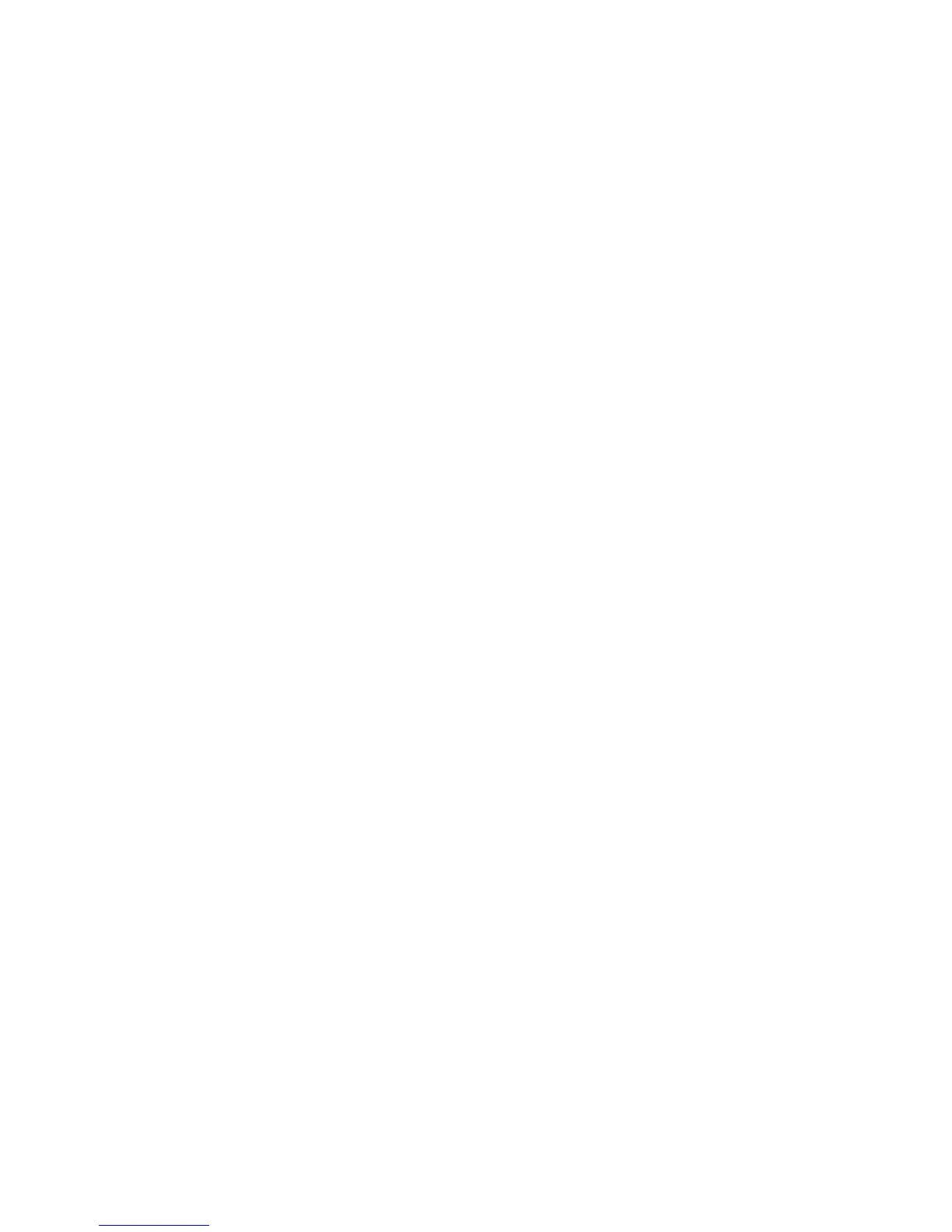Tools tab
Regular users have limited access to some of the features on the Tools tab.
Stored Programming
When available to the user, this feature enhances productivity by saving a series of
programming steps and assigning them to a specified Stored Programming option.
Stored programs save frequently used features and job settings which can be accessed
using a shortcut button. Stored Programming not only remembers feature settings,
but it can record a series of operations. This enables the user to record the hierarchy
of displayed screens for each step. For example, Stored Programming can record the
following actions: press the Machine Status button, and display the Print Reports
screen to print reports.
Note
This feature is available only if the system administrator has created and saved stored
programs.
Add Address Book Entry
Select to add Address and Recipient Information. To add, select an available entry and
enter the information. To view an entry, select the entry and the information will
automatically display.
Paper Tray Attributes
The Paper Tray Attributes feature allows the user to change the attributes of a paper
tray, including size, type, and weight.
Note
The Paper Tray Attributes feature appears on the Tools tab only if the system
administrator has made it available to users.
Changing the paper tray attributes
1. Press the Machine Status button on the control panel.
2. Access the Tools tab on the UI.
3. Select Paper Tray Attributes on the Tools tab.
4. Select a tray.
5. Select Change Settings.
6. If the settings are correct, select Confirm or select Change Settings.
7. If necessary, make the required changes to the tray settings (such as weight, type,
and size).
8. Select Save.
The previous screen is displayed.
User Guide13-6
Machine Status