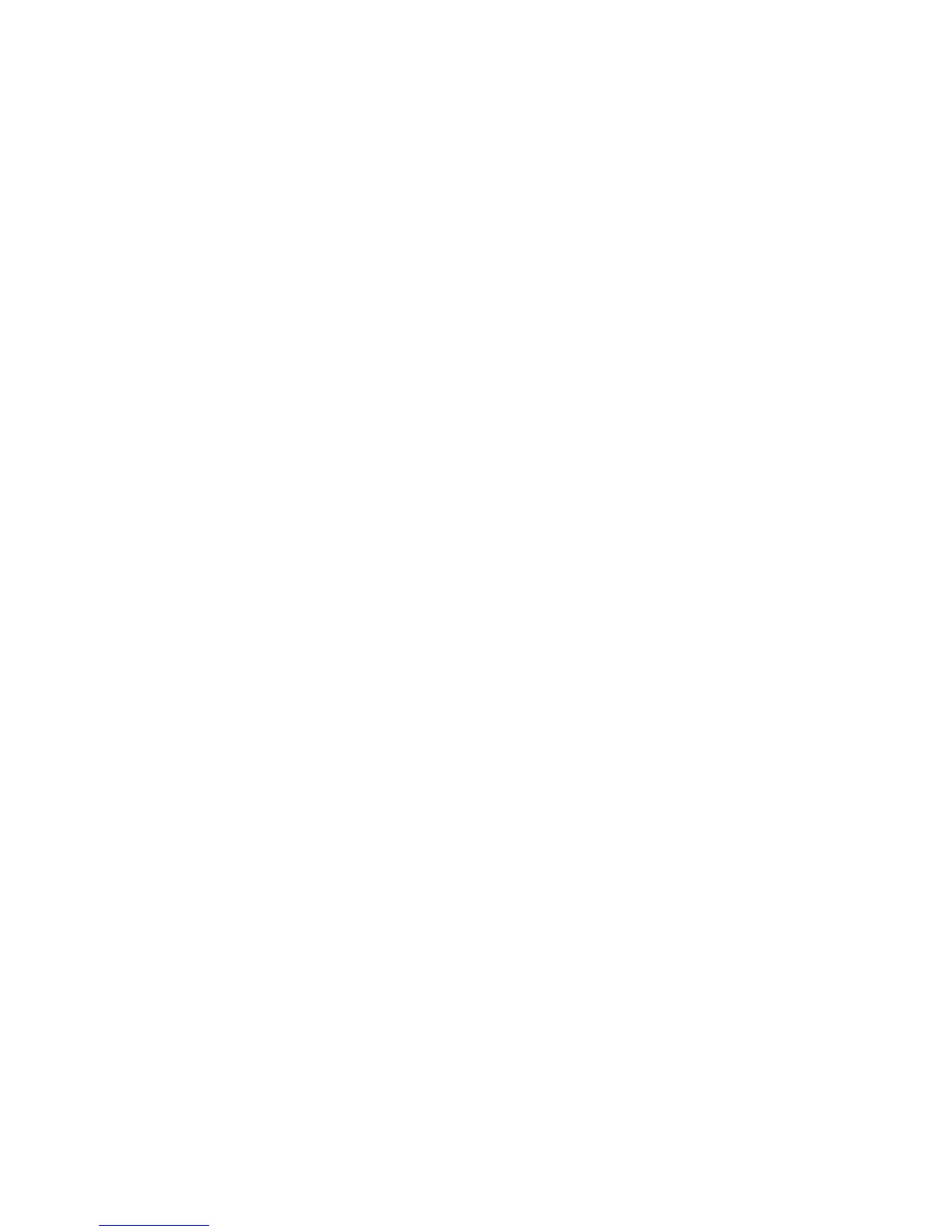Link Job Flow Sheet to Folder
1. Select Send from Folder on the Services Home window.
2. Select a job flow sheet to link to.
3. Select Job Flow Settings.
4. Select Create/Change Link.
5. Select any option.
Job Flow Restrictions
A job flow sheet can be used by only one user, can be shared by multiple users, or can
be used for only certain folders.
Making Backups of Files in Folders
The Back-Up Tool for restored document allows you to back up documents stored in the
machine’s folders (mailboxes) onto your computer. You cannot use the machine while
making backups.
When using backup documents on this machine, make sure that all the feature settings
of the machine and the paper sizes/orientations of the paper trays are exactly the same
as when backup documents were created. If restoring backup documents, the machine
carries optional features that are different from the machine from which backup
documents were created, backup documents may not be printed out according to the
original settings.
Setting a Password
The Back-Up Tool for restored document requires the system administrator ID and
passcode when communicating with the machine. By default, the application is configured
with factory default system administrator ID and passcode.
If the system administrator ID and password used on the machine are changed from
the default settings, ensure that the ID and password on the Back-Up Tool application
are also changed. This ensures that that both IDs and passwords (on the machine and
the Back-Up Tool application) are identical.
1. Select a machine for which password is to be set, and select Device Communication
Settings from the Edit menu.
2. Enter the system administrator ID in System Administrator ID.
3. Enter the password in Passcode/Password and Confirm Passcode/Password.
4. Select OK.
6-15Xerox
®
D95/D110/D125/D136 Copier/Printer
User Guide
Send from Folder