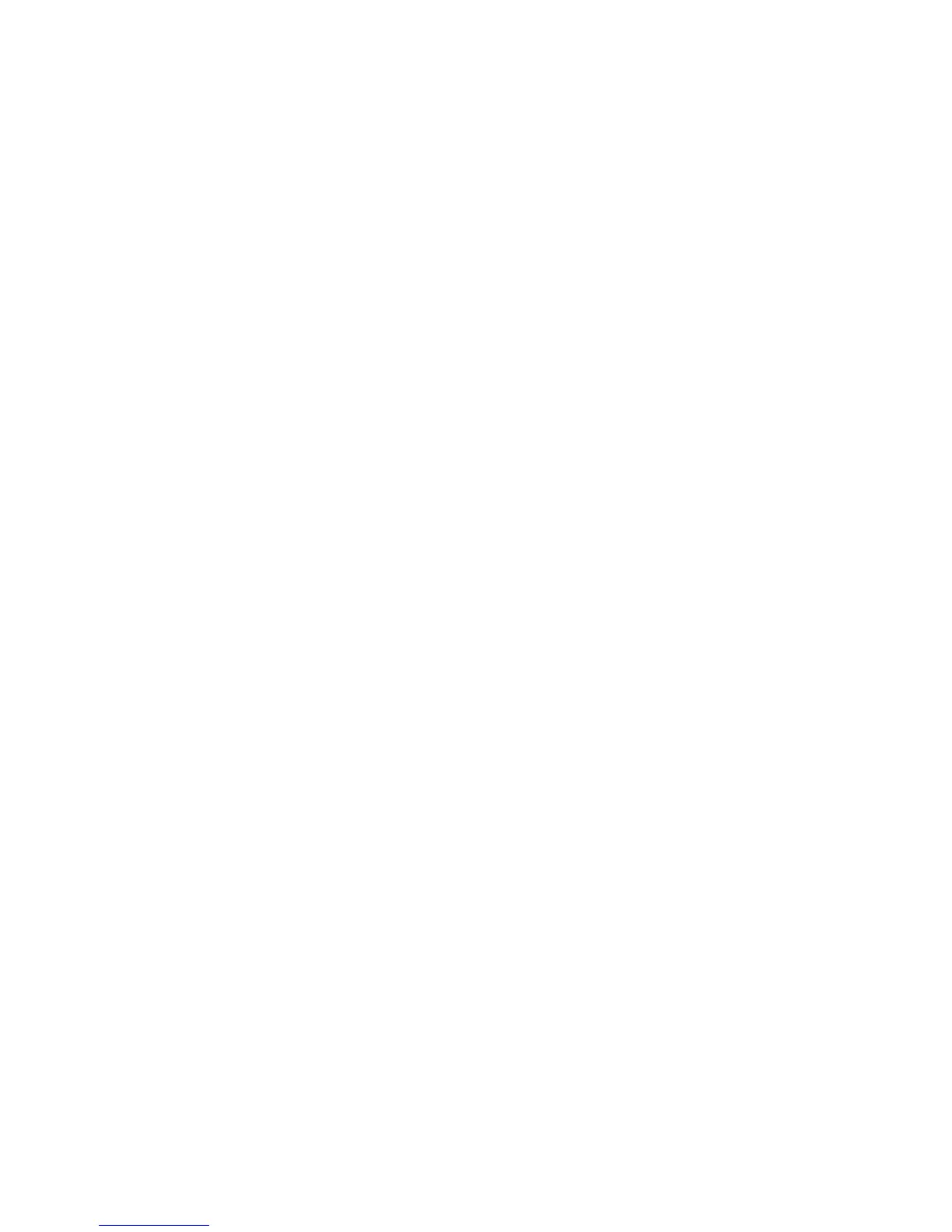Book Scanning
The Book Scanning feature allows you to scan facing pages of a document on separate
sheets of paper in page-number order.
1. From the Layout Adjustments tab, select Book Scanning.
2. From the Book Scanning screen, select the features.
3. Binding Edge Erase erases the center binding area of the book that tends to be
shadowed due to the fold in the pages. Use the Left or Right buttons to set the
dimensions.
4. Select Save to save the changes.
Tip
You cannot use the document feeder when using this feature.
Note
A document of non-standard size or undetectable size may not be divided exactly
into two equal sizes.
Reduce/Enlarge
The Reduce/Enlarge feature allows you specify a reduction or enlargement value for the
scanned document.
1. From the Layout Adjustments tab, select Reduce/Enlarge...
2. Select from:
a) Proportional% (default):
• In the Variable% area, specify the ratio with the up and down buttons.
• You can also select a preselect value from the Preset% area.
• Select Save to save the changes.
• Enter Output Size: Select from preset standard scanning ratios to set the
output size.
b) In the Output Size area, select the applicable preset.
c) Select Save to save the changes.
Filing Options
File Name
You can enter and save a file name.
1. From the E-mail Options tab, select File Name...
2. Use the keyboard to enter the file name.
3. Select Save to save the changes.
User Guide5-26
Scan