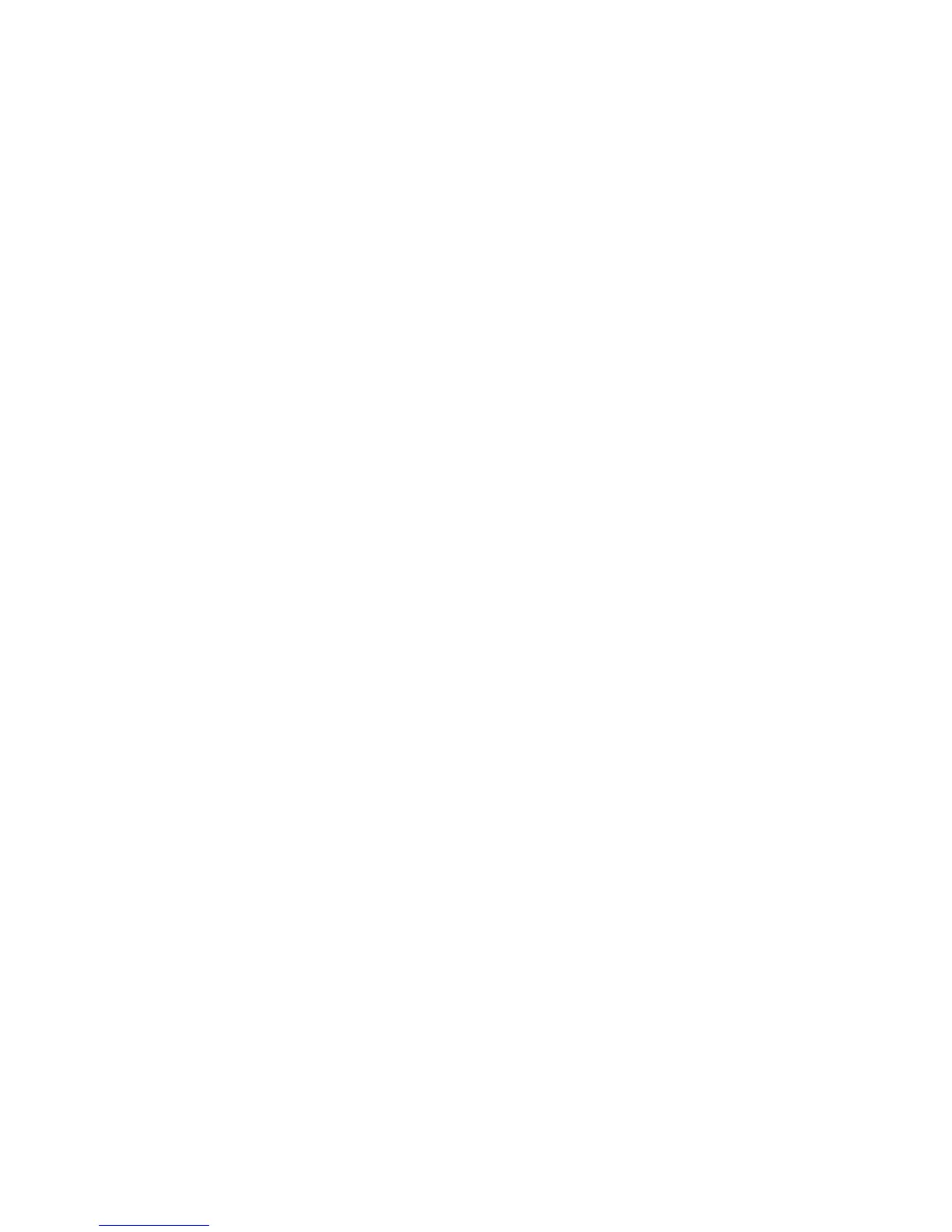File Format
You can select a file format for scanned data.
1. From the scan window, select File Format and select the appropriate file format for
the output data.
• TIFF/JPEG Auto Select: Automatically selects JPEG or TIFF. The file format is
determined for each page. JPEG for full-color and grayscale pages, and TIFF for
monochrome pages.
• TIFF: Saves scanned data in the TIFF format.
• JPEG: Saves scanned data in the JPEG format. This option is selectable when either
Color or Grayscale is selected in Color Scanning.
• PDF: Saves scanned data in the PDF format.
• DocuWorks: Saves scanned data in the DocuWorks format.
• More: Displays the File Format window.
2. If More was selected, make a selection on the additional File Format window. In
addition to the previously listed file formats, you can also select:
• Compression Method: Allows you to select a compression method for scanned
image data.
• MRC High Compression: Allows you to save the PDF, DocuWorks, and XPS files
with high compression.
• Searchable Text: Allows you to select whether to perform character recognition
in the PDF and DocuWorks files.
• Add Thumbnail: Allows you to attach thumbnails to the DocuWorks and XPS files
when DocuWorks or XPS is selected. A thumbnail is a reduced, small file size image
that helps you check the file contents.
• Single File for Each Page: Saves each page as a single file in the specified format.
• Optimize For Quick Web View: Optimizes the PDF file so that it is displayed faster
on a web browser.
Read Receipts
1. On the printer control panel, press the Services Home button.
2. Select the correct Scan option (Network Scanning, Send to Folder, and so on), then
select the Filing Options tab.
3. Select Read Receipts, then select On.
4. Select Save.
5-27Xerox
®
D95/D110/D125/D136 Copier/Printer
User Guide
Scan