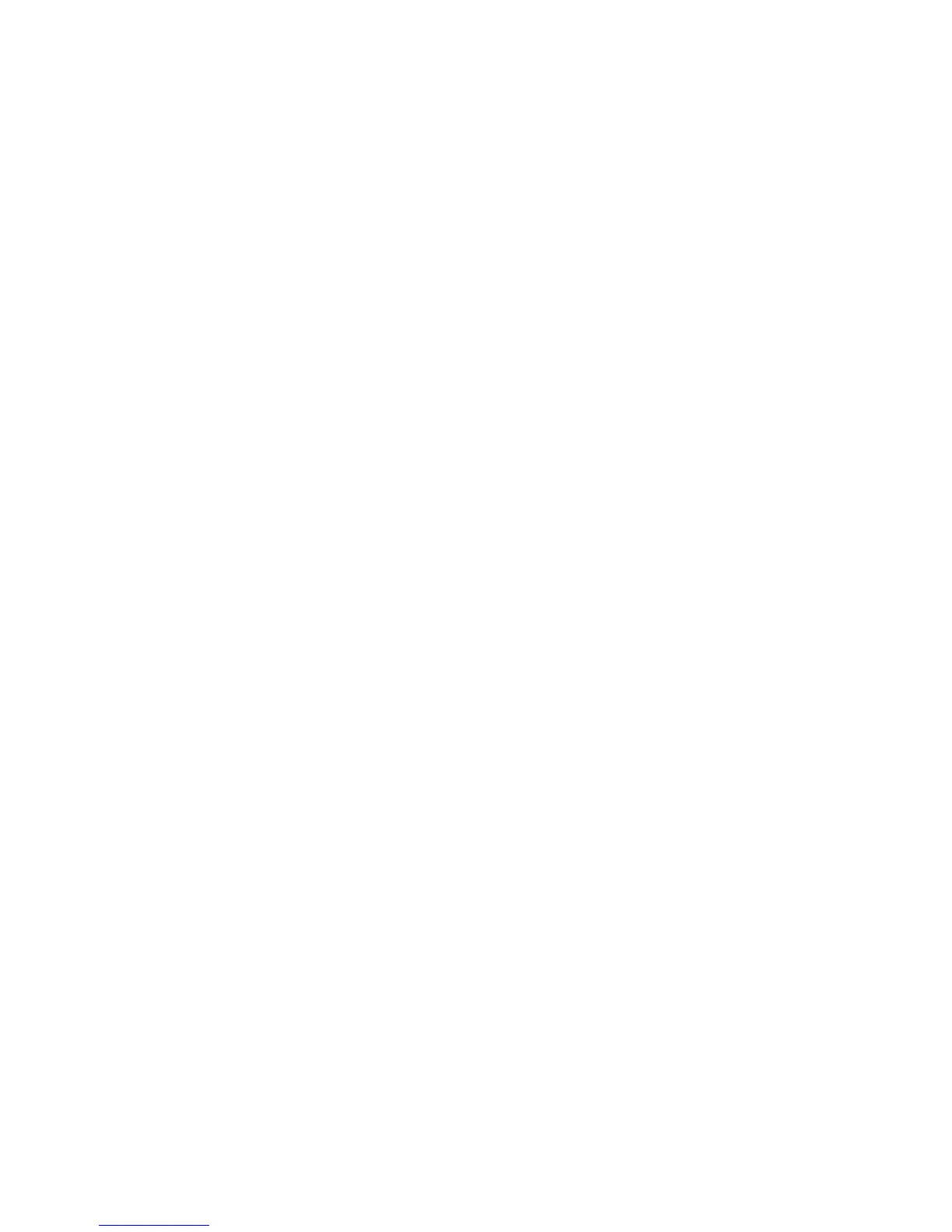3. Select Save.
Preview Scanned Image
1. Select Email from the Services Home window.
2. On the Email window, select the Preview check box.
3. Preview the scanned images after the document is scanned.
Selecting an Output Color
You can set the output color to scan a document.
1. Select Color Scanning from the current scanning edit window.
2. Select a Color Option.
• Auto Detect: The color of the document is determined automatically; the machine
scans in full color when the document is colored; otherwise, scans in monochrome.
• Color: Select this option to scan a color document.
• Black & White: Scans a document in monochrome two tones. You can select the
document type in Original Type.
• Grayscale: Scans a document in grayscale. Adds shades to monochrome, creating
intermediate tones that change gradually. Suited to documents containing
gradations that cannot be reproduced with monochrome (2-color tone).
Scan Both Sides of a Document
You can scan a 1-sided or 2-sided document on one or both sides of paper. By setting
the binding style, both sides are scanned in the same orientation.
1. Select 2 Sided Scanning from the current scanning edit window.
2. Select an option.
• 1 Sided: Select this option to scan only one side of the document.
• 2 Sided (Head to Head): Select this option when both sides of the 2-sided
document are in the same orientation.
• 2 Sided (Head to Toe): Select this option when both sides of the 2-sided document
are in opposite orientations.
• More: Displays the 2 Sided Scanning window.
3. If More is selected, the 2 Sided Scanning window opens. Select an option.
• 1 Sided: Select this option to scan only one side of the document.
• 2 Sided: Select this option to scan both sides of the document.
• Originals: This option is displayed when 2 Sided is selected.
• Head to Head: Select this option when both sides of the 2-sided document are in
the same orientation.
5-7Xerox
®
D95/D110/D125/D136 Copier/Printer
User Guide
Scan