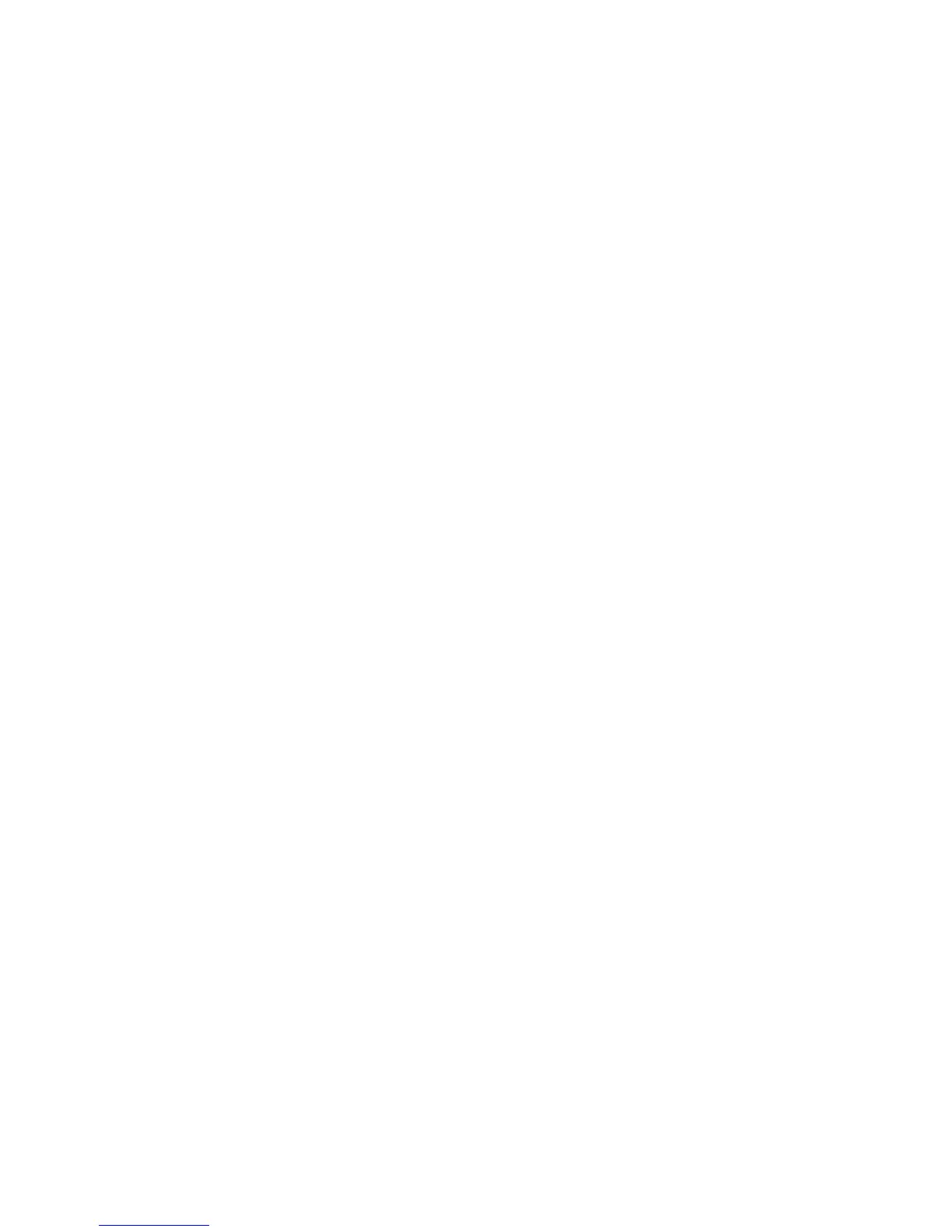Invert Image (Mirror Image/Negative Image)
Copies can be made with a negative image of the original, or with the left and right-side
images of the document reversed.
1. From the Copy screen, select the Layout Adjustment tab.
2. Select Invert Image.
The default is Normal Image, which does not mirror the images.
3. Select the Mirror Image and/or Negative Image option.
4. To create negative images, select Negative Image. The default is Positive Image,
which does not print the image as a negative.
5. Select Save to save the changes.
Note
When Negative Image and Edge Erase are set simultaneously, the edge erase area
turns to white.
Original Orientation
The document orientation needs to be set to indicate the top of the document.
1. From the Copy screen, select Layout Adjustment.
2. Select Original Orientation.
3. Select the orientation in accordance with the document that is loaded.
4. Select Save to save the changes.
Note
If the Original Orientation differs from the actual document orientation, the machine
may mistakenly detect the wrong side as the head of the document.
Repeat Image
A document image can be copied on one sheet of paper repeatedly for a specified
number of times.
1. On the Services Home screen, select Copy.
2. Select Output Format.
3. Select Page Layout.
4. Select Repeat Image.
5. Select the applicable Repeat Image option.
6. If Variable Repeat is required, select the correct image layout button and then set
the number of columns and rows using the related buttons.
7. Select Original Orientation.
8. Set and save the original orientation features.
9. Select Save to keep your repeat-image changes.
User Guide4-10
Copy