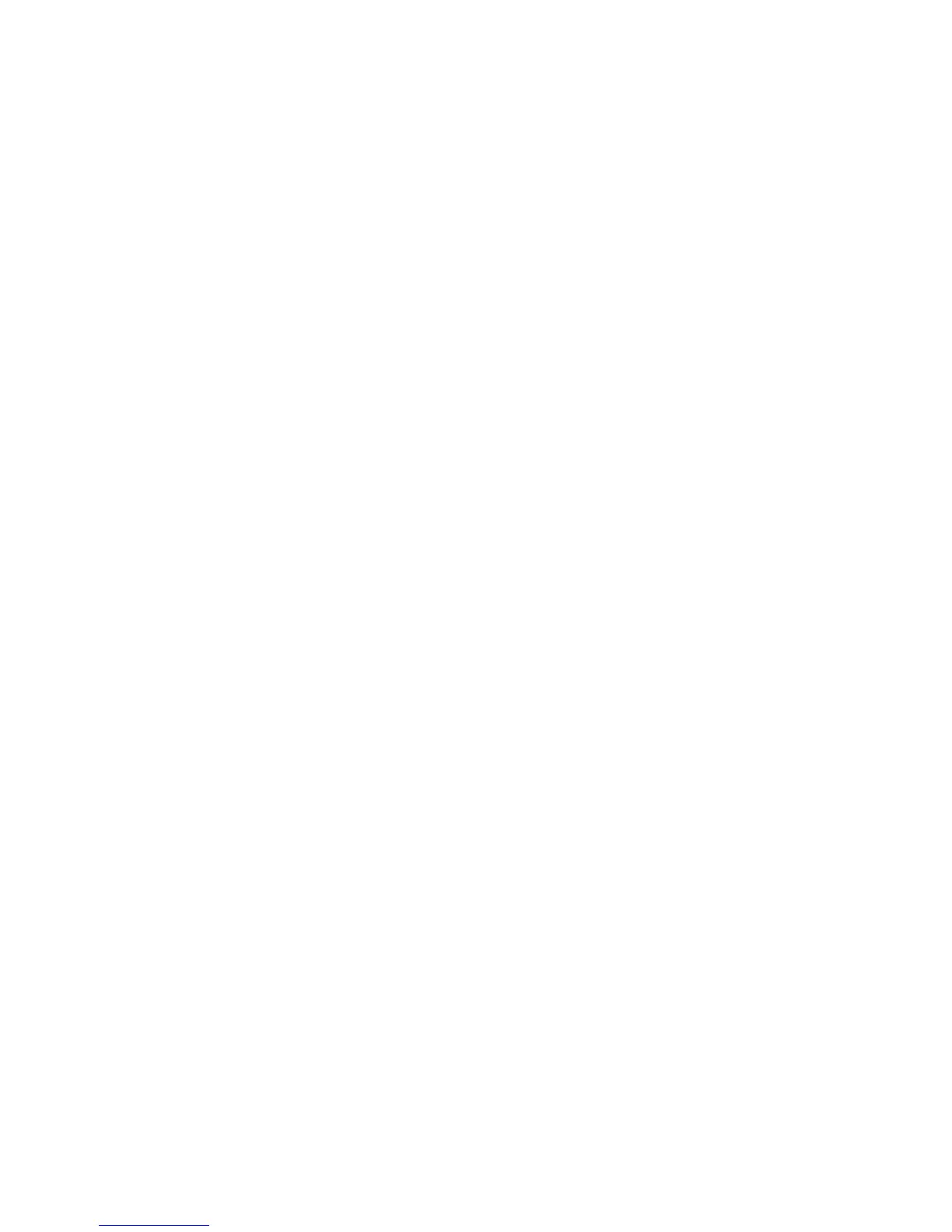• Using the Secure Watermark feature may cause print quality to deteriorate such as:
- Colors may appear darker and
- Resolution for text and dots (such as decimal characters and periods) may be
slightly out of focus and harder to read
• The Secure Watermark feature may not function properly for a document if any of
the following apply:
- The document size is smaller than 5.5 x 8.5 in./A5.
- The background color is not white.
- The Watermark or Secure Watermark feature was previously used for the
document.
Tab Margin Shift
You can copy images to a tab location on tabbed paper by specifying the exact position
of the tab, so that the image is copied onto the tab. Sizes of tab paper that can be copied
are A4 and 8.5 to 11 in.
1. On the Services Home screen, select Copy.
2. From the Output Format section, select Tab Margin Shift...
3. Select the applicable shift feature option:
• Shift to Tab - The image is only copied to the tab part of the paper.
• Shift All - The whole document image is copied to the tab paper.
4. Use the +/- button to specify the shift value.
5. Select the applicable tab stock size and type.
6. Select Add Tab Stock to set the tab stock quantity.
7. Select Save to keep your choices.
• When loading tab paper in Tray 5 (Bypass), load the paper with the side to be
copied facing up and with the edge opposite to the tab to be fed first.
• You can load the tab paper in tray 3 to 4 only when selecting Tabbed Stock 1
105-216 gsm. When loading the tab paper in tray 3 or 4, load the paper with the
side to be copied facing down and with the edge opposite to the tab aligning to
the left side of the tray.
Face Up/Down Output
Auto
Selecting the Auto button automatically determines whether the copies should be
output face up or face down.
Face Up
Selecting the Face Up button causes all output to be delivered face up, with the first
page on top of the output stack.
4-19Xerox
®
D95/D110/D125/D136 Copier/Printer
User Guide
Copy