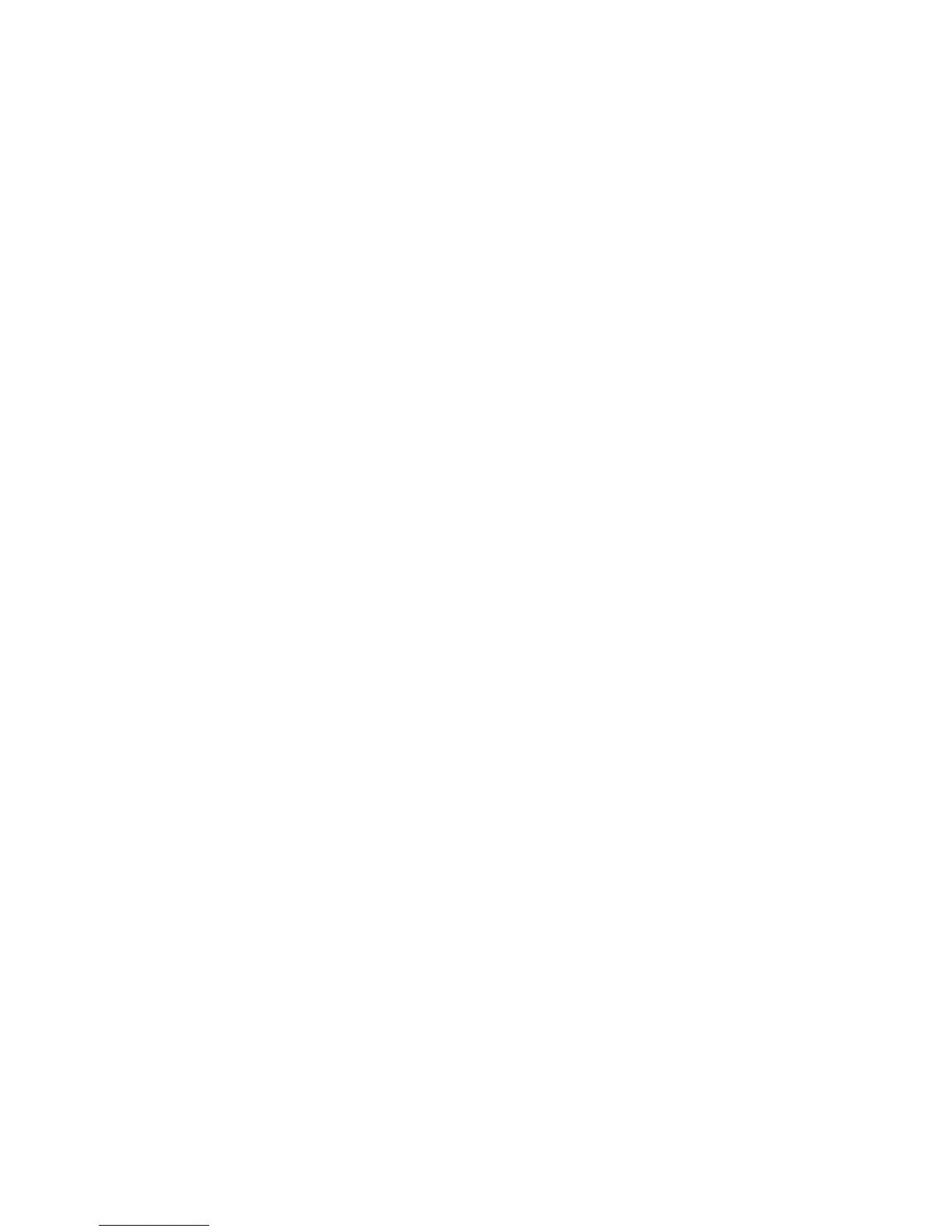• The Job Flow Sheet feature is available only when the Network Scanning Kit is installed
on the machine.
Note
For additional Job Flow Sheet information, including Authentication, and Mailboxes,
see the System Administration Guide.
Job Flow Procedures
Creating a Job Flow Sheet
1. Press the Machine Status button.
2. From the tab menu, select Tools and select Create Job Flow Sheet.
3. Select Create.
4. The Create New Job Flow Sheet screen allows you to enter the data necessary to
create a new Job Flow Sheet. Each listed option can be deleted or changed.
• Change Settings: Select this to confirm or change the setting values of the
selected items.
• Delete Settings: This deletes the setting values of all selected items. You will be
asked to confirm the delete process.
5. Select the following line items and then press Change Settings. Use the keypad
screen to enter information.
a) Name: Set the name for the job flow using a maximum of 128 characters
b) Description: Set the description of the job flow using a maximum of 256 characters
c) Keyword: Used to search for a Job Flow Sheet using a maximum of 12 characters.
For example, enter Accounting as a keyword to access any Job Flow Sheets that
contain Accounting in the Job Flow name
d) Send as E-mail: Specify the recipients for the e-mail. You can specify a total of
up to 100 addresses. Select from the address book numbers or by direct input by
using the keypad.
e) Address Book: The recipients can be specified from address book. The specified
recipient appears in Recipient Name/E-mail Address in the Send E-mail screen.
6. New Recipient: Specify a new recipient. The specified recipient appears in Recipient
Name/E-mail Address in the Mail Send screen. Select the item you want to change,
and select Change Settings to set:
• Subject: If desired, set a specific subject.
• Delete: This deletes all information for the selected recipients.
• Change Settings: Confirm or change the selected recipients as shown in the
following image.
7. File Format: Specify the output file format.
8. Resend Attempts: Set the amount of times you want to resend an E-mail or to turn
off the feature:
User Guide7-2
Job Flow