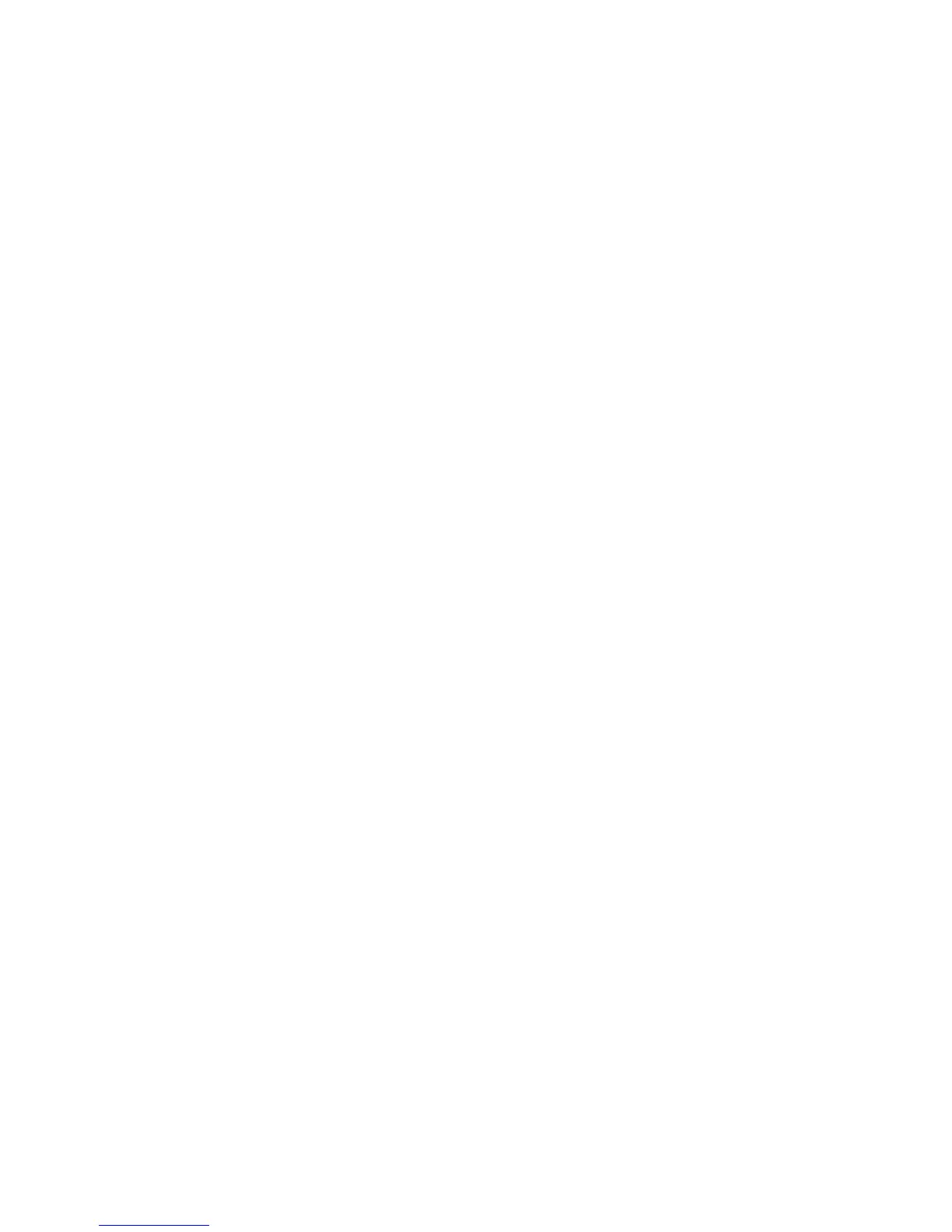Note
Import, Refresh, and Delete are available from the menu that appears when you
right-click on the list.
• When import begins, a dialog appears like the one shown at right. Scan data is
forwarded from the mailbox to the client.
• Once forwarding ends, the document is loaded into the application software and
is deleted from the mailbox.
• If importing one page at a time, documents that have pages not yet imported
are shown in the list with an asterisk (*).
• With the exception of DocuWorks, for most applications, the Network Scan driver
expands the compressed data and passes it to the application as a BMP file.
• Whether or not to delete the document in the mailbox after forwarding can be
configured.
Changing network scan driver settings
To learn about fields in the displayed dialog box, click Help and refer to the online help.
Configure the display method for the scanner name
You can change the display method for the scanner name shown when that scanner is
selected.
1. To change the scanner name display method, click on Options in the scanner select
dialog box and configure the display.
2. If a scanner is registered by Other Network Scanners, the scanner in a different
subnetwork can be displayed.
Configure the import method for scanned documents
You can change the display method and import method for documents when importing
them from a mailbox.
To change the import method, click Settings in the document select dialog box, and
configure the settings in the dialog box that appears.
User Guide11-6
Computer operations