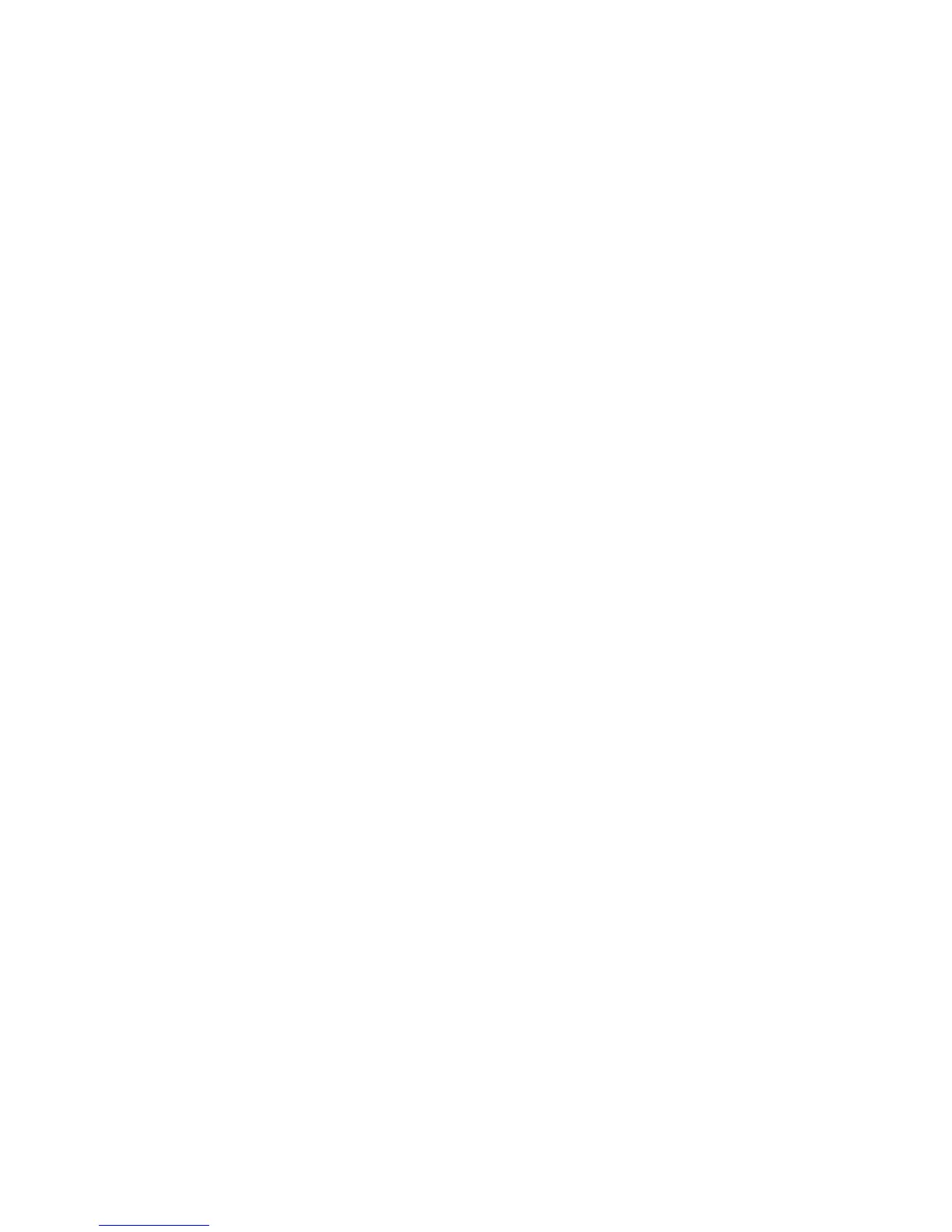• Photographs
• Shadow Suppression
• Color Space
Image Options
• Lighten/Darken:
This option provides manual control to adjust the lightness or darkness of the scanned
images. Select the Down scroll button to darken the scanned image from light originals
such as pencil images. Select the Up scroll button to lighten the scanned image from
dark originals such as half tones or originals with colored backgrounds.
• Sharpness
This option controls the balance between sharp text and moiré (patterns within the
image). Move the slider control down (Soften) to produce an image with a smooth,
uniform appearance (ideally suited for photographic scanned images). Move the
slider control up (Sharpen) to produce an image with better quality text or line art.
• Saturation
This option allows colors to become more or less vivid. To make the colors on your
output more vivid, move the slide bar up. To create a less vivid output, or a pastel
effect, move the slide bar down. To keep the output normal, do not adjust the
saturation.
Image Enhancement
1. Select Image Enhancement.
2. Set Background Suppression and Contrast.
• Off: Scans the document backgrounds with no filtering.
• Auto Suppression: When Color Scanning is set to Black & White, the background
of a document printed on colored paper, such as newspaper, will be suppressed.
When Color Scanning is set to Color, the background of a document printed on
white-color paper will be suppressed.
• Contrast: Allows you to select a contrast level from five levels between [Less] and
[More]. Selecting an upper cell on the bar makes the difference between light and
dark areas greater; light areas become lighter and dark areas darker. In contrast,
selecting a lower cell on the bar makes the difference between light and dark
areas smaller.
3. Select Shadow Suppression.
4. Select Auto Suppression.
User Guide5-22
Scan