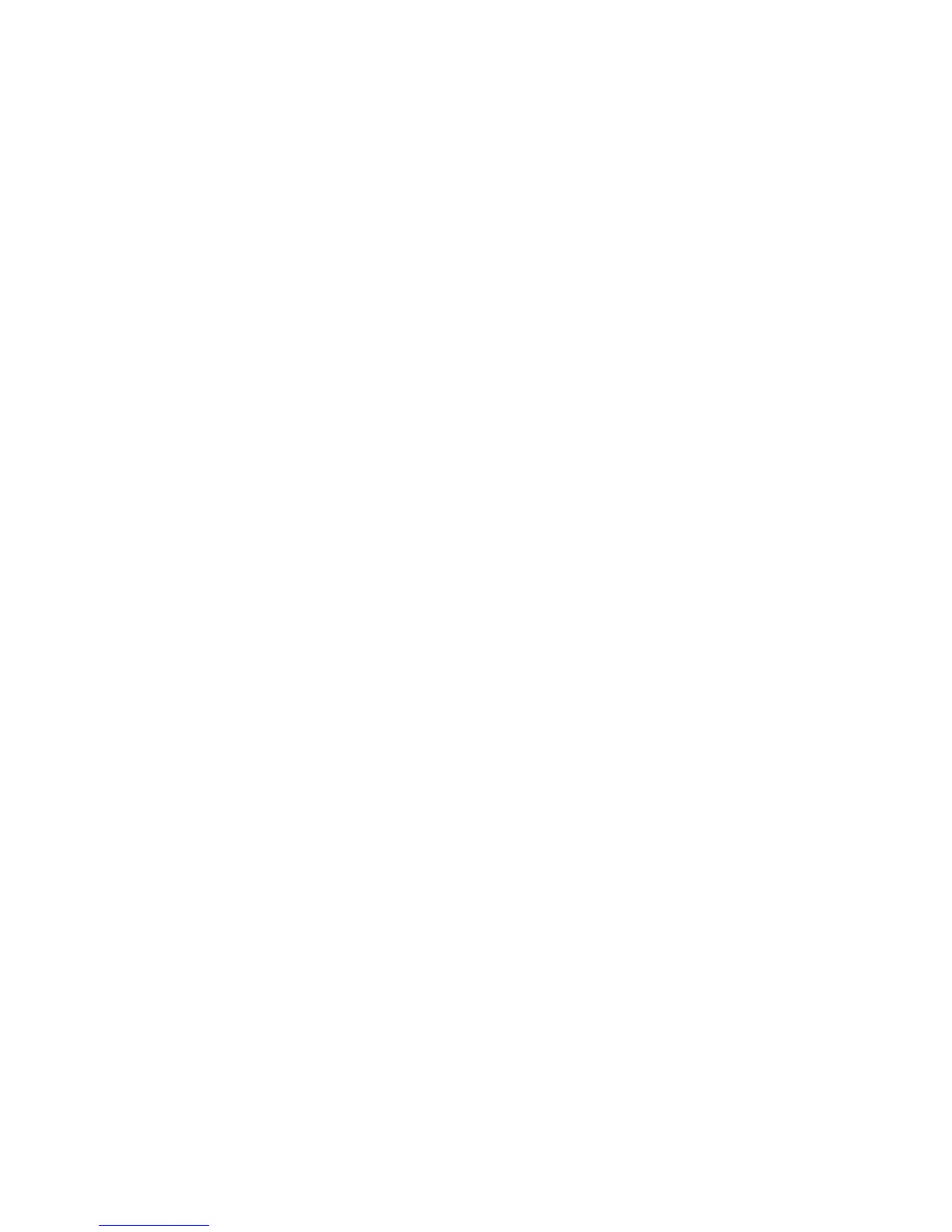Original Orientation
The document orientation needs to be set to indicate the top of the document.
1. From the Copy tab screen, select the Layout Adjustment tab.
2. Select Original Orientation...
3. Select the orientation in accordance with the document that is loaded.
4. Select Save to save the changes.
Note
If the Original Orientation differs from the actual document orientation, the machine
may mistakenly detect the wrong side as the head of the document.
Original Size
You can specify the size of the document when scanning standard and custom sized
documents or when making copies at a size different from that of the currently loaded
document.
1. From the Copy tab screen, select the Layout Adjustment option.
2. Select the Original Size button.
3. Select the actual size of the document from the options displayed.
4. If you select a Manual Size Input, specify values for the X and Y directions.
5. Select Save to save the changes.
Note
If the document size cannot be detected, a screen for inputting the document size
is displayed.
E-mail
You can scan a document and send the scanned data as an e-mail attachment.
1. Select E-mail from the Service Home screen.
2. From the E-mail tab screen, select New Recipient... .
- OR -
3. Select Address book...to search for and specify recipients in the address book.
4. If you wish to add the machine as a recipient, select Add Me.
5. If you wish to remove or change a recipient, select the applicable recipient and then
select Remove or Edit... from the pop-up menu.
6. Select Subject... to enter and save the E-mail subject by using the keyboard screen.
7. Select Message... to enter and save the E-mail message by using the keyboard screen.
8. Set the various scan features.
9. As needed, select the Advanced Settings tab and set and save the advanced settings.
5-5Xerox
®
D95/D110/D125/D136 Copier/Printer
User Guide
Scan