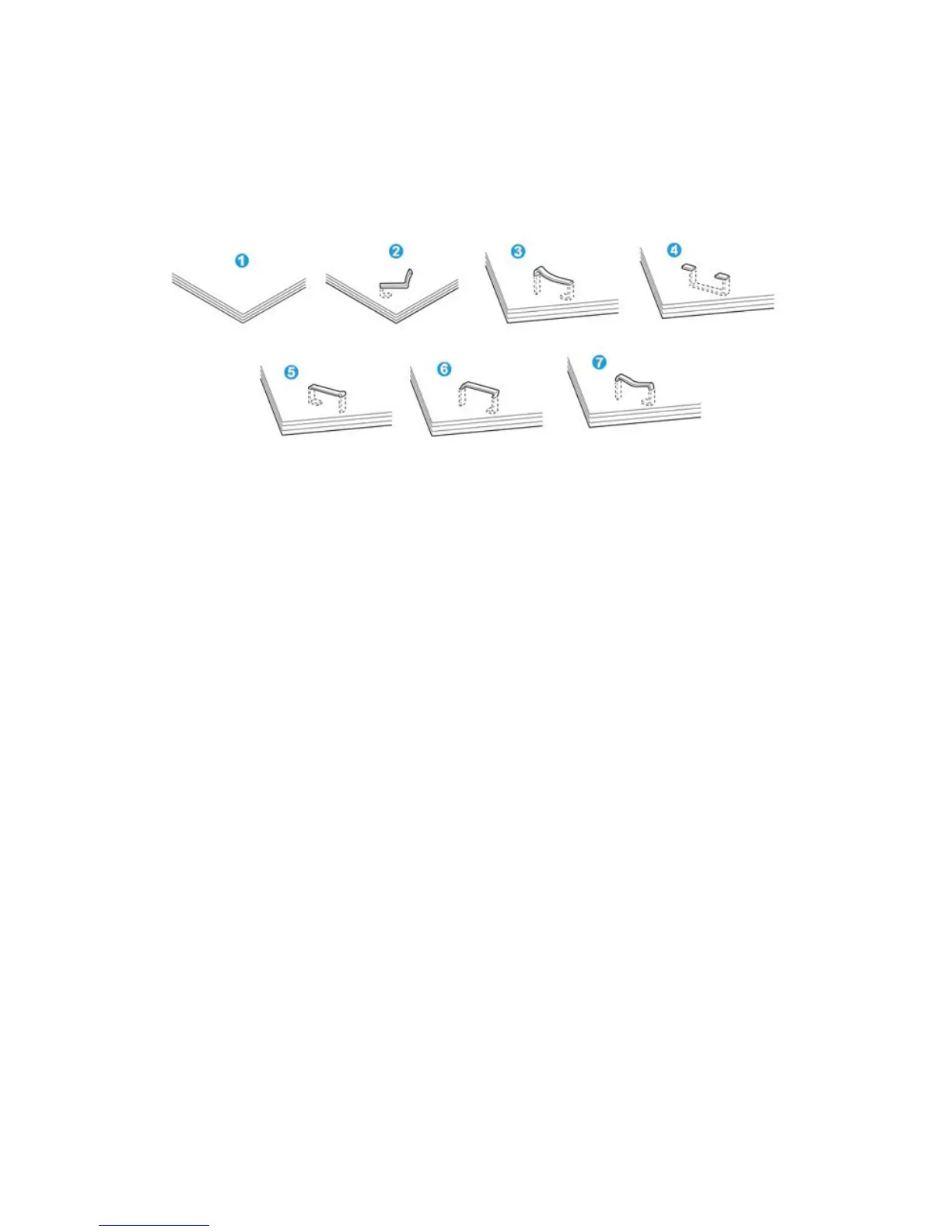Stapler faults
Follow the procedures provided when the output is not stapled or the staples are bent.
Contact our Customer Support Center if the problem persists after you have tried the
following solutions. Stapler faults on output may look similar to the ones shown in the
following illustration.
1. No staple
2. Bent staple
3. One side of staple rising up
4. Staple bent in reverse direction
5. Flattened staple
6. Entire staple rising up
7. Staple rising up with the center pressed in
If the output is stapled as shown in the figure above, contact our Customer Support
Center.
Note
Depending on the type of paper that is being stapled, the stapled nails may be bent. If
the bent nails are stuck inside the machine, they may eventually cause paper jams.
Remove the bent staple when opening the staple cartridge cover. If you do not remove
the bent staple, a staple jam may occur as a result. Use the staple cartridge cover only
when removing the bent staple.
Staple jams in the standard staple cartridge
Note
Always check inside the finisher for any individual staples or staple remnants.
1. Make sure that the machine has stopped printing.
User Guide22-30
Standard/Booklet Maker Finisher