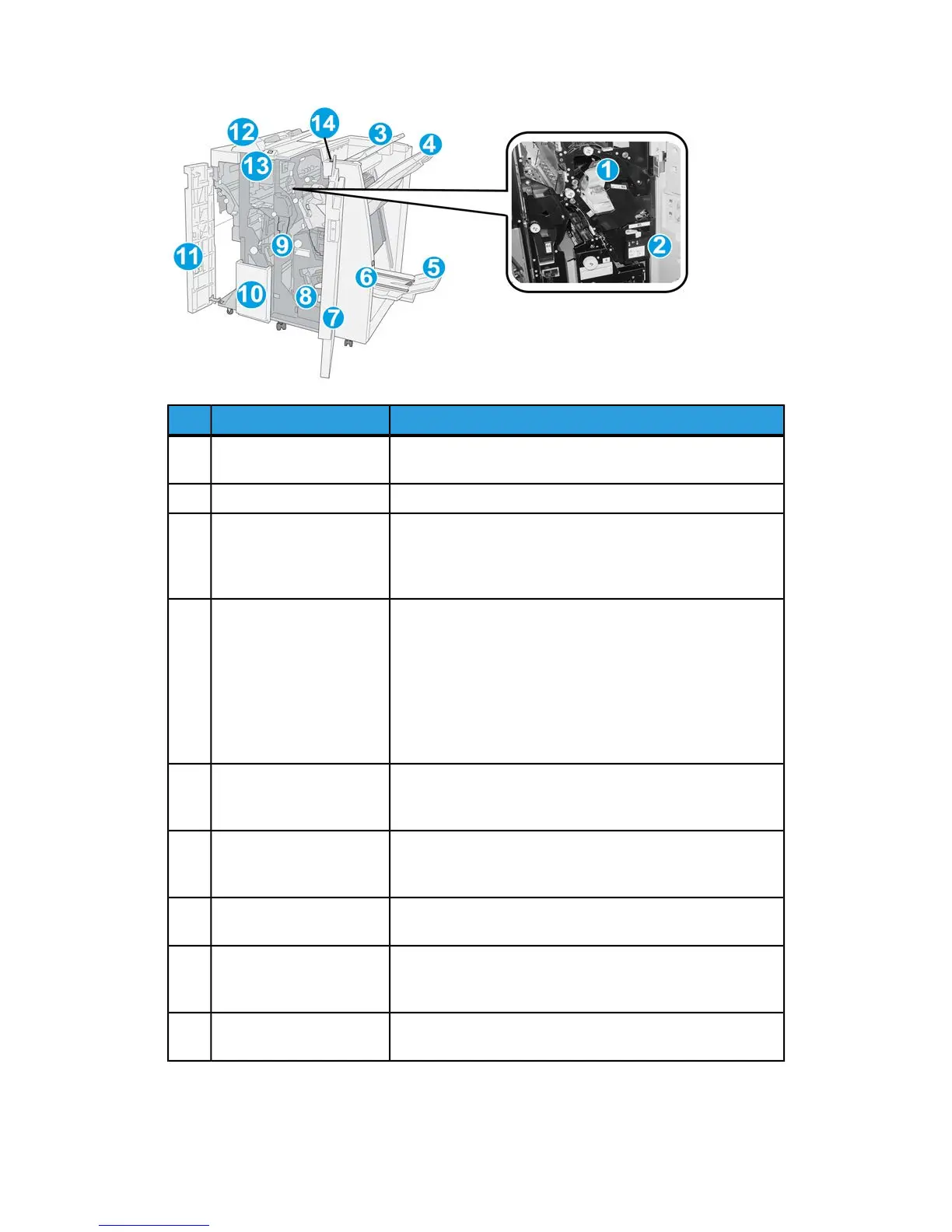The Standard/Booklet Maker finisher is comprised of the following components:
FunctionComponentNo.
Contains staples; remove this cartridge to replace staples
and clear staple jams.
Staple cartridge1
Container for staple waste; remove this container when full.Staple waste container2
The Top Tray is used for stacked output and can receive up
to 500 sheets of 20 lb./80 gsm paper. Copies are delivered
here when specific output features are selected, such as
Automatic sorting, Collated, Uncollated, or Normal.
Top tray3
The Stacker Tray is used for offset and/or stapled output,
and can hold up to 2000 sheets of 20 lb./80 gsm paper. This
tray also receives copies when you punched and Z-folded
copies.
Stacker (middle) tray4
Note
Both the Top and Stacker Trays can be used for hole punched
output (optional)
This is available only with the Booklet Maker Finisher. The
Booklet tray receives saddle-stitched booklets when you select
C-Fold or C-Fold + Stapling.
Booklet output tray5
This is available only with the Booklet Maker Finisher. When
you press this button, the booklet output tray is raised so you
can retrieve booklets from the output area.
Booklet output tray button6
Open to clear paper jams, replace staples, clear jammed
staples, or remove the scraps from the puncher.
Right cover7
This is available only with the Booklet Maker Finisher. There
are two staple cartridge for booklet. Remove this cartridge
to replace staples and clear staple jams.
Staple cartridges for
booklet
8
Collects the scraps from the puncher. Open to remove the
scraps.
Punch scrap container9
User Guide22-2
Standard/Booklet Maker Finisher